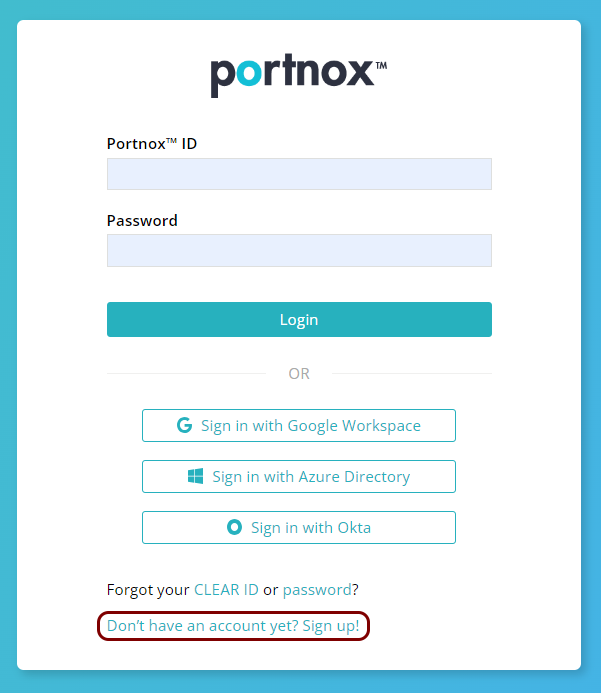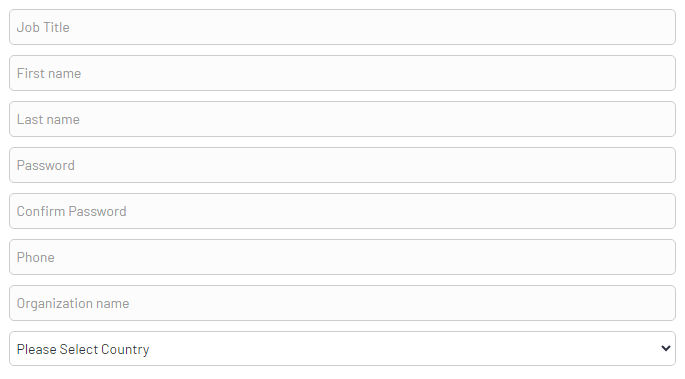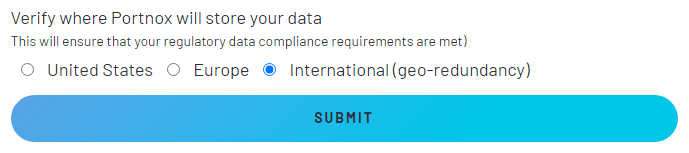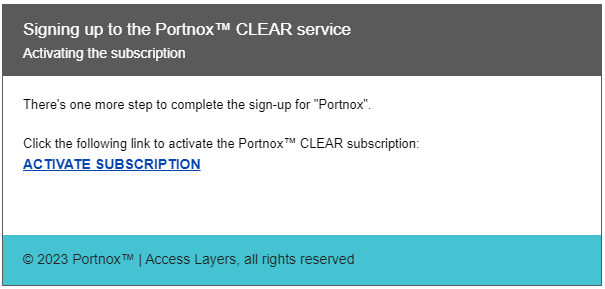In this topic, you will learn how to sign up for a 30-day trial of Portnox™ Cloud by creating a Portnox
ID. This will create your Portnox Cloud tenant. During the trial period, you have access to all
functions of Portnox Cloud.
-
Click on the Don’t have an account yet? Sign up! link to start the signup process.
-
In the Email address field, enter the email address that you want to use to log in to Portnox
Cloud.
Note: You cannot sign up using free hosting email domains such as Gmail. This is because Portnox Cloud reserves the
domain that you use for your organization.
Important: Use an email from your primary domain because if you add more users later, Portnox Cloud will
allow only email addresses from the same domain.
-
In the Job Title, First name, Last name,
Phone, and Organization fields, enter your professional
information.
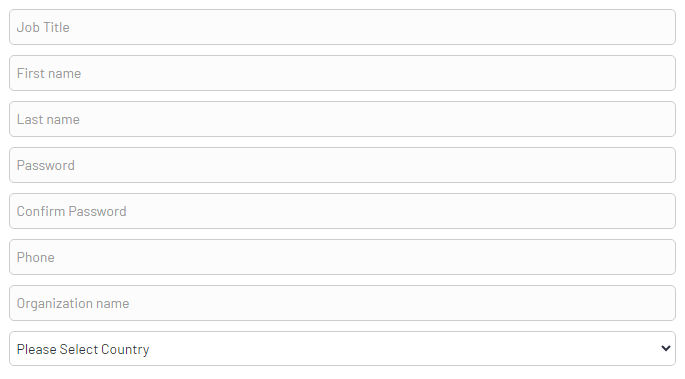
Warning: Organization name has a limit of 40 characters.
-
Choose a password to access Portnox Cloud later and enter it in the Password and
Confirm Password fields.
-
In the Please Select Country field, select the primary country for your organization.
This country is indicated for primary contact and support. Select the country from which you expect to contact us most
often.
-
Under the Verify where Portnox will store your data heading, select United
States, Europe, or International (geo-redundancy).
Portnox Cloud data centers are located in the United States and in Europe (Amsterdam). If your organization needs
to have its data stored in a specific geographical location, select the relevant option. If not, select
International (geo-redundancy) for best performance.
Important: This setting cannot be changed later and affects the availability of Cloud RADIUS servers.
-
Click on the Submit button to receive an email with a request to confirm your address.
-
Open your email client, check for email from Portnox Cloud, and click on the ACTIVATE
SUBSCRIPTION link in the email to confirm your address.
Result: You signed up for a 30-day trial of Portnox Cloud. The Cloud application has created a tenant for you in the cloud. You can now log in to Portnox Cloud using your Portnox
ID.
Note: During your trial period, the Portnox Cloud team will contact you with options for a demo and proof-of-concept. You
will also receive emails with recommendations.