How to find the OS version for risk assessment policies?
Microsoft Windows
-
Open the Windows Registry Editor
For example, click on the 🔍 icon next to your start menu icon and type: regedit. Then, select the Registry Editor icon in the start menu.
-
Find the following key: Computer\HKEY_LOCAL_MACHINE\SOFTWARE\Microsoft\Windows
NT\CurrentVersion\ and copy the CurrentBuildNumber value.
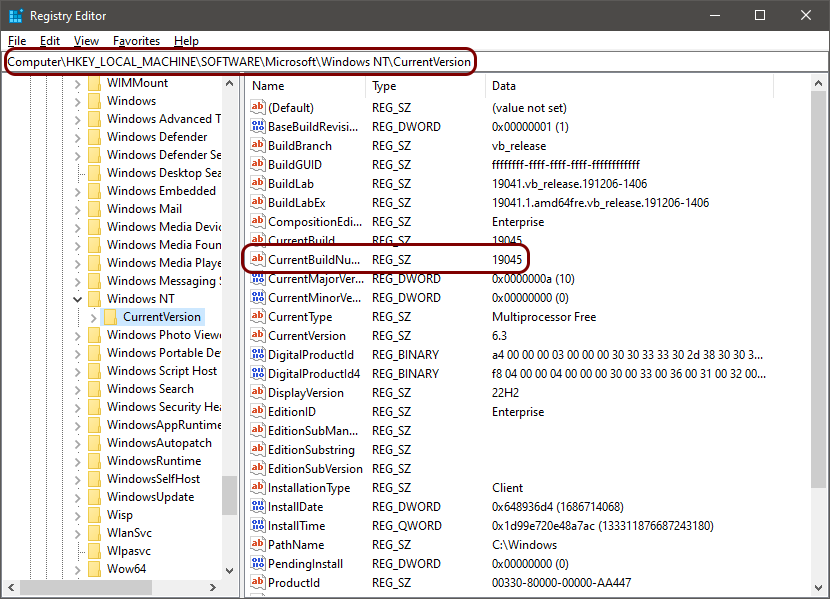
For example, 19045.
-
Your Windows OS version number, both for Windows 10 and Windows 11, is 10. concatenated with
the copied value.
For example, 10.19045.
macOS
- Open your System Preferences app.
- Click on the Software Update icon.
-
Note down the version mentioned in the sentence on top of the window.
For example, 12.7.6.
Linux
- Open your Linux terminal.
-
Enter the following command:
uname -r -
Note down the displayed value.
For example, 6.8.0-51-generic.
Android
-
Open the Settings app.
Pull from the top of the screen, and then tap on the ⚙ icon.
- Navigate to .
-
Note the value of the Android version field.
For example, 15.
Note: The exact path to the version information may be different in custom versions of Android.
iOS
- Open the Settings app.
- Tap on General, and then on About.
-
Note the value of the iOS Version field.
For example, 17.0.2.
