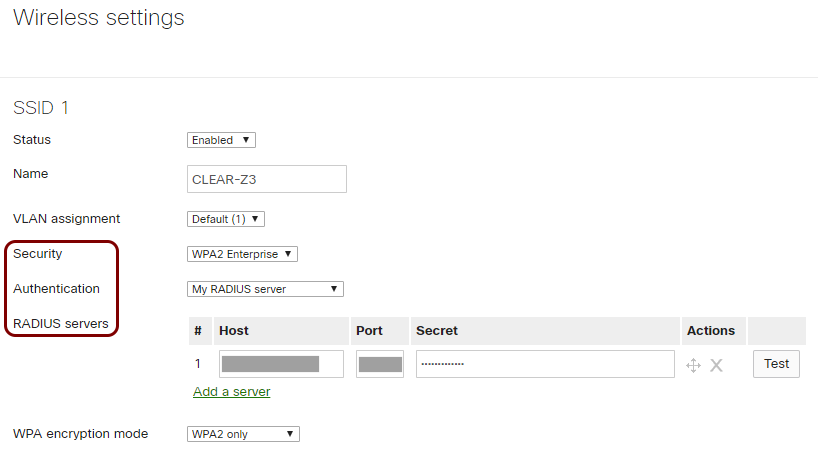Wi-Fi employee access – Cisco Meraki Z3 Teleworker
In this topic, you will learn how to configure the Cisco Meraki Z3 Teleworker Gateway to work together with Portnox™ Cloud and 802.1X RADIUS authentication for Wi-Fi connections.
Important:
This guide provides general instructions for integrating Portnox Cloud with specific
third-party devices. While we aim to provide helpful examples for commonly used models, configurations may vary across
manufacturers, models, and environments. As a result, we cannot guarantee that these steps will work in every
scenario. For questions or issues related to RADIUS setup – which is an industry standard and not specific to
Portnox – or device-specific settings and troubleshooting, we recommend consulting the device manufacturer’s documentation
and contacting their support team. While Portnox Support is happy to assist where possible, please note that detailed
configuration of third-party devices is typically best handled by the manufacturer.
Important:
All values in this configuration are examples. Make sure to adjust the configuration to
your individual profile names, RADIUS server addresses, ports, and keys by replacing the values that are presented as
underlined italics.
Warning:
This topic contains documentation prepared by our support agents more than 12 months ago. It
may not cover the newest models or the newest interfaces of NAS devices. We’re working on bringing you updated documentation
for NAS devices in the near future. However, the methods of setting up third-party devices may still change when the
manufacturers update their firmware or release new models.