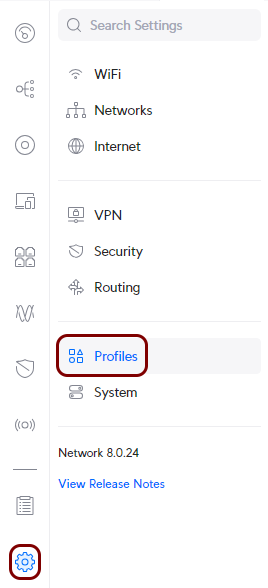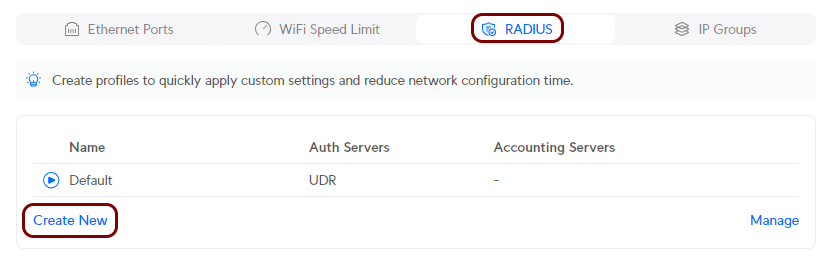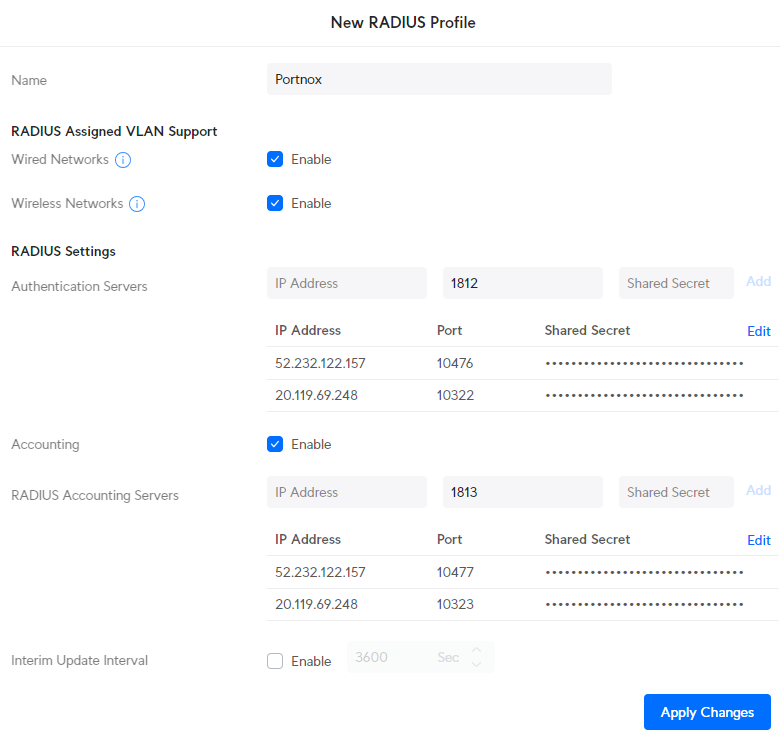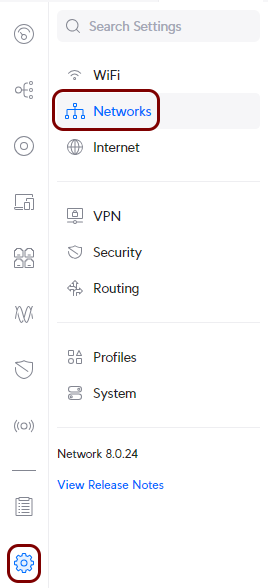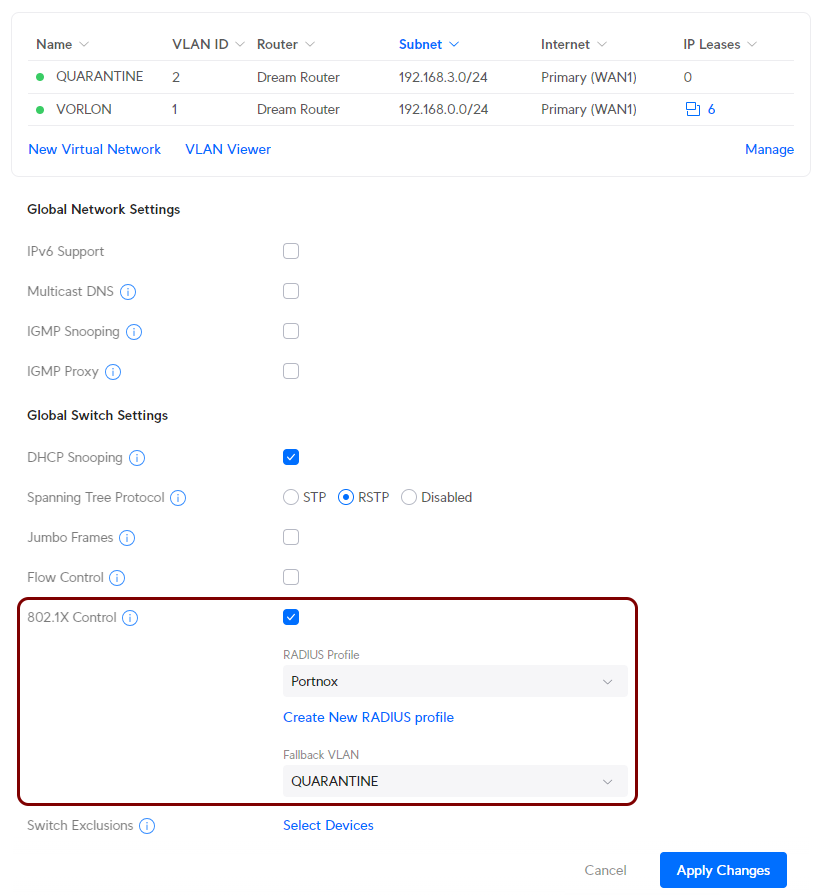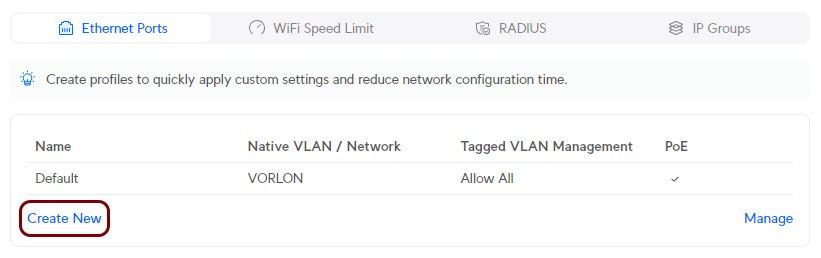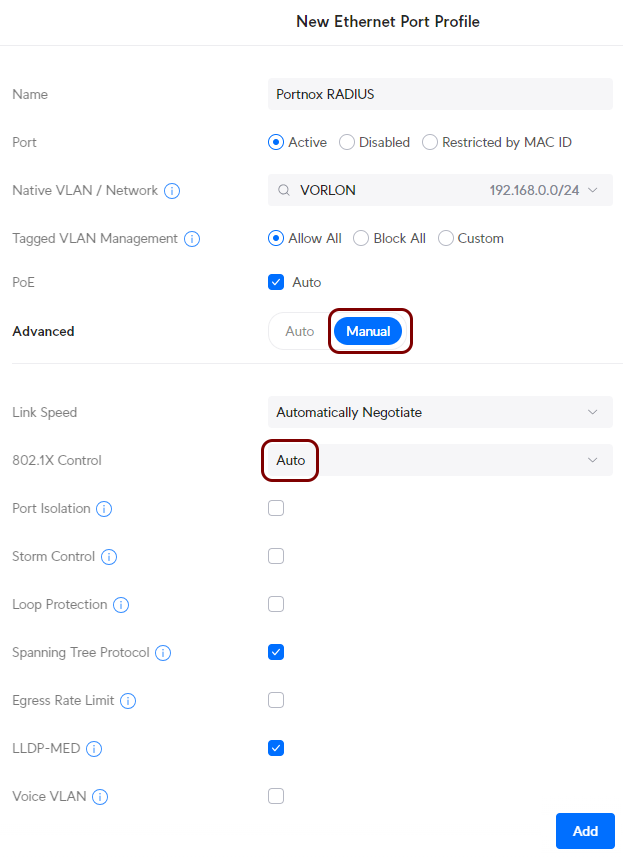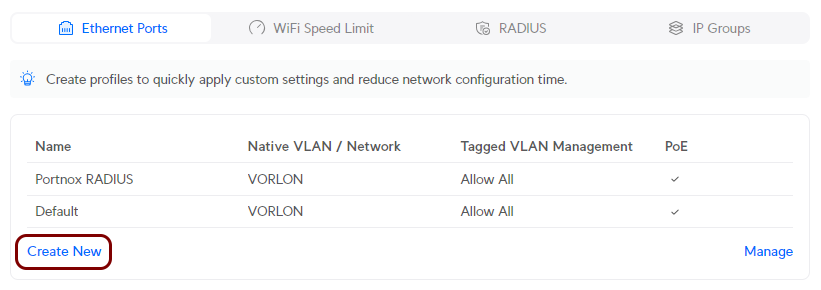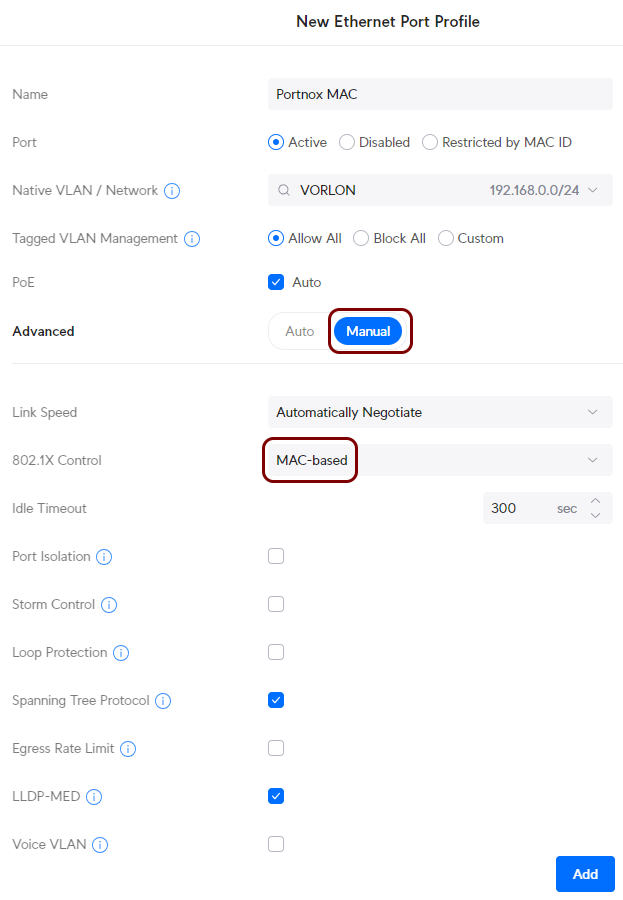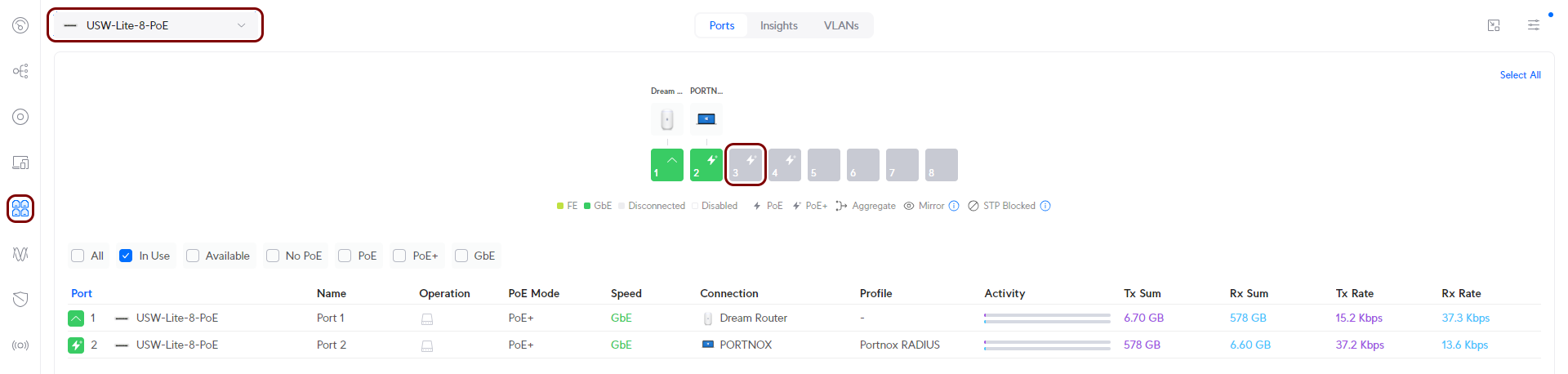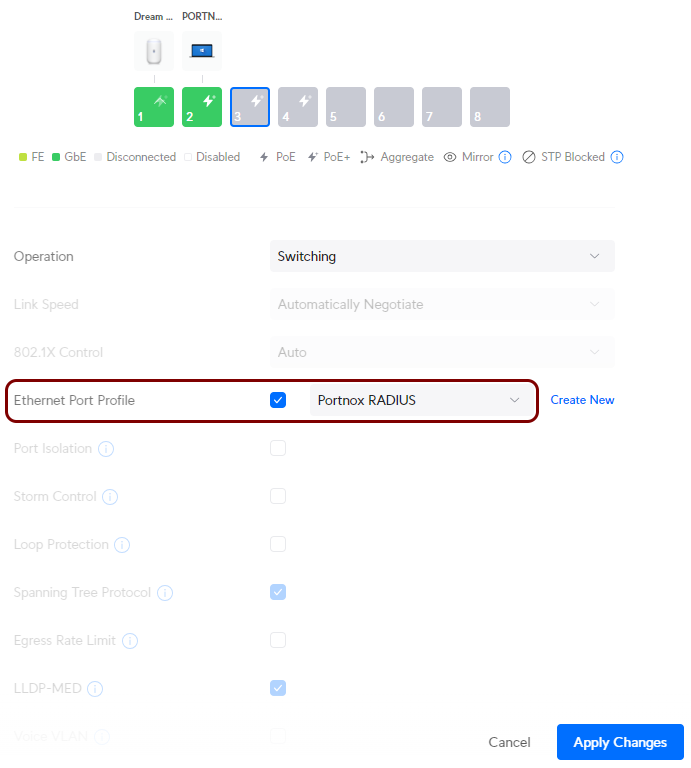Ethernet 802.1X configuration – Ubiquiti
In this topic, you will learn how to configure Ubiquiti switch ports to work together with Portnox™ Cloud and 802.1X RADIUS authentication for wired Ethernet connections.
Create a RADIUS profile
In this section, you will create a RADIUS profile for Portnox™ Cloud RADIUS servers. You can then apply this profile to Wi-Fi configurations and Ethernet port profiles.
Create or edit a network configuration
In this section, you will create or edit a configuration for a network with 802.1X authentication and assign the RADIUS profile to this network.
Create a port profile for 802.1X authentication
In this section, you will create a profile for Ethernet ports with 802.1X authentication. You can later assign this port profile to specific switch ports.
Create a port profile for MAC address bypass (MAB) authentication
In this section, you will create a profile for Ethernet ports with MAC address bypass (MAB) authentication. You can later assign this port profile to specific switch ports.
Assign a port profile to a switch port
In this section, you will assign a port profile to a specific port on your switch.