Create Cloud RADIUS servers
In this topic, you will learn how to create Cloud RADIUS servers in Portnox™ Cloud for your organization.
For information about how the Cloud RADIUS servers work, see the following topic: How do RADIUS servers work in Portnox Cloud?.
-
In the Cloud portal top menu, click on the Settings option.

-
In the Cloud portal left-hand side menu, click on the Services > CLOUD RADIUS SERVICE > Cloud RADIUS instance option.
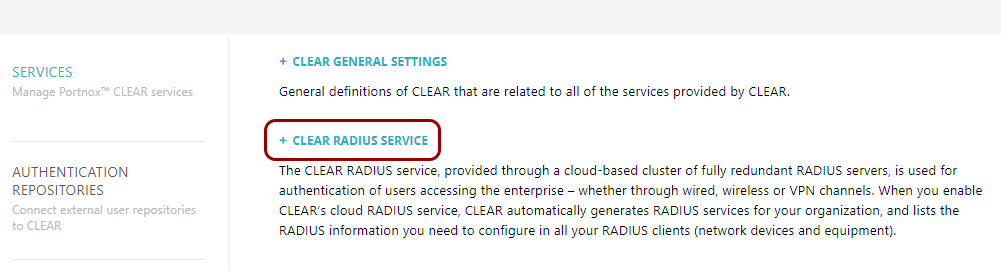
-
Click on the Create new Portnox RADIUS instance link.
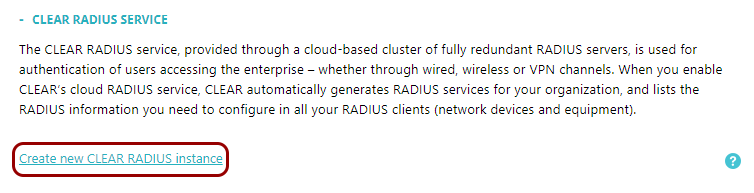
More options appear under the Cloud RADIUS instance heading.
-
Under the Cloud RADIUS instance heading and description, select the location for your new RADIUS
instance.

- United States and North America: The new RADIUS instance will be hosted in the United States.
- Europe and Asia: The new RADIUS instance will be hosted in the Netherlands.
Note:If only one option is available, this is because when signing up for Portnox Cloud, you selected a specific region to store your data. If so, Cloud cannot create an instance outside your geographical area because it would violate your compliance requirements. If this is a problem, contact us at success@portnox.com -
Click on the Create button.
As an example, we selected a United States and North America RADIUS instance.

A bar representing the created RADIUS instance appears under the Cloud RADIUS instance heading.
-
If you selected the International region when signing up for Portnox Cloud, you can create a second RADIUS instance, which may improve performance for
your networks. To create the second instance, click on the Create new Portnox RADIUS instance
link.
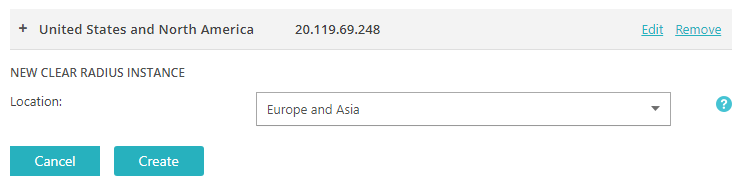
A second bar representing the second RADIUS instance appears under the Cloud RADIUS instance heading.

-
Click on the bar representing the RADIUS instance to see more details about this instance.
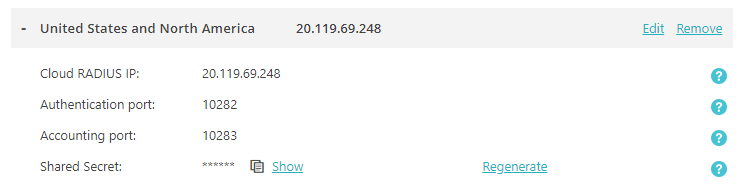
-
Write down the details of the RADIUS instance to use them later when configuring your network devices and
firewalls.
-
Cloud RADIUS IP: Configure this IP on your devices as the IP of the RADIUS server.
-
Authentication port: Configure this port on your devices when asked for the RADIUS Authentication port.
-
Accounting port: Configure this port on your devices when asked for the RADIUS Accounting port.
-
Shared Secret: This is a password needed for secure communication between your devices and the RADIUS server.
Click on the Show link to temporarily display the shared secret and copy it or write it down.
Important:Do not copy the example IP addresses and ports shown in this documentation. The IP address and port combinations are unique for your instance. -
