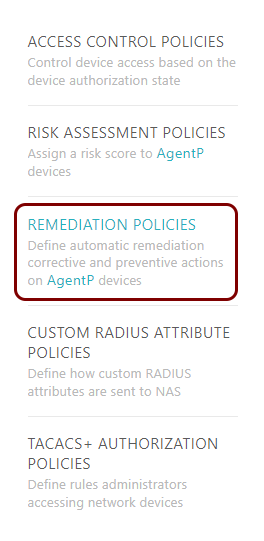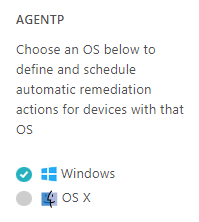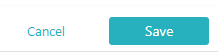Create or edit a remediation policy
In this topic, you will learn how to create and assign a remediation policy in Portnox™ Cloud.
To understand what are policies in Portnox Cloud, what types of policies are available, and how they work together with accounts and groups, read the following topic: What are policies in Portnox Cloud?.
Remediation policies are automatic actions that Portnox AgentP performs on the device before granting it access to the network. Actions that AgentP performs are based on conditions that you define in the remediation policy in Portnox Cloud.
Result: You created or edited a remediation policy. You can now assign this policy to groups.

To assign policies to groups, see the following topic: Assign policies to a group.
Remediation policy actions
In this section, you will learn to configure all remediation policy actions for different operating systems.
Antivirus Live Update
If the installed Portnox Cloud-supported antivirus application is not up to date, Portnox Cloud will perform a live update.
Operating systems: Windows
Parameters:
Antivirus Start
If Portnox Cloud detects that the installed Portnox Cloud-supported antivirus application is disabled, it will immediately enable it.
Operating systems: Windows
Application Removal
If the specified applications are installed, Portnox Cloud will remove them.
Operating systems: Windows
Parameters:
Bridging Disable
If Portnox Cloud detects that bridging is enabled on the device, it will immediately disable it.
Operating systems: Windows
Firewall Start
If Portnox Cloud detects that the default/built-in firewall is disabled, it will immediately enable it.
Operating systems: Windows, macOS
Internet sharing Disable
If Portnox Cloud detects that Internet sharing is enabled on the device, it will immediately disable it.
Operating systems: Windows, macOS
Login Script
Portnox Cloud will execute the specified custom script upon user login.
Operating systems: Windows, macOS
Parameters:
Periodic Script
Portnox Cloud will execute the specified custom script periodically.
Operating systems: Windows, macOS
Parameters:
Process Terminate
If Portnox Cloud detects that specified processes are running on the device, it will immediately terminate them.
Operating systems: Windows, macOS
Parameters:
Click on this link to add a name of a process to the list, and then click on the Save button. Repeat for other processes if necessary.
Registry keys
If Portnox Cloud detects that specified required registry keys are missing in the operating systems, it will add them. If Portnox Cloud detects that specified forbidden registry keys are present in the operating systems, it will delete them.
Operating systems: Windows
Parameters:
Service/Daemon Restart
If Portnox Cloud detects that specified services/daemons are not running on the device, it will restart them.
Operating systems: Windows
Parameters:
Service/Daemon Start
If Portnox Cloud detects that specified services/daemons are not running on the device, it will start them.
Operating systems: Windows
Parameters:
Service/Daemon Stop
If Portnox Cloud detects that specified services/daemons are running on the device, it will stop them.
Operating systems: Windows
Parameters:
USB peripheral Disconnect
If Portnox Cloud detects that specified USB peripherals are connected to the device, it will immediately disconnect them.
Operating systems: Windows, macOS
Parameters:
Select types from the list to add them to the list of forbidden peripheral devices.