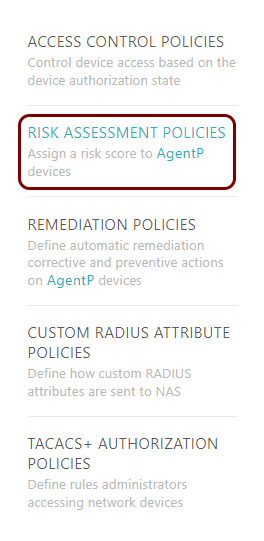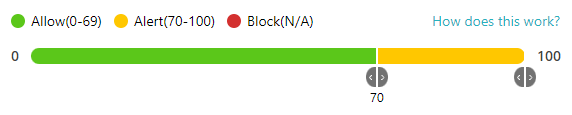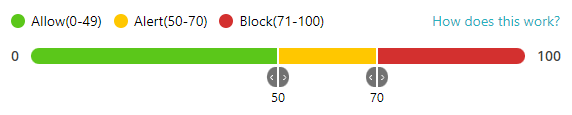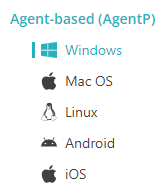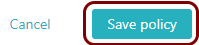Create or edit a risk assessment policy
In this topic, you will learn how to create and assign a risk assessment policy in Portnox™ Cloud.
To understand what are policies in Portnox Cloud, what types of policies are available, and how they work together with accounts and groups, read the following topic: What are policies in Portnox Cloud?.
Risk assessment policies are based on a set of attributes. You assign a value to each attribute. To learn how the final score is calculated on the basis of attributes, read the following FAQ entry: How is the risk score calculated for risk assessment policies?.
Result: You created or edited a risk assessment policy. You can now assign this policy to groups.

To assign policies to groups, see the following topic: Assign policies to a group.
Risk assessment policy attributes
In this section, you will learn to configure all risk assessment policy attributes for different operating systems.
Administrator privileges
Portnox Cloud increases the risk score if the user of the device is logged in with administrator privileges.
Operating systems: Windows, macOS
Parameters:
Enter a number from 0 to 100 or select a number from the drop-down menu. If Portnox Cloud detects that the current user has logged in to the device with administrator privileges, and if the risk score is below this value, Portnox Cloud will increase the risk score to this value.
Antivirus
Portnox Cloud increases the risk score if the device does not have Portnox Cloud-supported antivirus software installed and active.
Operating systems: Windows, macOS, Linux
Parameters:
Applications
You can specify applications that are forbidden and applications that are required on the device. Portnox Cloud increases the risk score if if even one forbidden application is found or if even one required application is not found.
Operating systems: Windows, macOS, Linux, Android, iOS
Parameters:
Certificates
You can specify certificates that are required to be installed on the device. Portnox Cloud increases the risk score if even one required certificate is not found on the device. You can identify certificates by thumbprint or by issuer. If you enter an issuer, any certificate from that issuer will be considered valid.
Operating systems: Windows, macOS
Parameters:
The certificate issuer must be listed in the X.500 Directory Specification format. In Windows, you can find this information by opening a command window, typing certlm.msc to run the certificate manager, selecting a certificate, double-clicking on it, selecting the Details tab, and selecting Issuer from the list.
For example: CN = DigiCert Trusted Root G4, OU = www.digicert.com, O = DigiCert Inc, C = US
CrowdStrike Dormant
You can increase the risk score if CrowdStrike Falcon is dormant for the device.
Operating systems: Windows, macOS, Linux
Parameters:
Enter a number from 0 to 100 or select a number from the drop-down menu. If Portnox Cloud detects that CrowdStrike is dormant for the device (based on information from CrowdStrike Falcon), and if the risk score is below this value, Portnox Cloud will increase the risk score to this value.
CrowdStrike not managed
You can increase the risk score if the device is not managed by CrowdStrike Falcon.
Operating systems: Windows, macOS, Linux
Parameters:
Enter a number from 0 to 100 or select a number from the drop-down menu. If Portnox Cloud detects that the device is not managed by CrowdStrike Falcon, and if the risk score is below this value, Portnox Cloud will increase the risk score to this value.
CrowdStrike ZTA Score
You can increase the risk score based on the CrowdStrike Falcon ZTA score.
Operating systems: Windows, macOS, Linux
Parameters:
Domain membership
Portnox Cloud increases the risk score if the device is not a member of any of the listed Windows LDAP directory domains.
Operating systems: Windows
Parameters:
Dormant
Portnox Cloud increases the risk score if the device does not communicate regularly with Portnox Cloud.
Operating systems: Windows, macOS, Linux, Android, iOS
Parameters:
Drive encryption
Portnox Cloud increases the risk score if the user of the device has turned off built-in hardware encryption on the drive of the device.
Operating systems: Windows, macOS, Android, iOS
Parameters:
Enter a number from 0 to 100 or select a number from the drop-down menu. If Portnox Cloud detects that this device has no active built-in drive encryption, and if the risk score is below this value, Portnox Cloud will increase the risk score to this value.
Entra ID directory membership
Portnox Cloud increases the risk score if the device is not a member of any of the listed Entra ID tenants.
Operating systems: Windows
Parameters:
Firewall
Portnox Cloud increases the risk score if the device does not have a Portnox-supported personal firewall that is installed and active.
Operating systems: Windows, macOS, Linux
Parameters:
Enter a number from 0 to 100 or select a number from the drop-down menu. If Portnox Cloud detects that there is no Portnox-supported personal firewall installed on this device and active, and if the risk score is below this value, Portnox Cloud will increase the risk score to this value.
Geolocation
You can specify countries, from which connections are required or from which connections are forbidden. Portnox Cloud increases the risk score if the device is in a country listed as forbidden, or is not in any of the countries listed as required.
Operating systems: Windows, macOS, Linux, Android, iOS
Parameters:
Installation from unknown sources
Portnox Cloud increases the risk score if the user of the device has turned on the operating system option to install applications from unknown sources.
Operating systems: macOS, Android
Parameters:
Enter a number from 0 to 100 or select a number from the drop-down menu. If Portnox Cloud detects that the option to install applications from unknown sources is activated on the device, and if the risk score is below this value, Portnox Cloud will increase the risk score to this value.
Intune dormant
Portnox Cloud increases the risk score if the integration with Microsoft Intune is not working correctly.
Operating systems: Windows, macOS
Parameters:
Intune non-compliant
Portnox Cloud increases the risk score if the device is regarded by Microsoft Intune as a non-compliant device.
Operating systems: Windows, macOS
Parameters:
Enter a number from 0 to 100 or select a number from the drop-down menu. If Portnox Cloud receives information from Intune that the device is non-compliant, and if the risk score is below this value, Portnox Cloud will increase the risk score to this value.
Jailbroken
Portnox Cloud increases the risk score if the device is jailbroken.
Operating systems: iOS
Parameters:
Enter a number from 0 to 100 or select a number from the drop-down menu. If Portnox Cloud detects that the device has been jailbroken (has a rootkit installed), and if the risk score is below this value, Portnox Cloud will increase the risk score to this value.
Jamf dormant
Portnox Cloud increases the risk score if the device is regarded by Jamf as a dormant device.
Operating systems: macOS (Agentless), iOS (Agentless)
Parameters:
Enter a number from 0 to 100 or select a number from the drop-down menu. If Portnox Cloud receives information from Jamf that the device is dormant, and if the risk score is below this value, Portnox Cloud will increase the risk score to this value.
Jamf not managed
Portnox Cloud increases the risk score if the device is not managed by Jamf.
Operating systems: macOS, iOS
Parameters:
Enter a number from 0 to 100 or select a number from the drop-down menu. If Portnox Cloud detects that the device is not managed by Jamf, and if the risk score is below this value, Portnox Cloud will increase the risk score to this value.
Log-in and accounts
Portnox Cloud increases the risk score if any of the selected conditions that apply to logging in and accounts are not met.
Operating systems: Windows
Parameters:
Enter a number from 0 to 100 or select a number from the drop-down menu. If Portnox Cloud detects that at least one of the conditions listed below is not met, and if the risk score is below this value, Portnox Cloud will increase the risk score to this value.
- Each user account on the device has a password with a defined expiration date
- Each user account on the device has a non-blank, strong password
- The Guest account on the device is disabled
- Device auto-login is disabled
- Anonymous device access is disabled on the device
Missing patches
Portnox Cloud increases the risk score if patches that are identified by the operating system vendor as critical or important are not installed within the required time period.
Operating systems: Windows, macOS
Parameters:
Not managed by Absolute Secure Endpoint
Portnox Cloud increases the risk score if the device is not managed by Absolute Secure Endpoint.
Operating systems: Windows
Parameters:
Enter a number from 0 to 100 or select a number from the drop-down menu. If Portnox Cloud detects that the device is not managed by Absolute Secure Endpoint, and if the risk score is below this value, Portnox Cloud will increase the risk score to this value.
Not managed by Intune
Portnox Cloud increases the risk score if the device is not managed by Microsoft Intune.
Operating systems: Windows, macOS
Parameters:
Enter a number from 0 to 100 or select a number from the drop-down menu. If Portnox Cloud detects that the device is not managed by Microsoft Intune, and if the risk score is below this value, Portnox Cloud will increase the risk score to this value.
Open ports
Portnox Cloud increases the risk score if even one of the listed TCP ports is open on the device.
Operating systems: Windows, macOS, Linux, Android
Parameters:
OS version
Portnox Cloud increases the risk score if the version number of the operating system on the device is lower than the defined version number.
Operating systems: Windows, macOS, Linux, Android, iOS
Parameters:
Passcode
Portnox Cloud increases the risk score if the device access is not protected using a passcode.
Operating systems: Android, iOS
Parameters:
Enter a number from 0 to 100 or select a number from the drop-down menu. If Portnox Cloud detects that the device access is not protected using a passcode, and if the risk score is below this value, Portnox Cloud will increase the risk score to this value.
Peripheral devices
You can specify peripheral device types that the user is forbidden to connect to their device. Portnox Cloud increases the risk score if even one forbidden peripheral device type is connected to the device.
Operating systems: Windows, macOS
Parameters:
Rootkit
Portnox Cloud increases the risk score if the user of the device has installed a rootkit on the device.
Operating systems: Android
Parameters:
Enter a number from 0 to 100 or select a number from the drop-down menu. If Portnox Cloud detects that the device has a rootkit installed, and if the risk score is below this value, Portnox Cloud will increase the risk score to this value.
Running services
You can specify services that are forbidden and services that are required to be running on the device. Portnox Cloud increases the risk score if even one forbidden service is found to be running or if even one required service is not running.
Operating systems: Windows, macOS
Parameters:
SentinelOne dormant
You can increase the risk score if SentinelOne is dormant for the device.
Operating systems: Windows, macOS
Parameters:
Enter a number from 0 to 100 or select a number from the drop-down menu. If Portnox Cloud detects that SentinelOne is dormant for the device (based on information from SentinelOne), and if the risk score is below this value, Portnox Cloud will increase the risk score to this value.
SentinelOne infected
You can increase the risk score based on information from SentinelOne about a potential threat.
Operating systems: Windows, macOS
Parameters:
Enter a number from 0 to 100 or select a number from the drop-down menu. If Portnox Cloud has information from SentinelOne that there is an unresolved threat on the device, and if the risk score is below this value, Portnox Cloud will increase the risk score to this value.
SentinelOne not managed
You can increase the risk score if the device is not managed by SentinelOne.
Operating systems: Windows, macOS
Parameters:
Enter a number from 0 to 100 or select a number from the drop-down menu. If Portnox Cloud detects that the device is not managed by SentinelOne, and if the risk score is below this value, Portnox Cloud will increase the risk score to this value.
Windows registry
Portnox Cloud increases the risk score if the device does not have the required Windows registry keys.
Operating systems: Windows
Parameters:
Windows update
Portnox Cloud increases the risk score if the Windows update mode on the device is not configured to match the selected options.
Operating systems: Windows
Parameters:
Enter a number from 0 to 100 or select a number from the drop-down menu. If Portnox Cloud detects that the Windows update mode does not match the selected options, and if the risk score is below this value, Portnox Cloud will increase the risk score to this value.
Available options:
- Update Automatically
- Update Manually
- Update by Windows Server Update Services (WSUS)