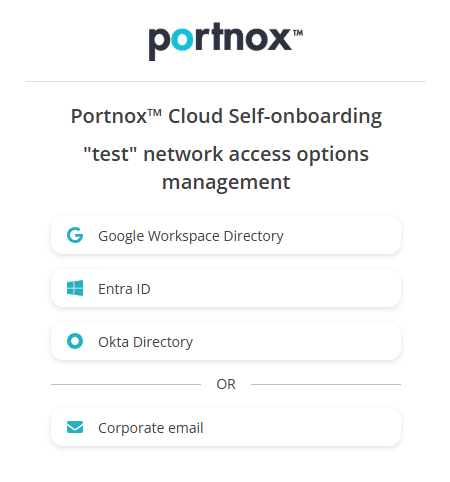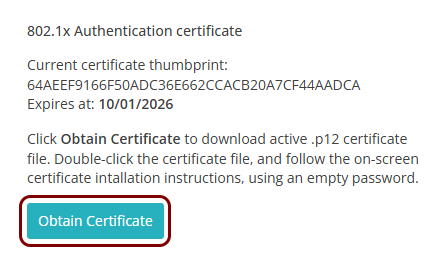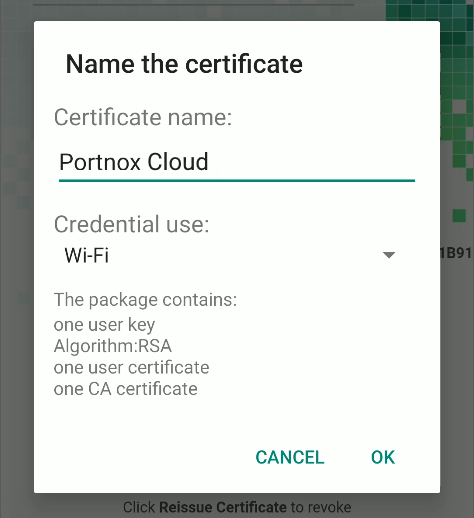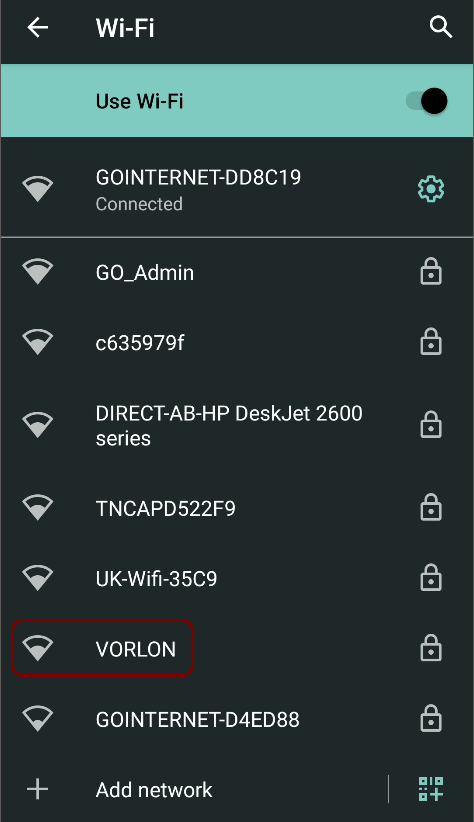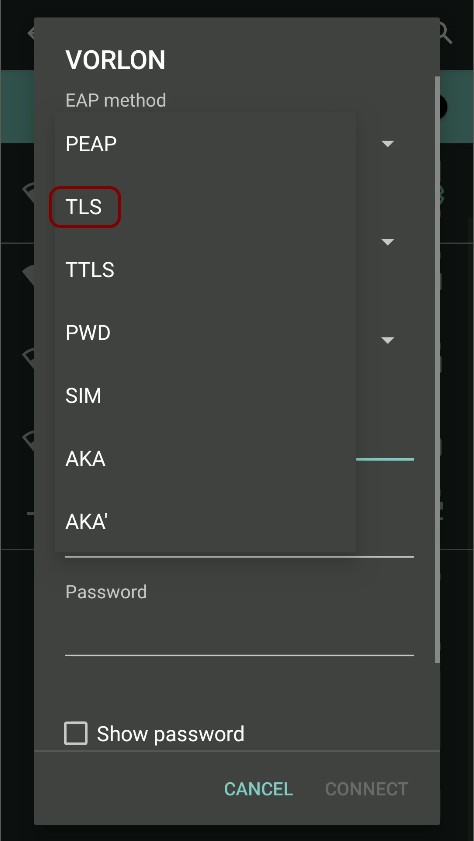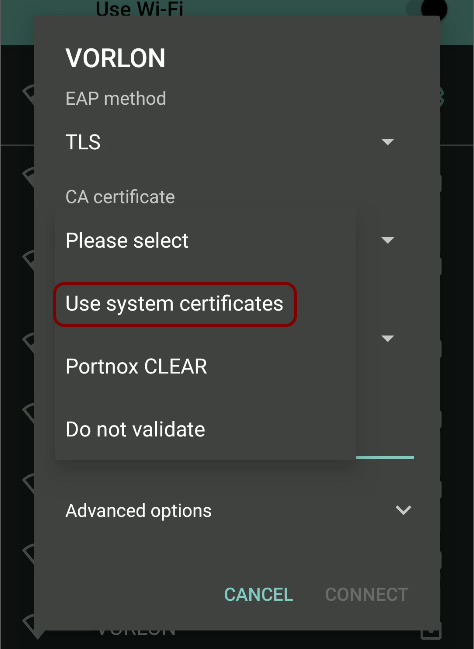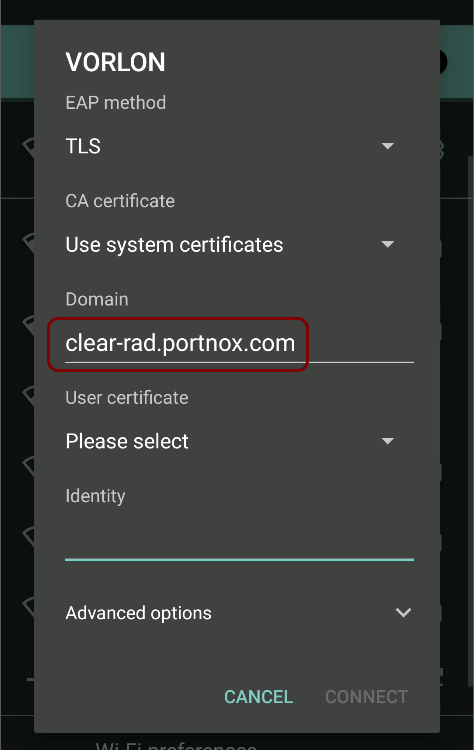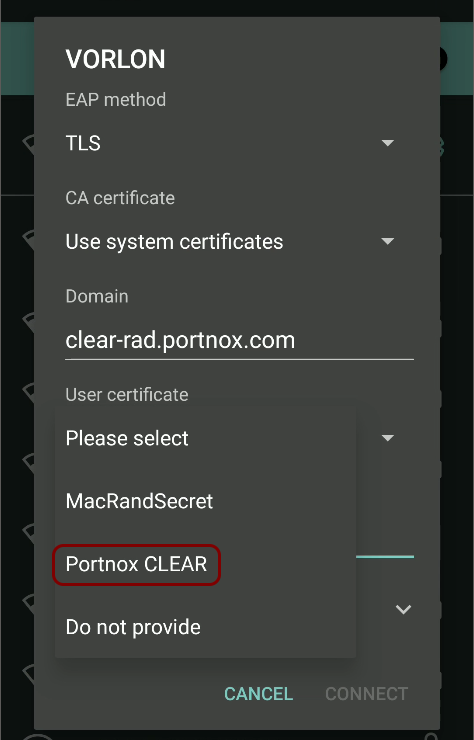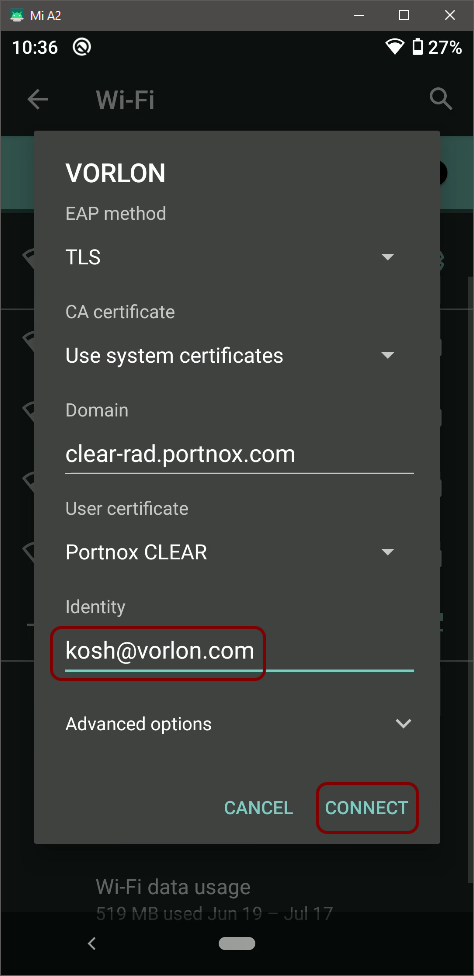Onboard an Android device through self-onboarding
In this topic, you will learn how to onboard using the self-onboarding portal, an Android device, and a wireless network managed by Portnox™ Cloud.
Authenticate with the self-onboarding portal
In this section, you will learn how to authenticate with the self-onboarding portal using your corporate identity.
Get and import the certificate
In this section, you will learn how to get the certificate issued by Portnox Cloud and how to import it into the operating system.
Configure the wireless network adapter
In this section, you will learn how to manually configure the wireless network connection.