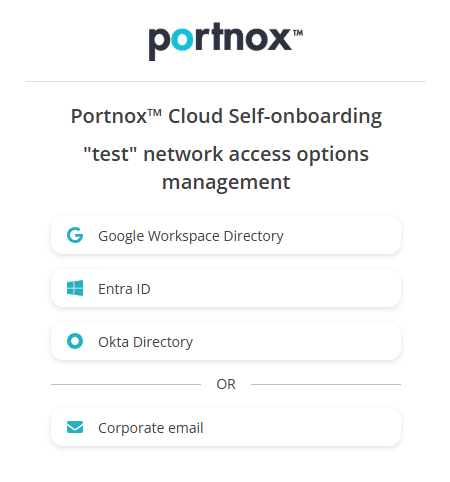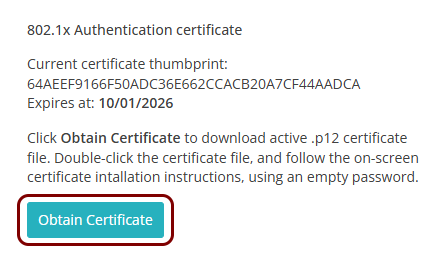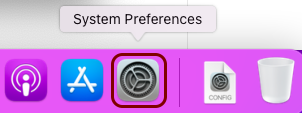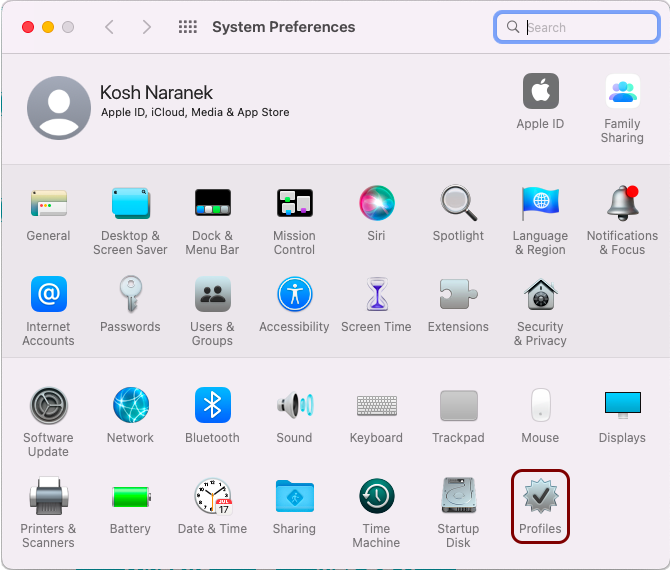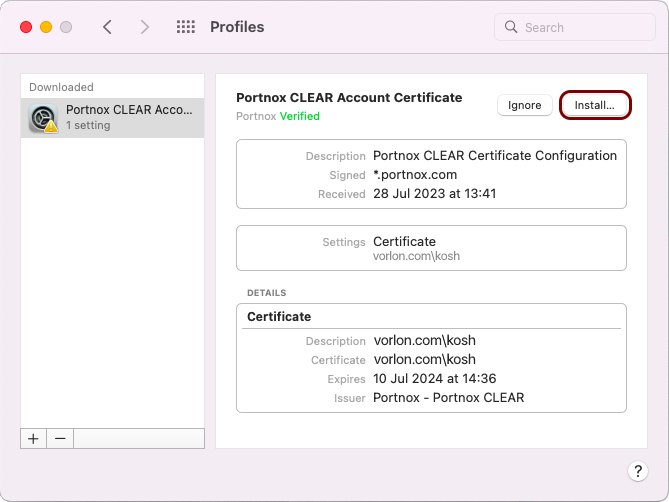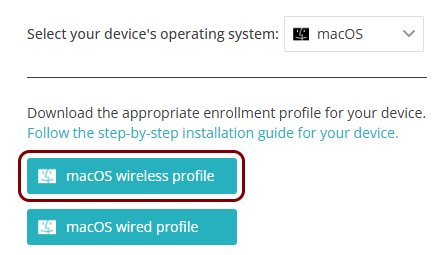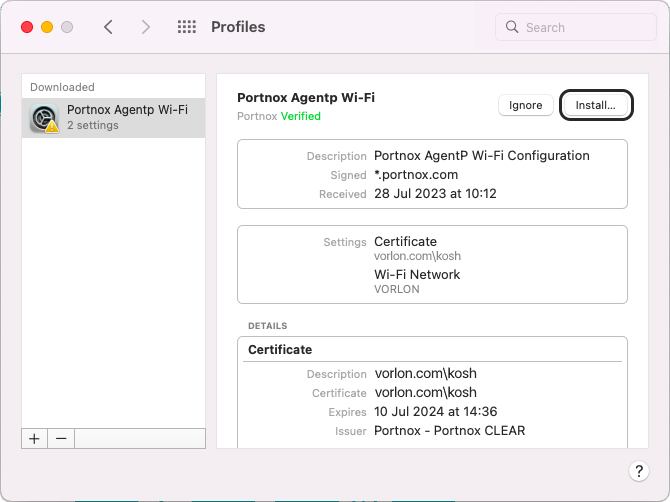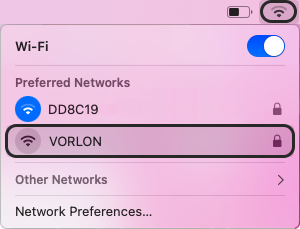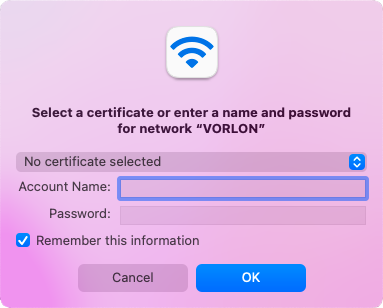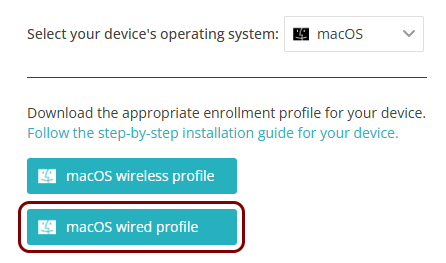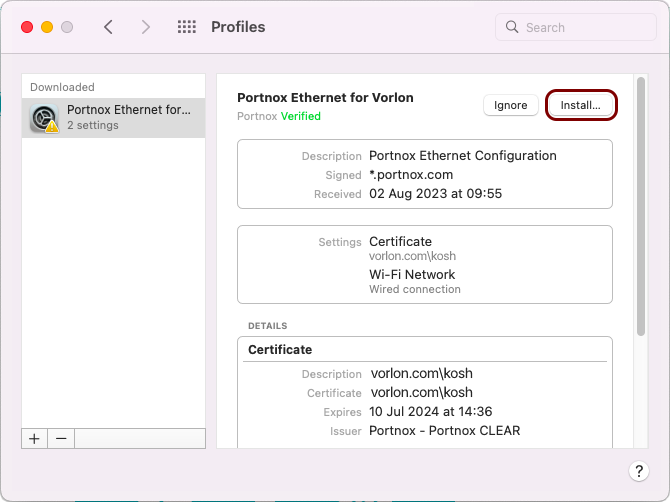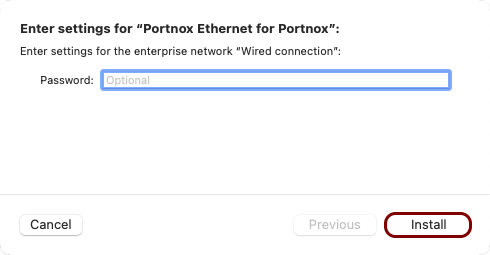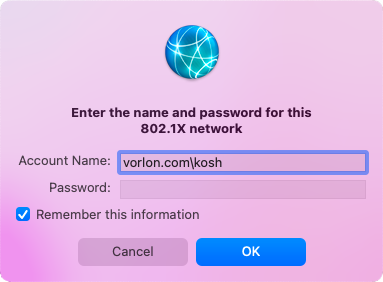Onboard a macOS device through self-onboarding
In this topic, you will learn how to onboard using the self-onboarding portal, a macOS computer, and a wired or wireless network managed by Portnox™ Cloud.
Authenticate with the self-onboarding portal
In this section, you will learn how to authenticate with the self-onboarding portal using your corporate identity.
Get and import the certificate
In this section, you will learn how to get the certificate issued by Portnox Cloud for your macOS machine and how to import it into the operating system.
Configure the wireless network adapter
In this section, you will learn how to use the self-onboarding portal to automatically configure the wireless network adapter (Wi-Fi) on your macOS machine.
Configure the wired network adapter
In this section, you will learn how to use the self-onboarding portal to automatically configure the wired network adapter (Ethernet) on your macOS machine.