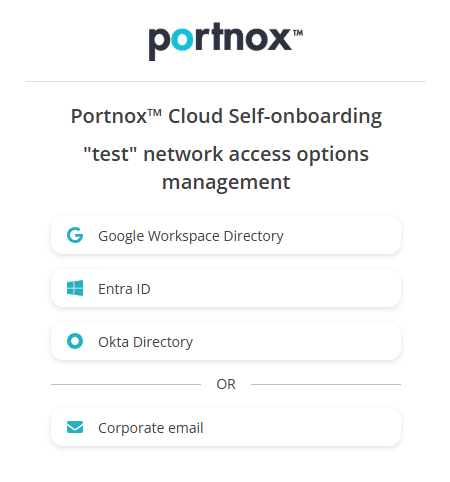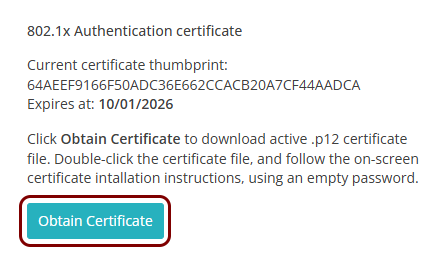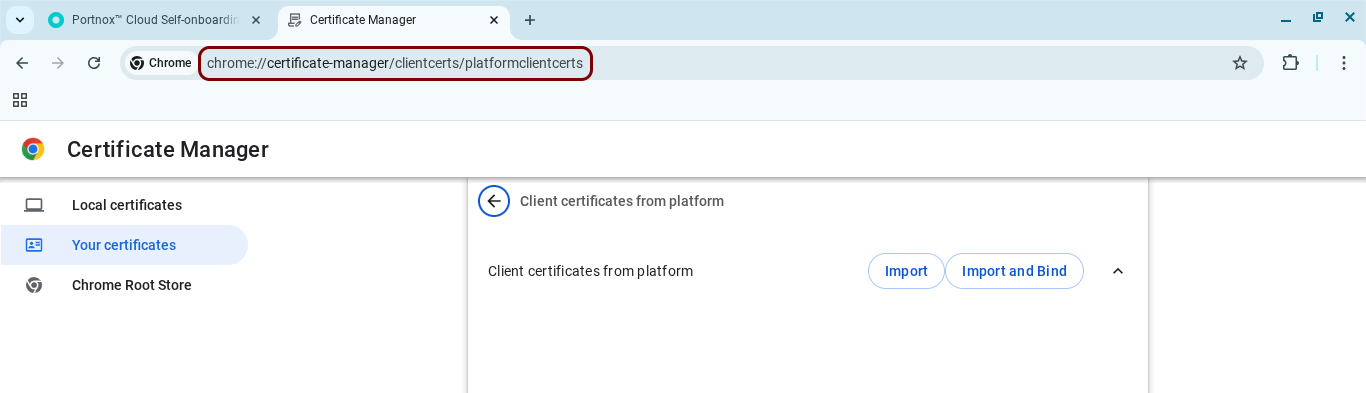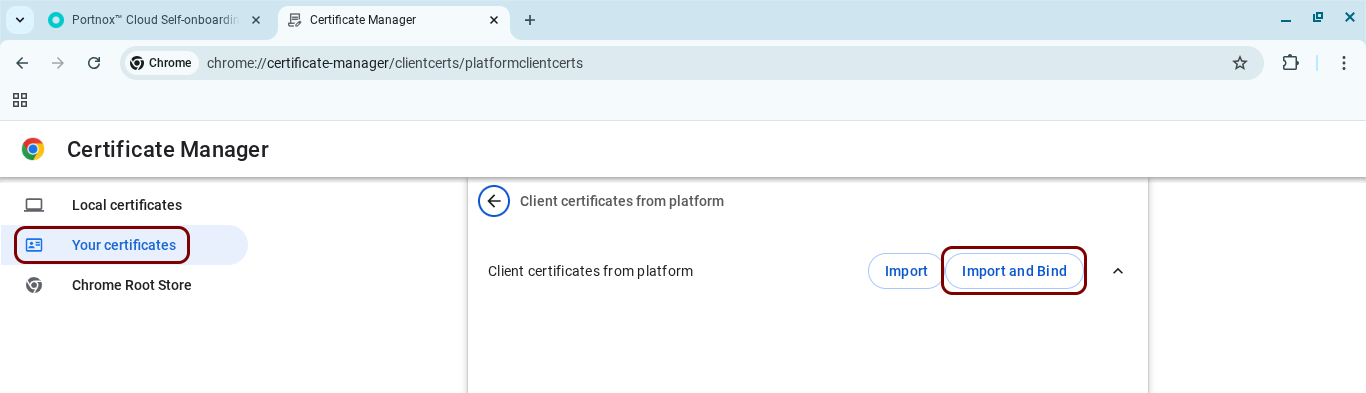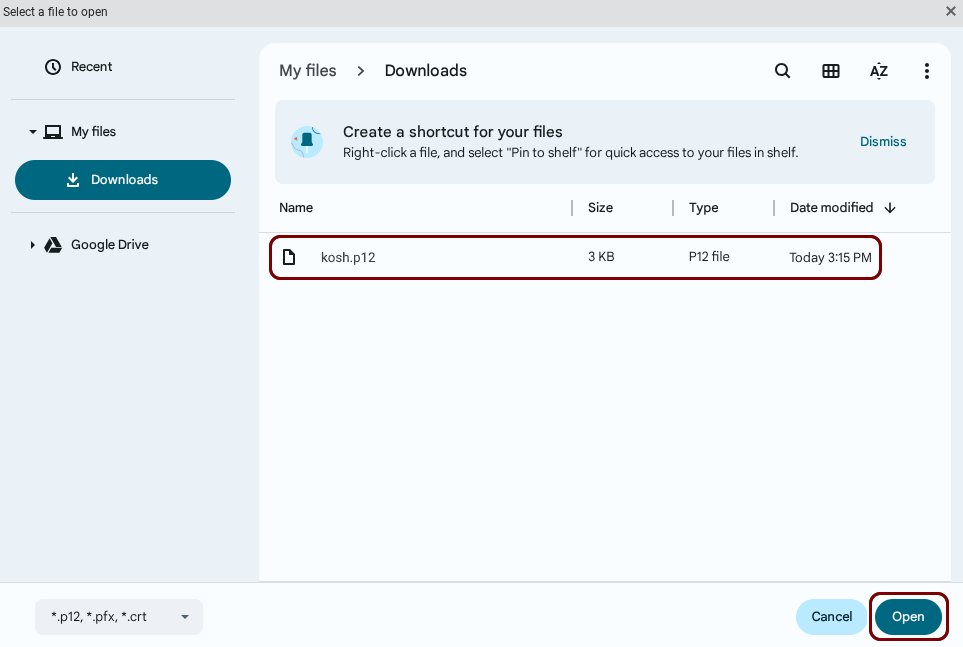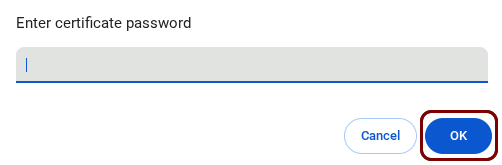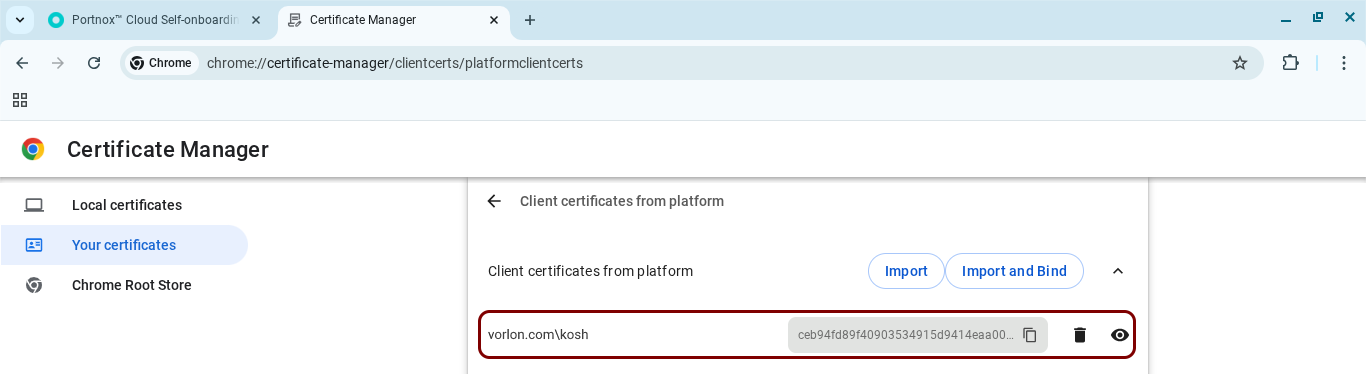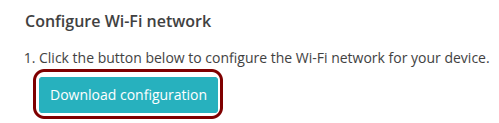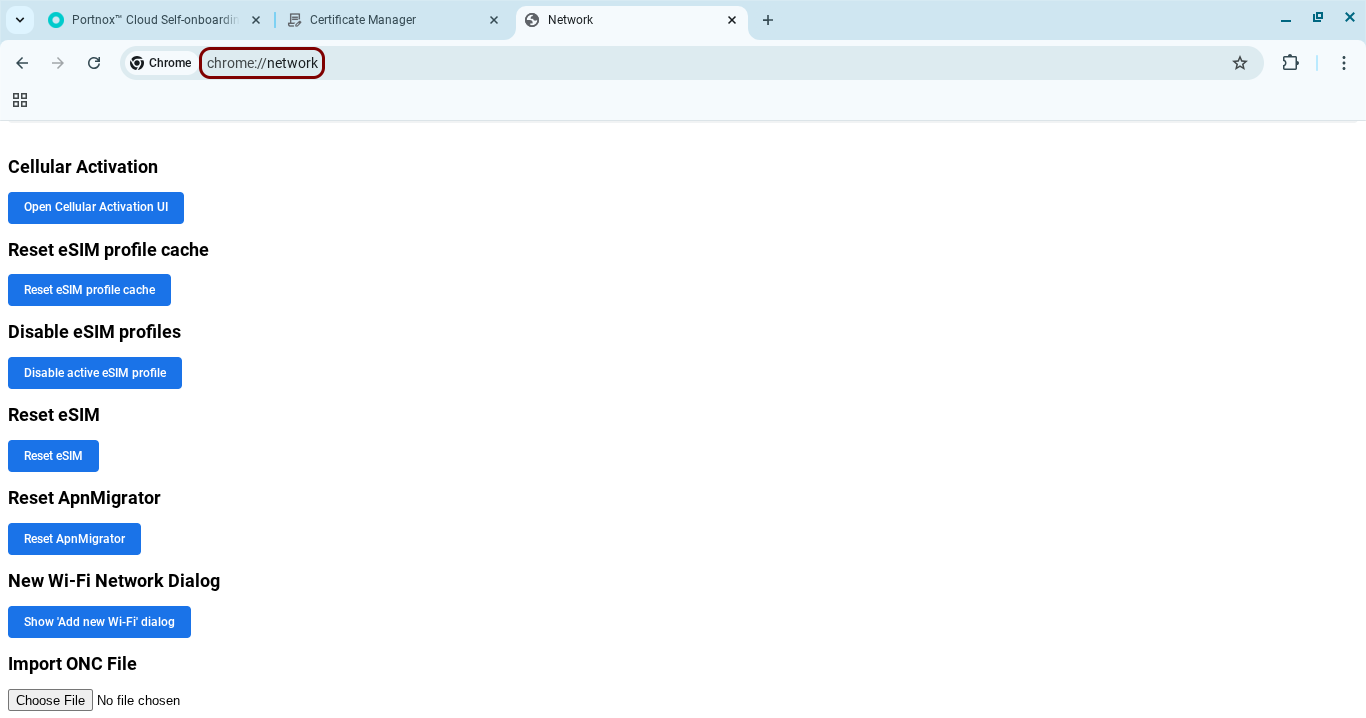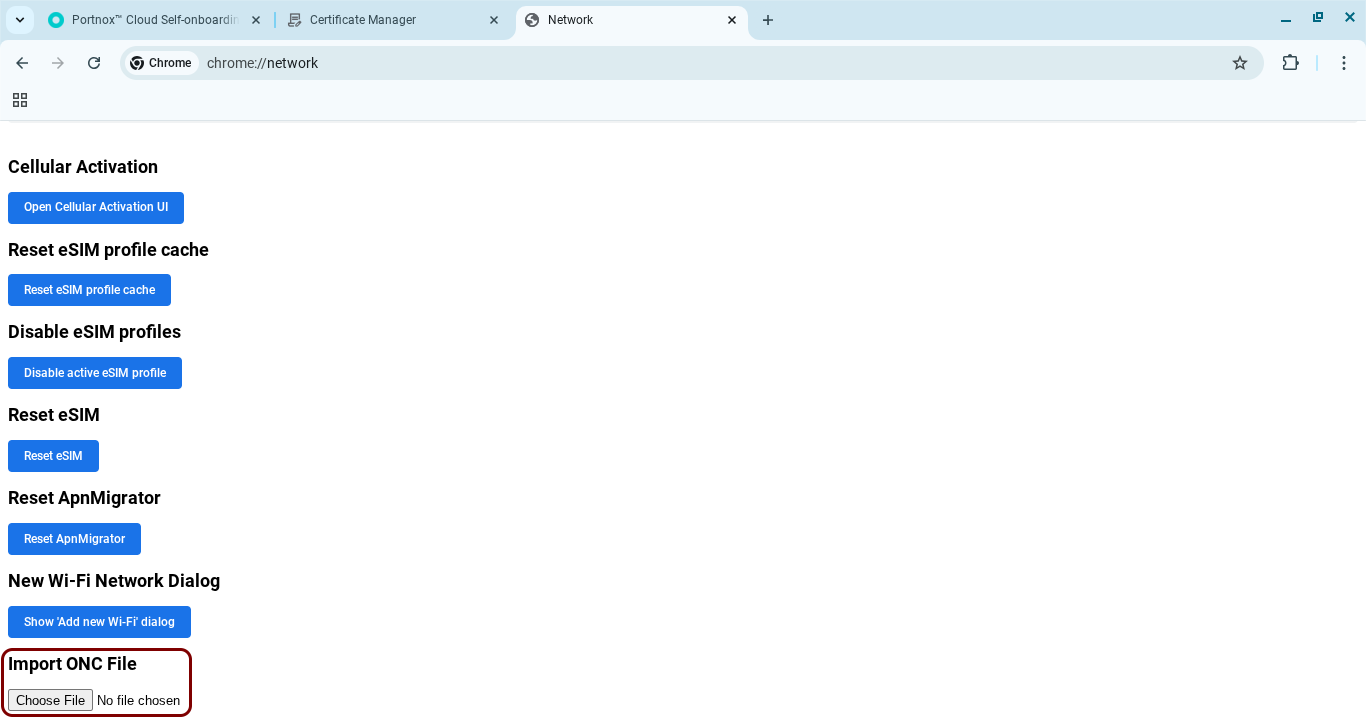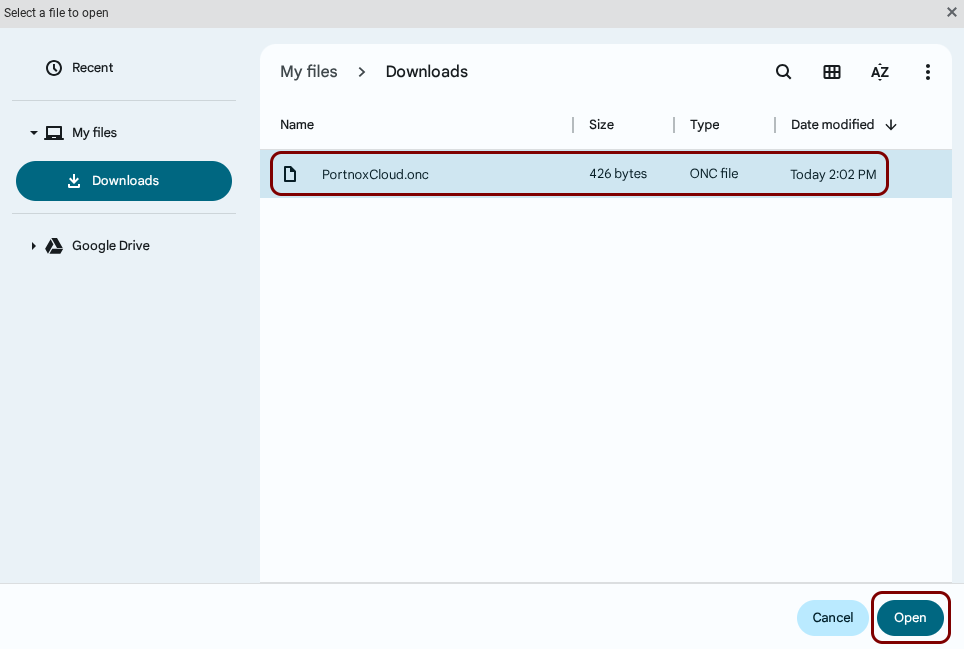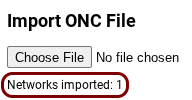Onboard a ChromeOS device through self-onboarding
In this topic, you will learn how to onboard using the self-onboarding portal, a ChromeOS device such as a Chromebook, and a wireless network managed by Portnox™ Cloud.
Authenticate with the self-onboarding portal
In this section, you will learn how to authenticate with the self-onboarding portal using your corporate identity.
Get and import the certificate
In this section, you will learn how to get the certificate issued by Portnox Cloud for your ChromeOS device and how to import it into Chrome.
Note:
You only need to obtain a certificate if
your group in Portnox Cloud is set to use certificate-based authentication. If your group does not use
certificates, you only need to configure the network adapters.
Configure the wireless network adapter
In this section, you will learn how to use the self-onboarding portal to automatically configure the wireless network adapter (Wi-Fi) on your ChromeOS device.