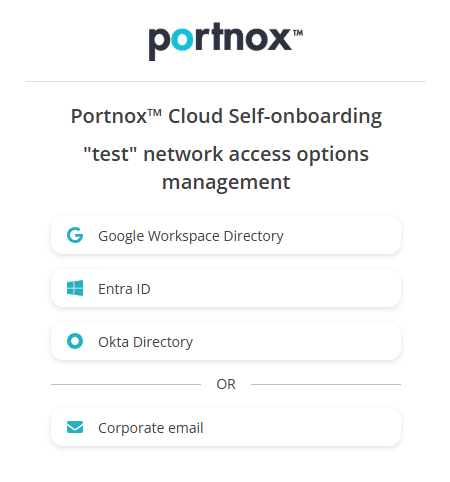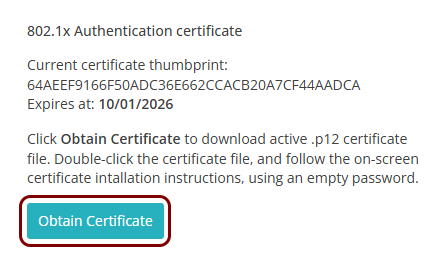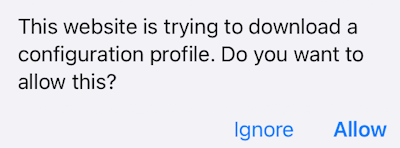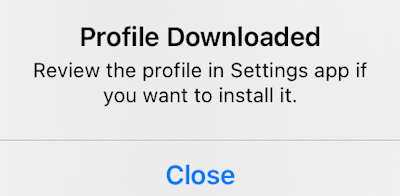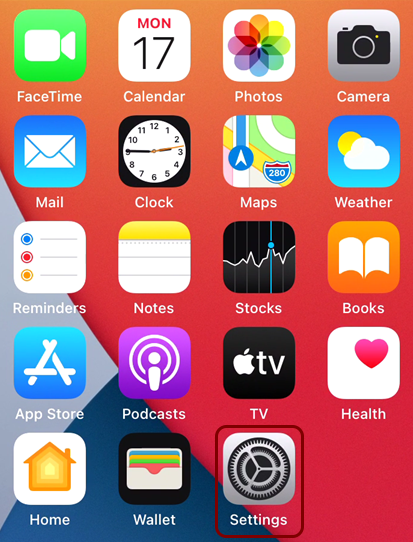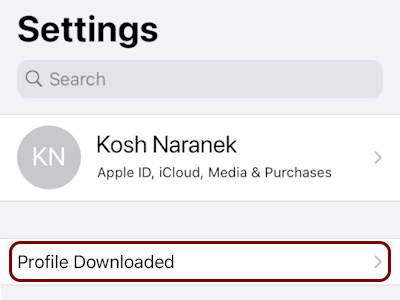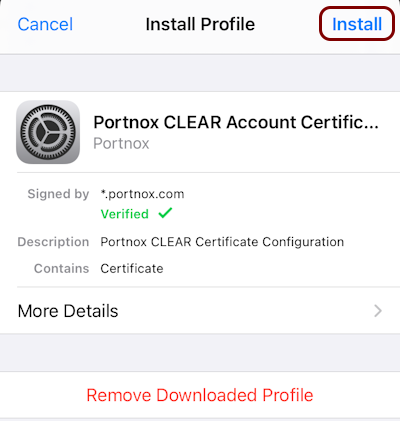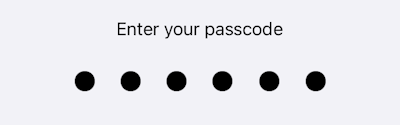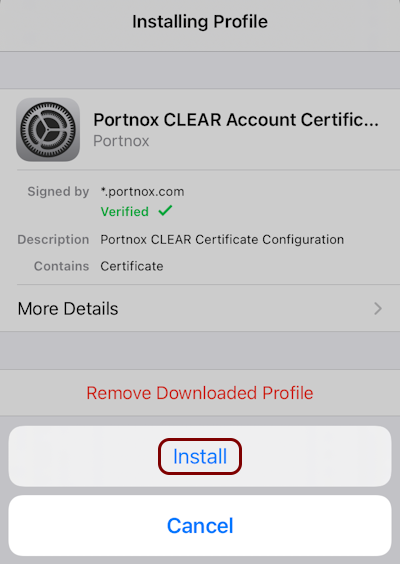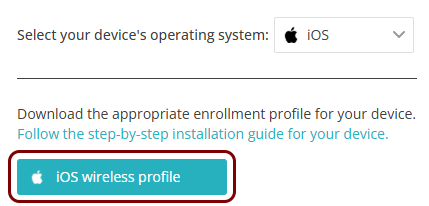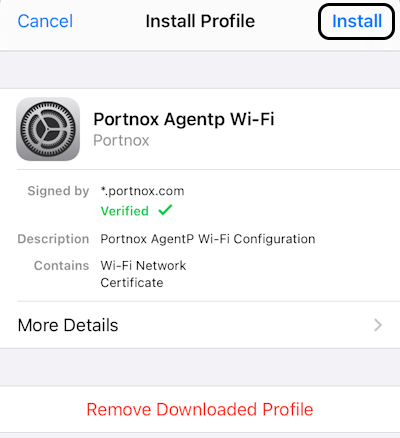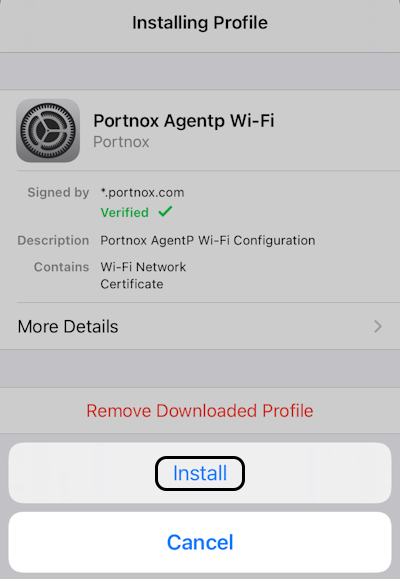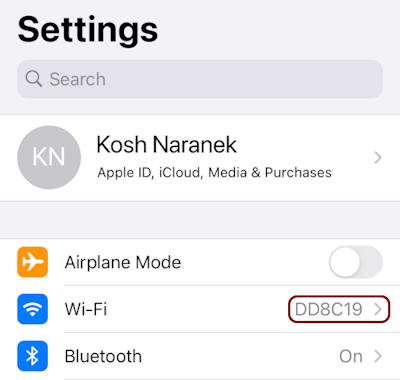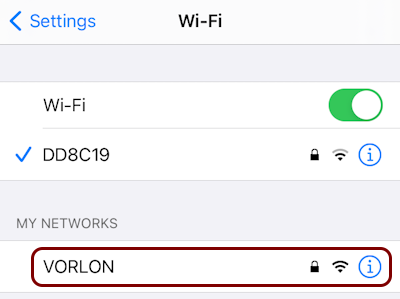Onboard an iOS device through self-onboarding
In this topic, you will learn how to onboard using the self-onboarding portal, an iOS device such as an iPhone, and a wireless network managed by Portnox™ Cloud.
Important:
To self-onboard on iOS, your iOS device must use Safari as its default browser. If you changed your
default browser to another browser such as Chrome, you must change it back to Safari to onboard. To learn how to change your
default browser on iOS, follow this guide
from Apple.
Authenticate with the self-onboarding portal
In this section, you will learn how to authenticate with the self-onboarding portal using your corporate identity.
Get and import the certificate
In this section, you will learn how to get the certificate issued by Portnox Cloud for your iOS device and how to import it into the operating system.
Configure the wireless network adapter
In this section, you will learn how to use the self-onboarding portal to automatically configure the wireless network adapter (Wi-Fi) on your iOS device.