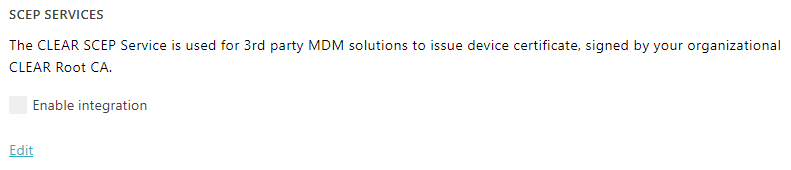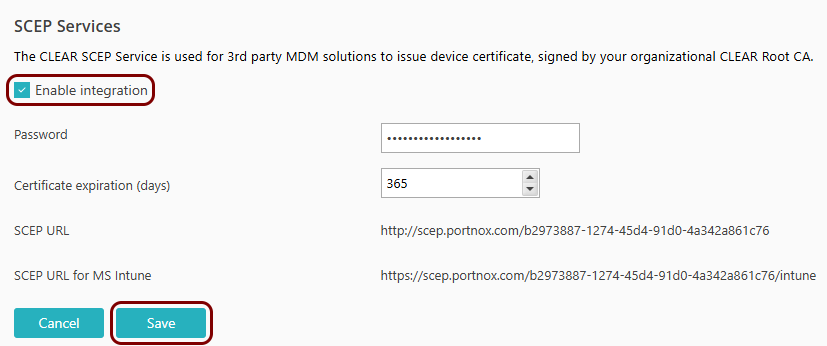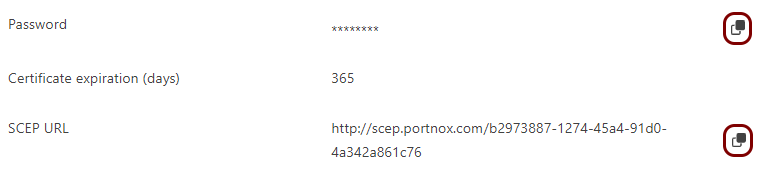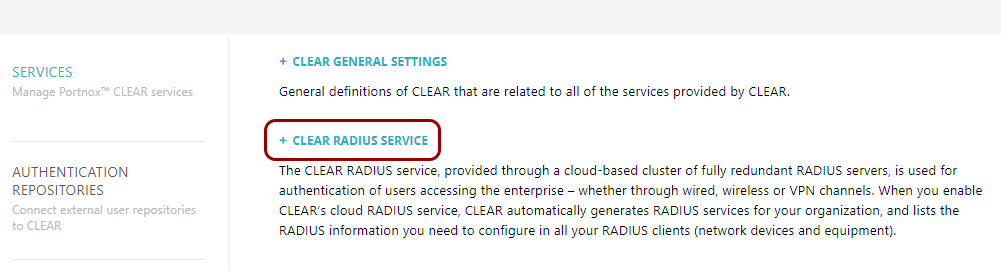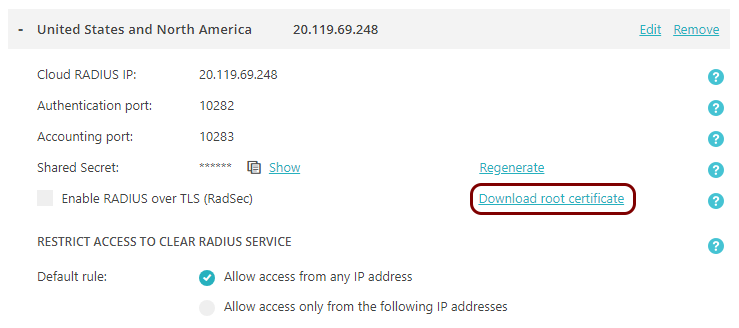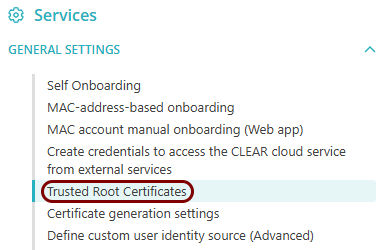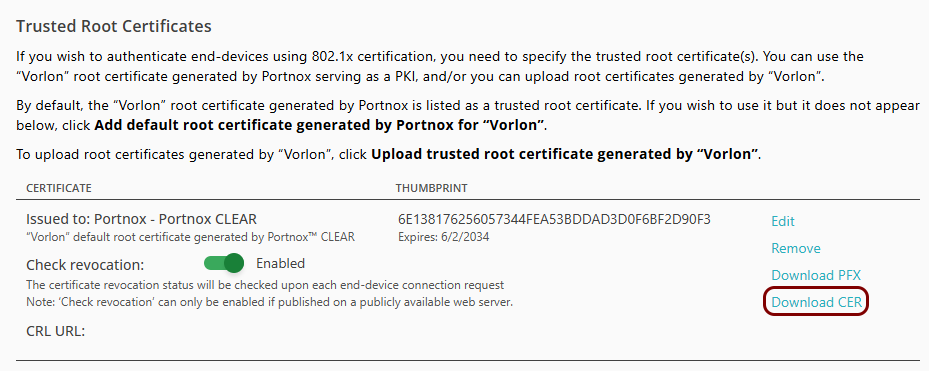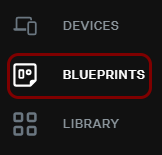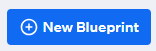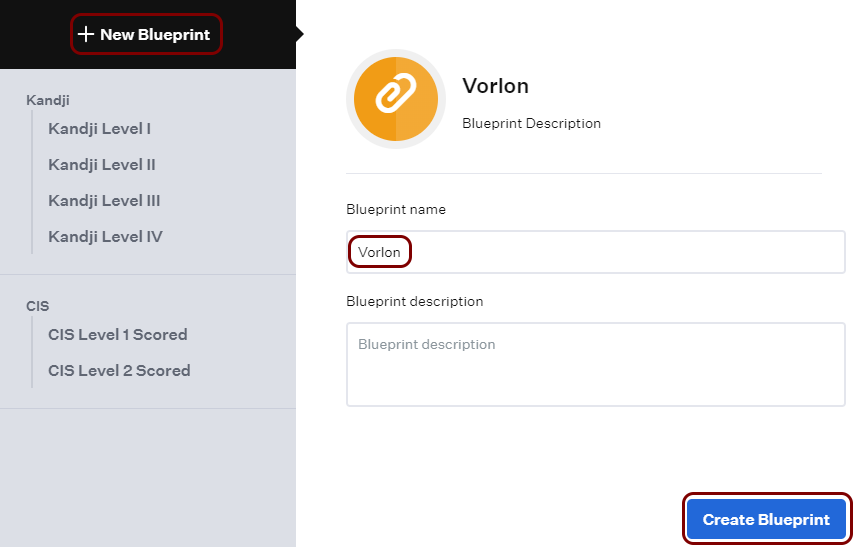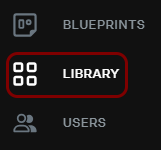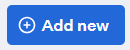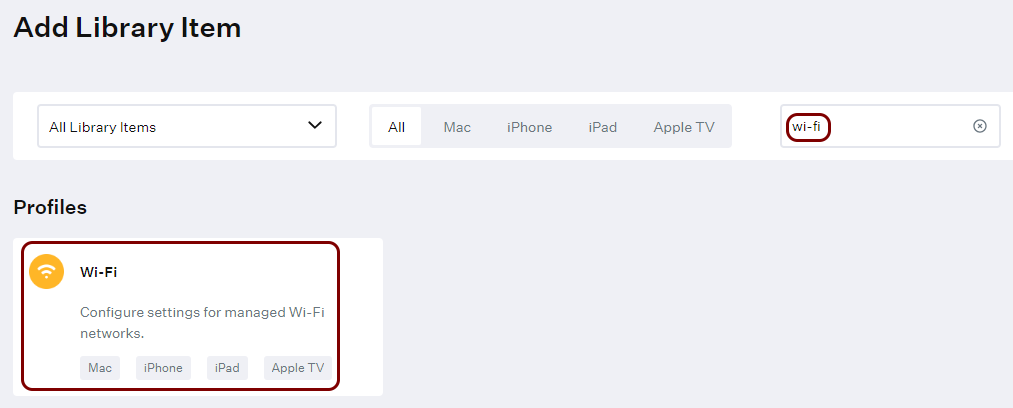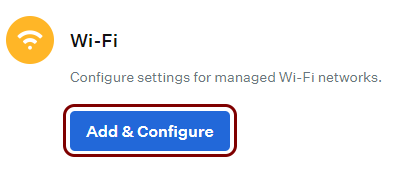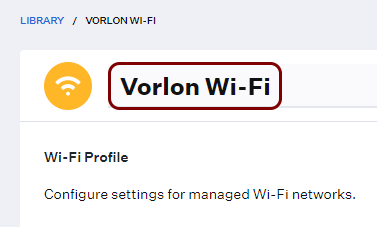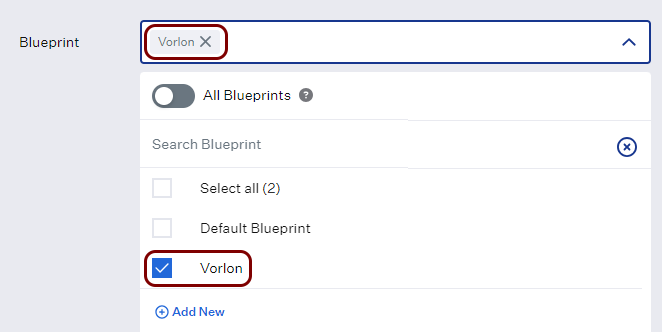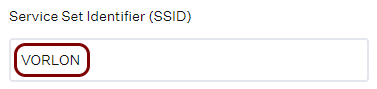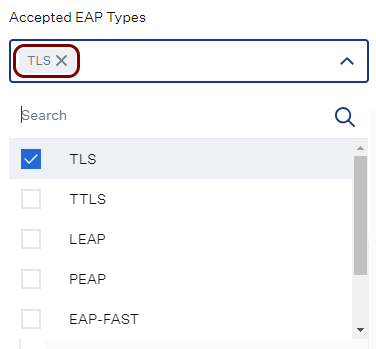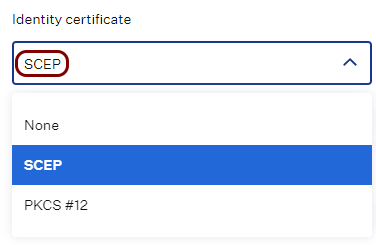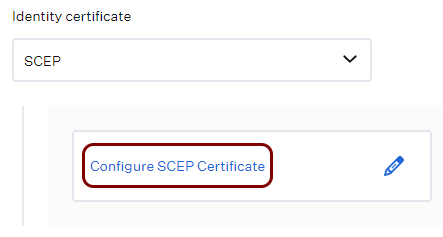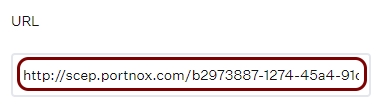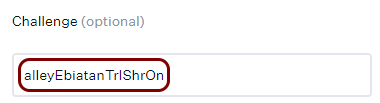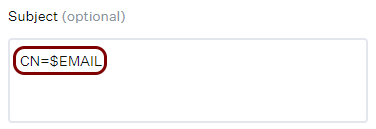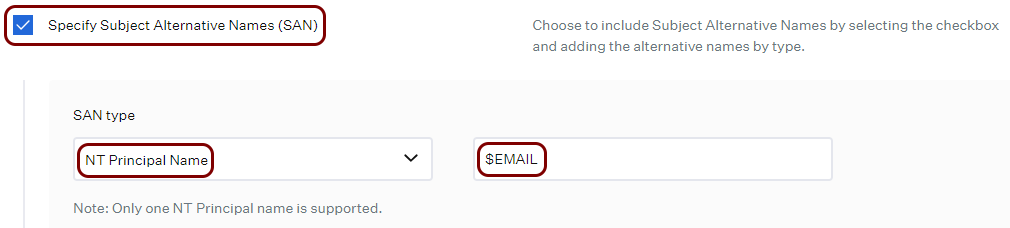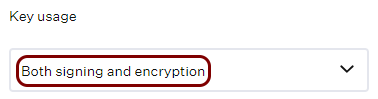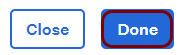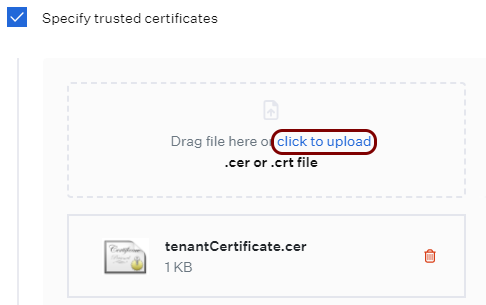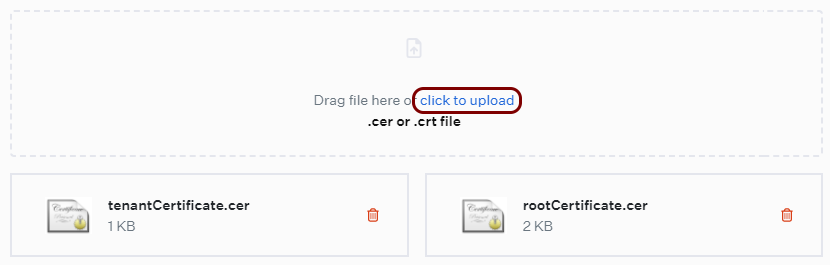Onboard macOS devices with certificates using Kandji and SCEP
In this topic, you will learn how to deploy Portnox™ Cloud certificates via Kandji and SCEP to manage macOS devices (Wi-Fi only).
Kandji lets you create Wi-Fi profiles using the cloud user interface but does not let you create Ethernet profiles. If you need to create a profile with Ethernet connectivity, you need to create a custom profile manually and distribute this custom profile using Kandji. For instructions, how to do it, see the following topic: Onboard macOS devices with certificates using Kandji, SCEP, and a custom profile.
Turn on the Portnox Cloud SCEP services
In this section, you will configure Portnox™ Cloud to provide SCEP services to your devices.
If you have previously turned on the Portnox Cloud SCEP services, skip to the later step in which you get the Cloud SCEP URL and password.
Portnox Cloud SCEP services let devices contact the Cloud SCEP server and get a unique certificate for the device or for the specific user of the device.
Download the root CA certificate
In this section, you will download the root CA certificate from Portnox™ Cloud, which is needed to create a profile.
Result: The root CA certificate file is in the Downloads folder on the local disk.
Download the tenant CA certificate
In this section, you will download the Portnox™ Cloud tenant CA certificate from the Cloud portal.
You need the tenant CA certificate from Portnox Cloud so that your managed devices can verify the validity of individual SCEP certificates, which are signed using the tenant CA certificate.
Optional: Hand over information from the Portnox Cloud team to the Kandji team
In this section, you will learn what information was collected in previous steps from Portnox Cloud, which is needed to configure Kandji to work with Portnox Cloud.
If different people are responsible for managing Portnox Cloud and Kandji, here is the information you need to hand over:
-
The URL of the Portnox Cloud SCEP server. For example, https://scep.portnox.com/b2973887-1274-45d4-91d0-4a342a861c76.
-
The password for the SCEP server.
-
The root CA certificate file in the X.509 format. For example, rootCertificate.cer.
-
The tenant CA certificate file in the X.509 format. For example, tenantCertificate.cer.
Create a blueprint in Kandji
In this section, you will create a blueprint (assignment map) in Kandji that lets you add Wi-Fi and wired profiles for networks as well as other Kandji security features to your managed devices.
Create a Wi-Fi profile in Kandji
In this section, you will create a profile that contains configuration for your managed Wi-Fi network.