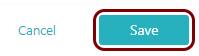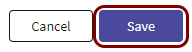Integrate Absolute with Zero Trust Network Access
In this topic, you will find general instructions on how to integrate Absolute with Portnox™ Zero Trust Network Access using the conditional access method.
Create a Portnox Cloud resource configuration
In this step, you will create a configuration in Portnox Cloud that will contain all the information necessary to integrate with Absolute.
-
In a new tab of your browser, open your Portnox Cloud account by accessing the following URL: https://clear.portnox.com/
From now on, we will call this tab the Portnox tab.
-
In the Cloud portal top menu, click on the Zero Trust Resources option.

-
On the Resources screen, click on the Create resource button.
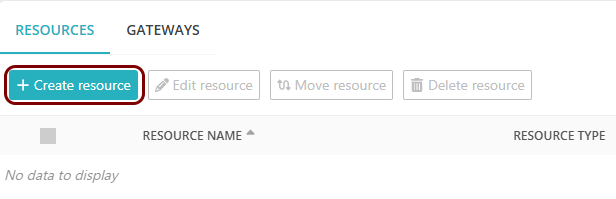
- In the What type of resource is this? section, select the SSO web resource option.
- In the Authentication protocol section, select the SAML option.
- Click on the Next button.
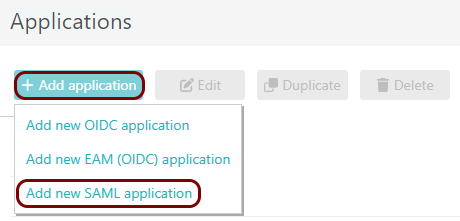
- Optional: If you have more than one SAML identity provider configured, select the identity provider in the Select an identity provider to use for this resource section.
-
In the Resource details section, enter a Resource name and
optionally a Description.
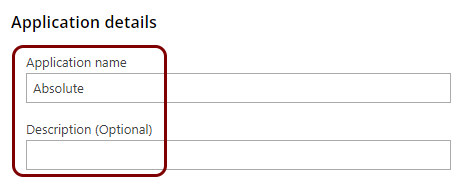
In this example, we used the name Absolute for the new resource configuration but you can use any name you like.
- Keep this browser tab open. You will need it later.
Open your Absolute single sign-on settings
In this section, you will access your Absolute administrative interface and find the single sign-on (SSO) settings.
-
In another tab of your browser, log in to your Absolute tenant by accessing the following URL: https://ds.absolute.com/. Then, log in
with your Absolute administrative credentials.
From now on, we will call this tab the Absolute tab.
-
In your Absolute dashboard, click on the Settings option in the bottom-left corner, and then
select the Authentication settings option from the menu.
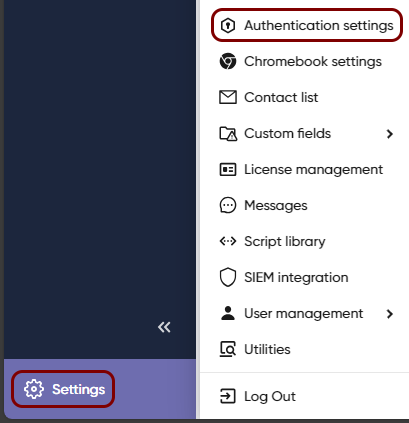
-
In the Authentication settings pane, in the Single Sign-On section,
click on the Set up Single Sign-On button.
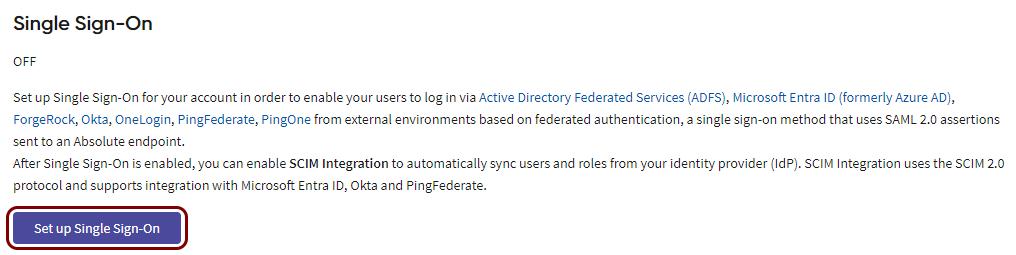
-
In the Set up Single Sign-On pane, in the Name field, enter a name for
this configuration.
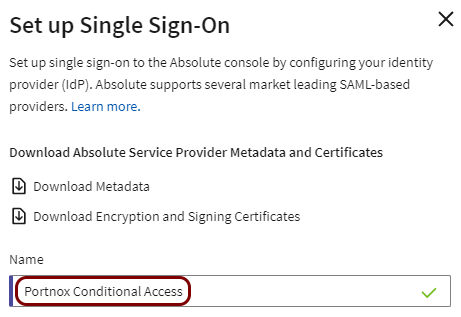
In this example, we used the name Portnox Conditional Access, but you can use any name you like.
-
Click on the Download Metadata link and save the metadata file to the local drive.
You will need this metadata file later to copy the configuration values to the Portnox tab.
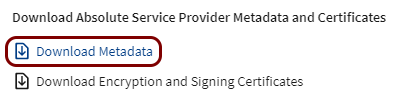
Export metadata from the Portnox tab and upload it in the Absolute tab
In this section, you will export the metadata from Portnox Cloud into a file and import that file with Absolute.
-
In the Portnox tab, in the SAML metadata section, click on the Download metadata
XML file link to download the XML file and save it to your local drive.
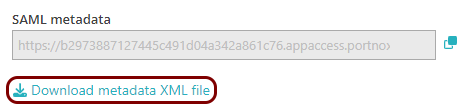
-
In the Absolute tab, click on the Choose File button in the Import Identity
Provider Metadata section, and then upload the XML file downloaded from Portnox Cloud.
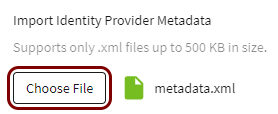
Copy the configuration values from the metadata file to the Portnox tab
In this section, you will copy the configuration values stored in the downloaded metadata file and paste them in the relevant fields in Portnox Cloud.
- Entity ID: https://namespace.absolute.com/saml2/sp/cc.absolute.com.shib
- Assertion Consumer Service URL: https://cc.absolute.com/Shibboleth.sso/SAML2/POST
-
Open the Absolute metadata file downloaded earlier (absolute-metadata.xml) in a browser.
For example, in Windows, simply double click on the downloaded file.
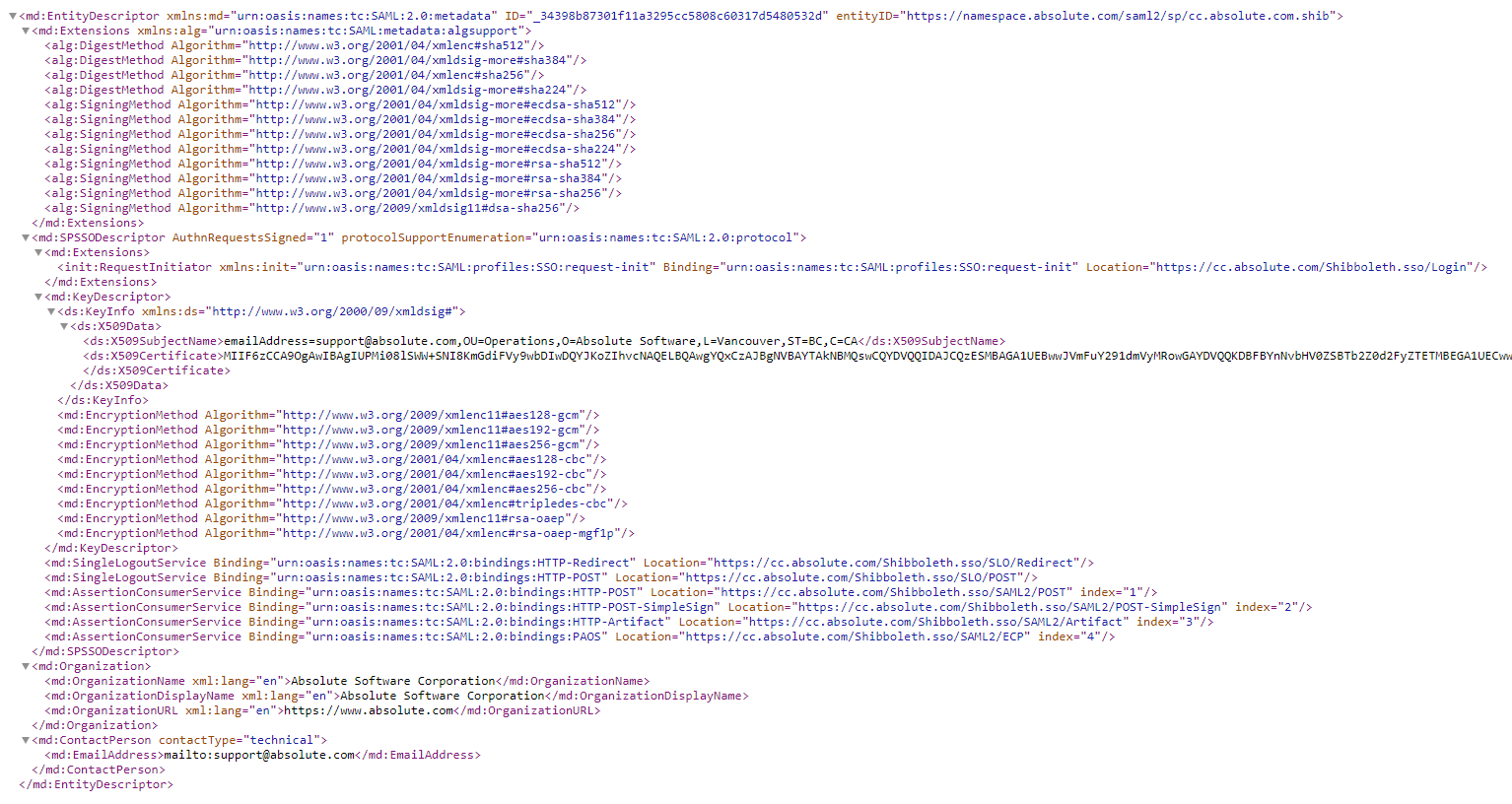
-
In the metadata content, find the <md:EntityDescriptor> element and its
entityID attribute, and then copy its value (without the quotes) using your operating
system’s copy shortcut.

-
In the Portnox tab, in the Resource properties section, click on the empty field under the
Entity ID / Service Provider Entity URL heading and paste the copied value.
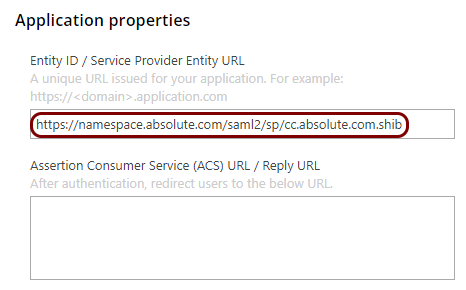
-
In the metadata content, find the <md:AssertionConsumerService> element with the
Binding="urn:oasis:names:tc:SAML:2.0:bindings:HTTP-POST" attribute. Copy the value of its
Location attribute (without the quotes).

-
In the Portnox tab, in the Resource properties section, click on the empty field under the
Assertion Consumer Service (ACS) URL / Reply URL heading and paste the copied
value.
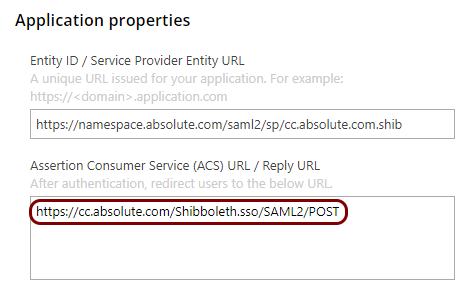
Finalize the configuration
In this section, you will finalize the configuration in Portnox Cloud and Absolute.
-
Finalize the configuration in the Portnox tab.
-
Finalize the configuration in the Absolute tab.
Result: You have configured Absolute to be accessible using Portnox Zero Trust Network Access.