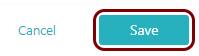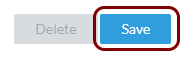Integrate GoTo applications with Zero Trust Network Access
In this topic, you will find general instructions on how to integrate GoTo applications with Portnox™ Zero Trust Network Access using the conditional access method.
Create a Portnox Cloud application configuration
In this step, you will create a configuration in Portnox Cloud that will contain all the information necessary to integrate with GoTo.
-
In a new tab of your browser, open your Portnox Cloud account by accessing the following URL: https://clear.portnox.com/
From now on, we will call this tab the Portnox tab.
-
In the Cloud portal top menu, click on the Zero Trust Resources option.

-
On the Resources screen, click on the Create resource button.
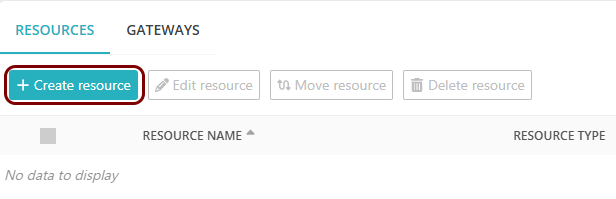
- In the What type of resource is this? section, select the SSO web resource option.
- In the Authentication protocol section, select the SAML option.
- Click on the Next button.
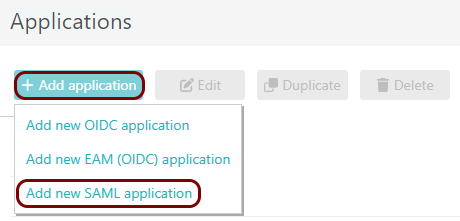
- Optional: If you have more than one SAML identity provider configured, select the identity provider in the Select an identity provider to use for this resource section.
-
In the Resource details section, enter a Resource name and
optionally a Description.
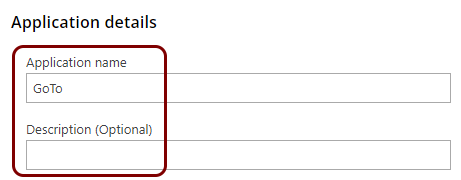
In this example, we used the name GoTo for the new application configuration but you can use any name you like.
- Keep this browser tab open. You will need it later.
Open your GoTo organization center
In this section, you will access your GoTo organization center and find the settings for identity providers.
-
In another tab of your browser, open your GoTo Organization Center page by accessing the
following URL: https://organization.logmeininc.com/index.html#identity.
From now on, we will call this tab the GoTo tab.
-
In the How would you like to configure your SAML IDP? field, select the
Manual option.
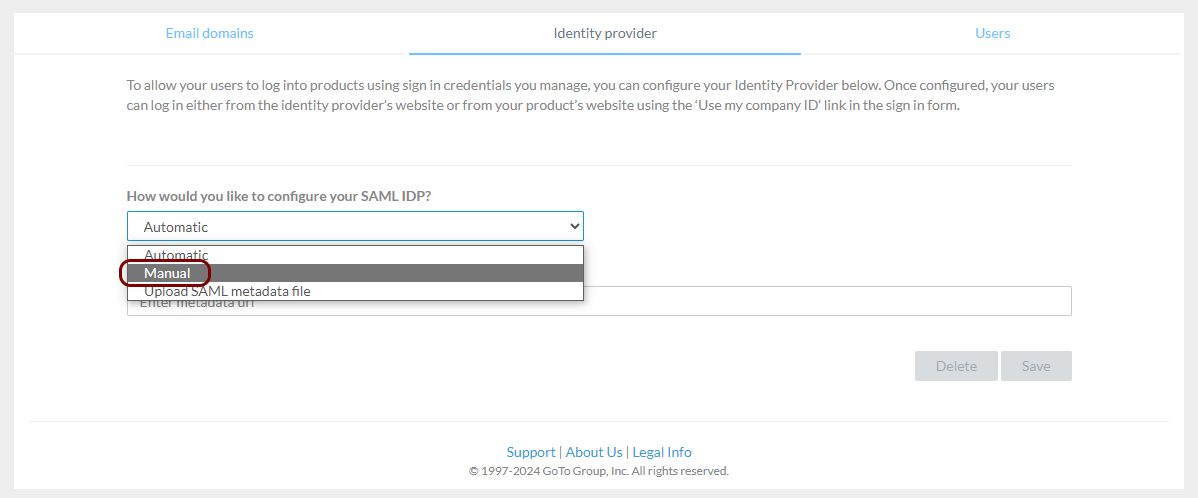
Copy configuration values from the Portnox tab to the GoTo tab
In this section, you will copy the values displayed by Portnox Cloud and paste them in the relevant fields in the GoTo identity provider setup section.
-
In the Portnox tab, in the Service details section, click on the ⧉ icon next to the Identity Provider Entity ID / Audience
URI field to copy the value.
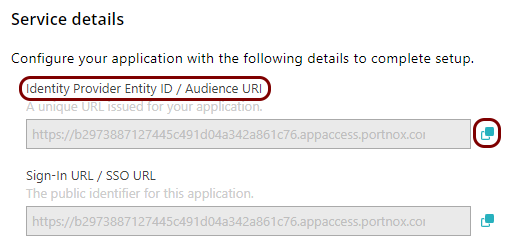
-
In the GoTo tab, click on the empty field under the Identity Provider Entity ID label and
paste the value copied from Portnox Cloud.

-
In the Portnox tab, in the Service details section, click on the ⧉ icon next to the Sign-In URL / SSO URL field to copy the
value.
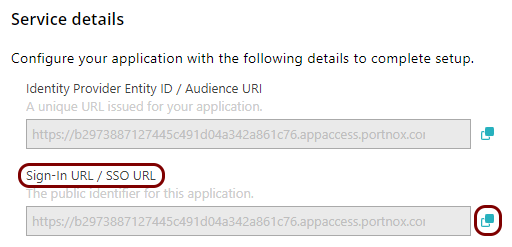
-
In the GoTo tab, click on the empty field under the Sign-in page url label and paste the
value copied from Portnox Cloud.

-
In the Portnox tab, in the section, click on the ⋮ icon next to the
Active certificate and select the Copy certificate option to copy
the certificate.
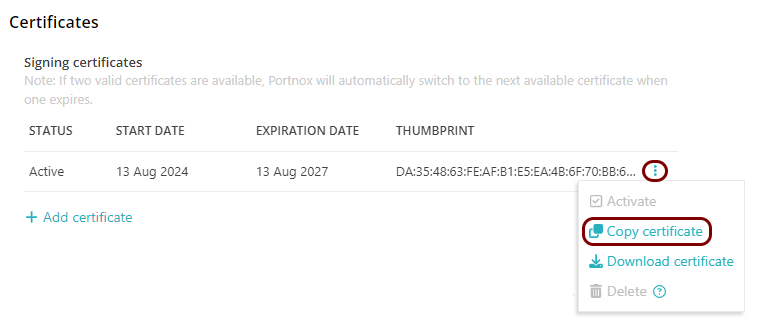
-
In the GoTo tab, click on the empty field under the Verification certificate label and paste
the value copied from Portnox Cloud.

Enter configuration values in the Portnox tab
In this section, you will enter configuration values in the relevant fields in Portnox Cloud.
-
In the Portnox tab, in the Resource properties section, click on the empty field under the
Entity ID / Service Provider Entity URL heading and enter the following value:
https://authentication.logmeininc.com/saml/sp.
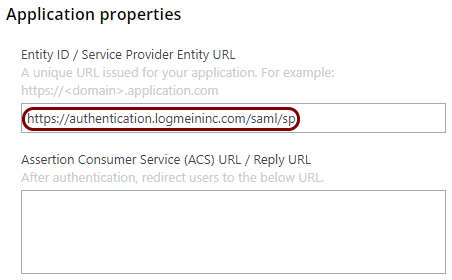
-
In the Portnox tab, in the Resource properties section, click on the empty field under the
Assertion Consumer Service (ACS) URL / Reply URL heading and enter the following value:
https://authentication.logmeininc.com/saml/acs.
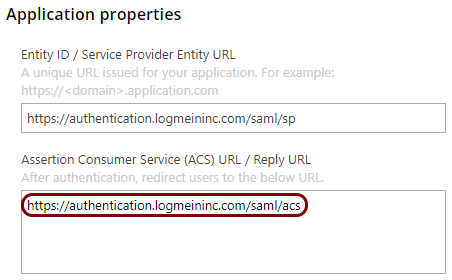
Finalize the configuration
In this section, you will finalize the configuration in Portnox Cloud and GoTo.
-
Finalize the configuration in the Portnox tab.
-
Finalize the configuration in the GoTo tab.
Result: You have configured GoTo to be accessible using Portnox Zero Trust Network Access.