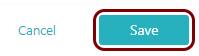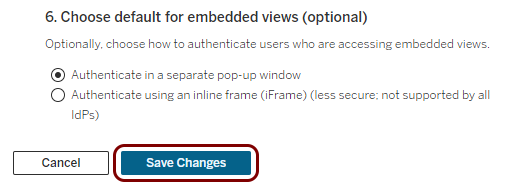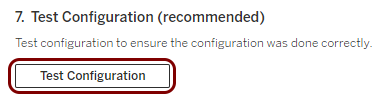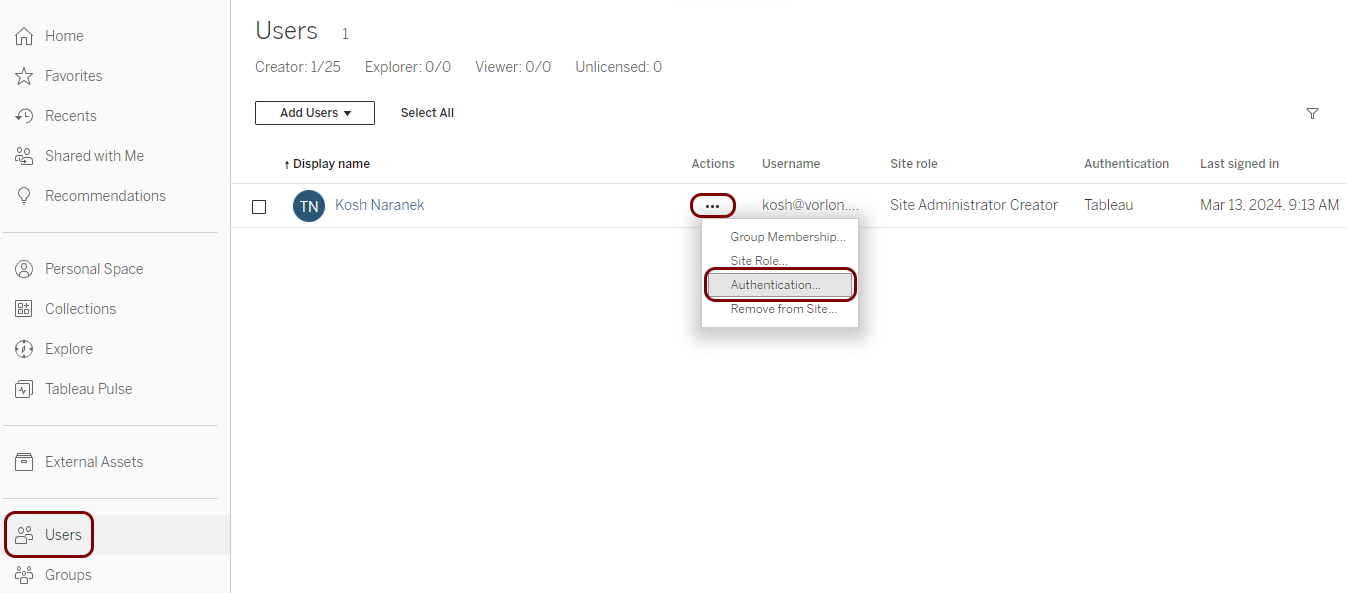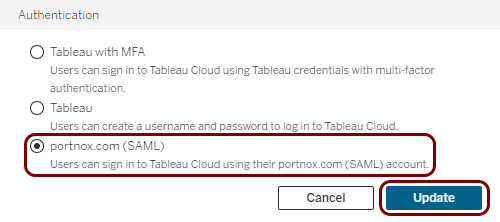Integrate Tableau with Zero Trust Network Access
In this topic, you will find general instructions on how to integrate Tableau with Portnox™ Zero Trust Network Access using the conditional access method.
Create a Portnox Cloud application configuration
In this step, you will create a configuration in Portnox Cloud that will contain all the information necessary to integrate with Tableau.
-
In a new tab of your browser, open your Portnox Cloud account by accessing the following URL: https://clear.portnox.com/
From now on, we will call this tab the Portnox tab.
-
In the Cloud portal top menu, click on the Zero Trust Resources option.

-
On the Resources screen, click on the Create resource button.
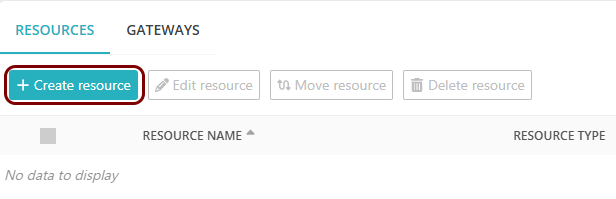
- In the What type of resource is this? section, select the SSO web resource option.
- In the Authentication protocol section, select the SAML option.
- Click on the Next button.
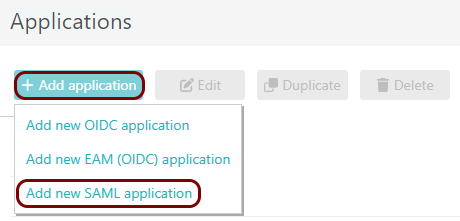
- Optional: If you have more than one SAML identity provider configured, select the identity provider in the Select an identity provider to use for this resource section.
-
In the Resource details section, enter a Resource name and
optionally a Description.
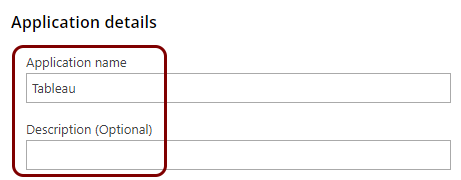
In this example, we used the name Tableau for the new application configuration but you can use any name you like.
- Keep this browser tab open. You will need it later.
Open your Tableau SAML SSO settings
In this section, you will access your Tableau administrative interface and find the SAML single sign-on (SSO) settings.
-
In another tab of your browser, open your Tableau dashboard by accessing the following URL: https://online.tableau.com/ and signing
in to your account.
From now on, we will call this tab the Tableau tab.
-
In the left-hand side menu, click on the Settings option, click on the
Authentication tab on top of the right-hand side pane, and then activate the
Enable an additional authentication method checkbox in the Authentication
types section.
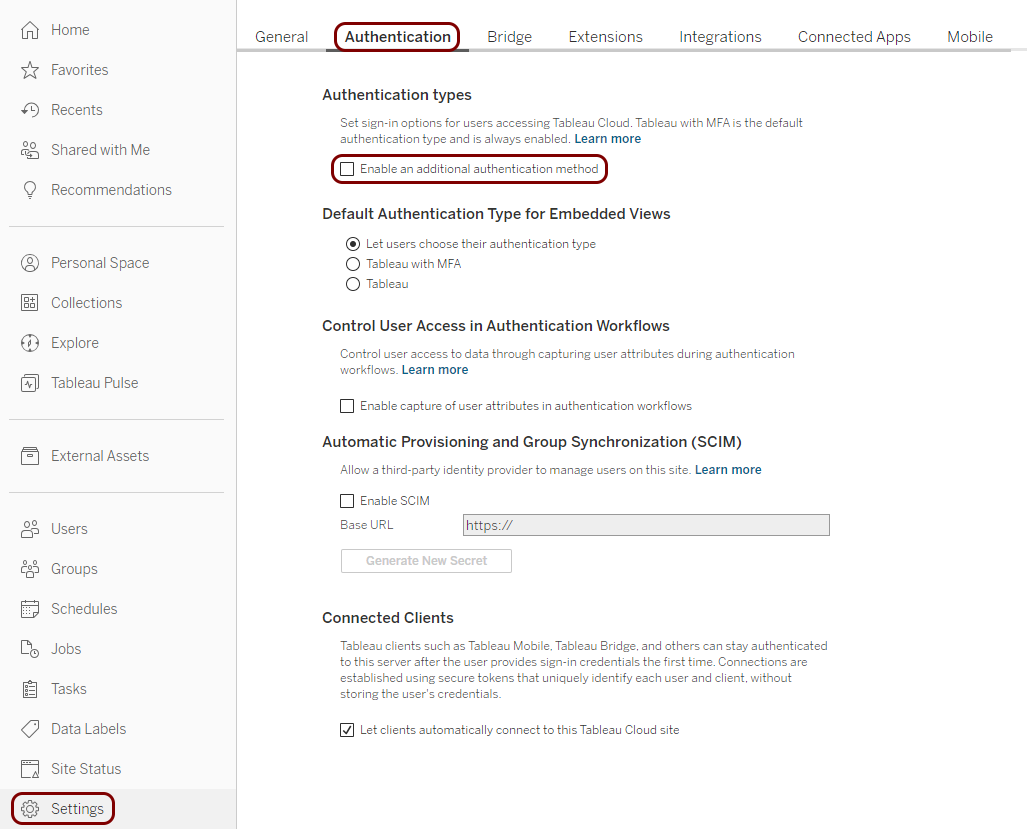
-
In the Select authentication type drop-down menu, select the SAML
option.
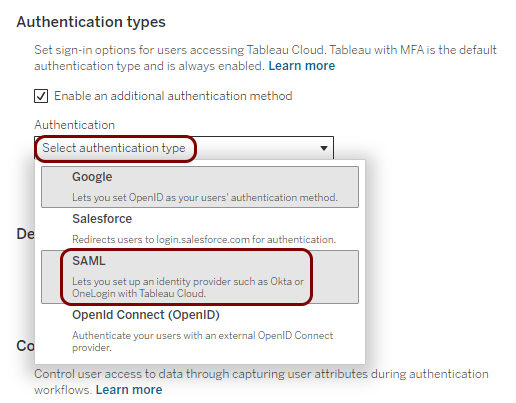
Copy configuration values from the Tableau tab to the Portnox tab
In this section, you will copy the values displayed in the Tableau SAML SSO setup section and paste them in the relevant fields in Portnox Cloud.
-
In the Tableau tab, in the 1. Export metadata from Tableau Cloud step, select the value of
the Tableau Cloud entity ID field and use the operating system shortcut to copy it to the
clipboard.
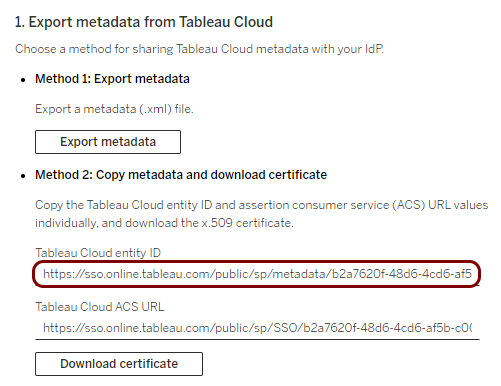
-
In the Portnox tab, in the Resource properties section, click on the empty field under the
Entity ID / Service Provider Entity URL heading and paste the value copied from
Tableau.
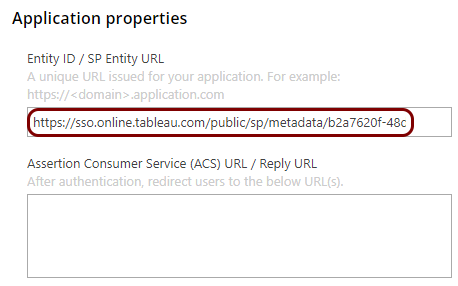
-
In the Tableau tab, select the value of the Tableau Cloud ACS URL field and use the
operating system shortcut to copy it to the clipboard.
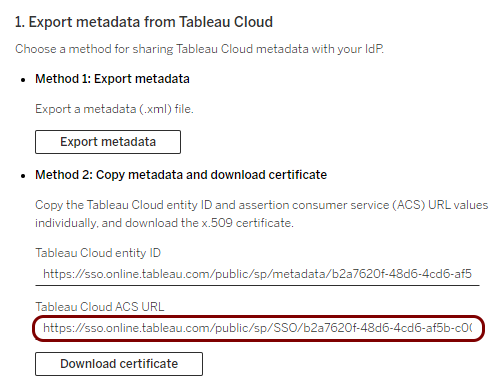
-
In the Portnox tab, in the Resource properties section, click on the empty field under the
Assertion Consumer Service (ACS) URL / Reply URL heading and paste the value copied from
Tableau.
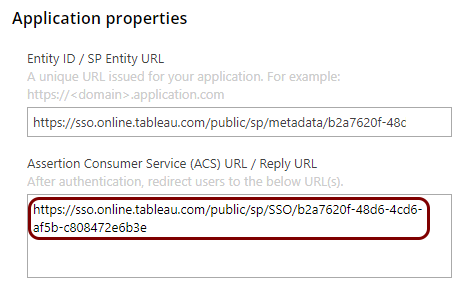
Copy configuration values from the Portnox tab to the Tableau tab
In this section, you will copy the values displayed by Portnox Cloud and paste them in the relevant fields in the Tableau SAML SSO setup section.
-
In the Portnox tab, in the SAML metadata section, click on the Download metadata
XML file link to download the metadata.xml file to your local drive.
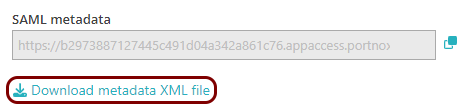
-
In the Tableau tab, in the 4. Upload metadata to Tableau step, click on the
Choose a file button and then select the metadata.xml file that you
just downloaded from Portnox Cloud.
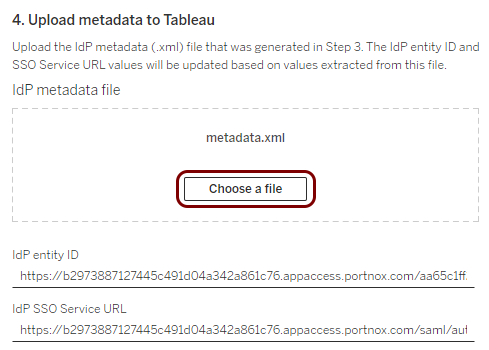
Finalize the configuration
In this section, you will finalize the configuration in Portnox Cloud and Tableau.
-
Finalize the configuration in the Portnox tab.
-
Finalize the configuration in the Tableau tab.
Result: You have configured Tableau to be accessible using Portnox Zero Trust Network Access.