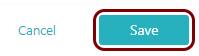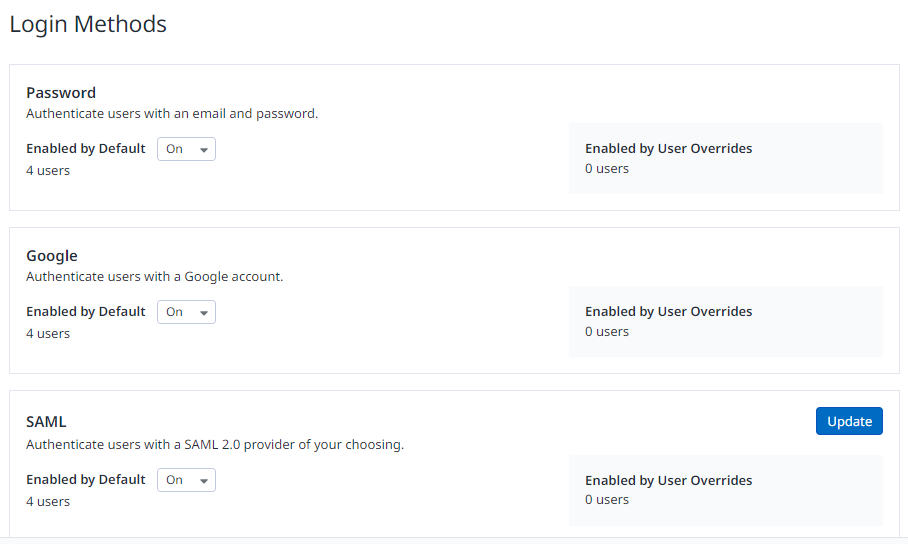Integrate Datadog with Zero Trust Network Access
In this topic, you will find general instructions on how to integrate Datadog with Portnox™ Zero Trust Network Access using the conditional access method.
Create a Portnox Cloud application configuration
In this step, you will create a configuration in Portnox Cloud that will contain all the information necessary to integrate with Datadog.
-
In a new tab of your browser, open your Portnox Cloud account by accessing the following URL: https://clear.portnox.com/
From now on, we will call this tab the Portnox tab.
-
In the Cloud portal top menu, click on the Zero Trust Resources option.

-
On the Resources screen, click on the Create resource button.
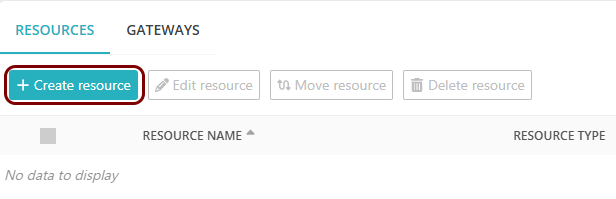
- In the What type of resource is this? section, select the SSO web resource option.
- In the Authentication protocol section, select the SAML option.
- Click on the Next button.
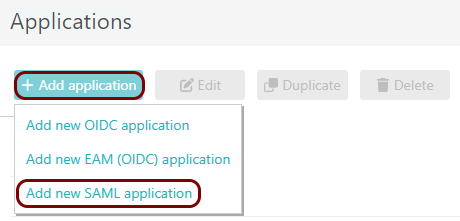
- Optional: If you have more than one SAML identity provider configured, select the identity provider in the Select an identity provider to use for this resource section.
-
In the Resource details section, enter a Resource name and
optionally a Description.
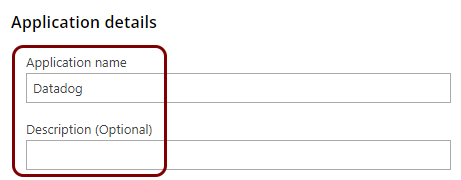
In this example, we used the name Datadog for the new application configuration but you can use any name you like.
- Keep this browser tab open. You will need it later.
Open your Datadog SAML settings
In this section, you will access Datadog and find the SAML settings.
From now on, we will call this tab the Datadog tab.
Export metadata from the Portnox tab and upload it in the Datadog tab
In this section, you will export the metadata from Portnox Cloud into a file and upload that file in the Datadog custom SAML setup section.
-
In the Portnox tab, in the SAML metadata section, click on the Download metadata
XML file link to download the XML file and save it to your local drive.
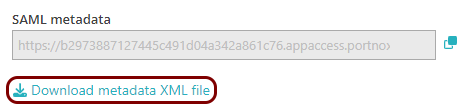
-
In the Datadog tab, in the Start by uploading your Identity Provider (IdP) metadata section,
click on the Choose File button, and then select the XML file downloaded from Portnox Cloud.
Then, click on the Upload and Enable button in the bottom-right corner.
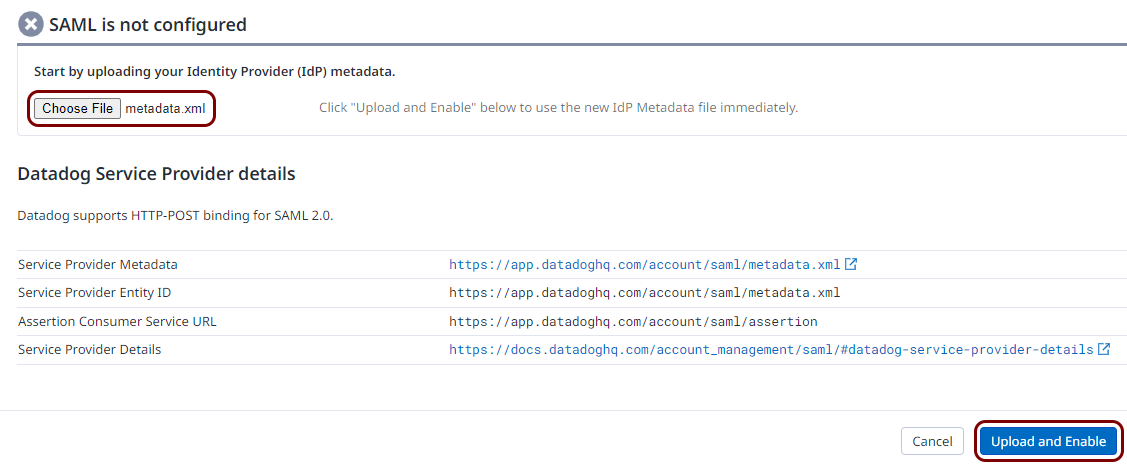
Copy configuration values from the Datadog tab to the Portnox tab
In this section, you will copy the values displayed in your Datadog SAML setup section, and paste them in the relevant fields in Portnox Cloud.
-
In the Datadog tab, select the text displayed next to the Service Provider Entity ID heading
and copy the value to the clipboard.
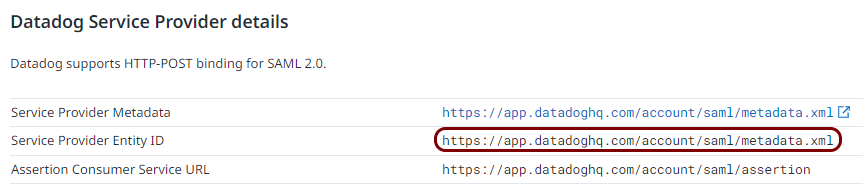
-
In the Portnox tab, in the Resource properties section, click on the empty field under the
Entity ID / Service Provider Entity URL heading and paste the value copied from
Datadog.
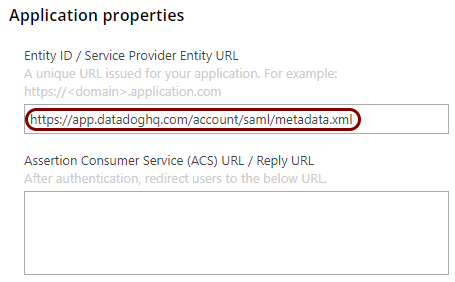
-
In the Datadog tab, select the text displayed next to the Assertion Consumer Service URL
heading and copy the value to the clipboard.
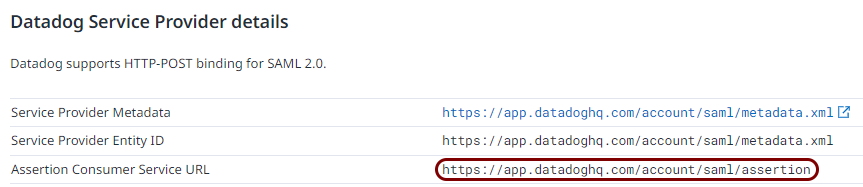
-
In the Portnox tab, in the Resource properties section, click on the empty field under the
Assertion Consumer Service (ACS) URL / Reply URL heading and paste the value copied from
Datadog.
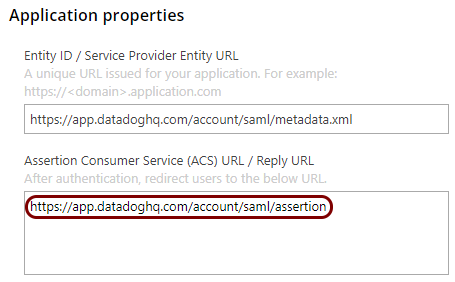
Finalize the configuration
In this section, you will finalize the configuration in Portnox Cloud and Datadog.
-
Finalize the configuration in the Portnox tab.
-
Finalize the configuration in the Datadog tab.
-
Check the configuration of your identity provider.
Important: Datadog SAML implementation requires you to map the user’s email address to the eduPersonPrincipalName SAML attribute or the NameID attribute. This is configured in the identity provider. Check your identity provider configuration to make sure this mapping is configured.
Result: You have configured Datadog to be accessible using Portnox Zero Trust Network Access.