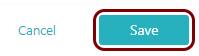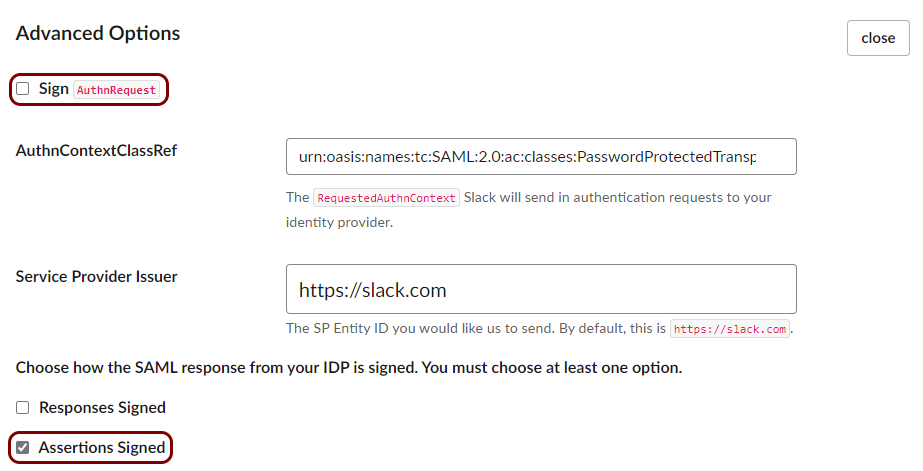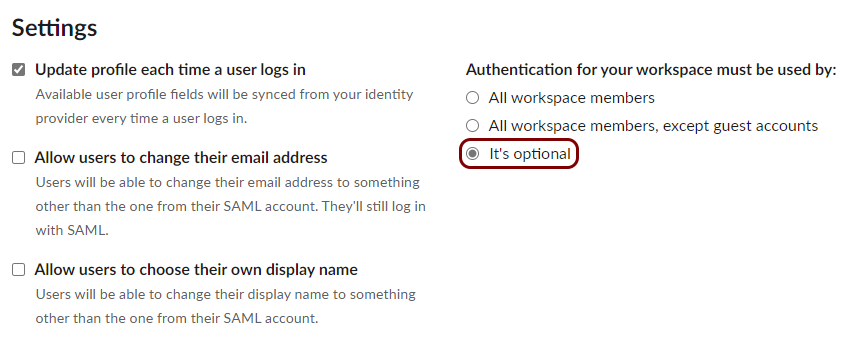Integrate Slack with Zero Trust Network Access
In this topic, you will find general instructions on how to integrate Slack with Portnox™ Zero Trust Network Access using the conditional access method.
Create a Portnox Cloud application configuration
In this step, you will create a configuration in Portnox Cloud that will contain all the information necessary to integrate with Slack.
-
In a new tab of your browser, open your Portnox Cloud account by accessing the following URL: https://clear.portnox.com/
From now on, we will call this tab the Portnox tab.
-
In the Cloud portal top menu, click on the Zero Trust Resources option.

-
On the Resources screen, click on the Create resource button.
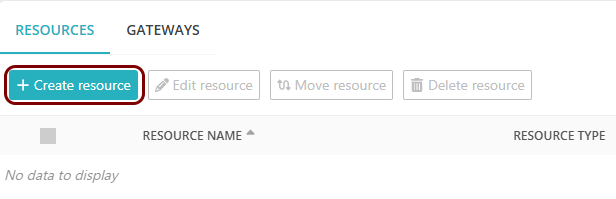
- In the What type of resource is this? section, select the SSO web resource option.
- In the Authentication protocol section, select the SAML option.
- Click on the Next button.
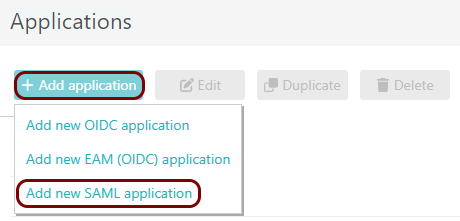
- Optional: If you have more than one SAML identity provider configured, select the identity provider in the Select an identity provider to use for this resource section.
-
In the Resource details section, enter a Resource name and
optionally a Description.
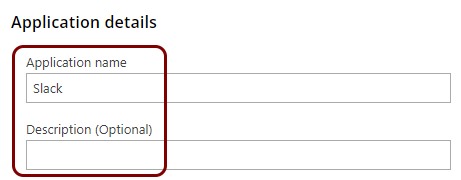
In this example, we used the name Slack for the new application configuration but you can use any name you like.
- Keep this browser tab open. You will need it later.
Open your Slack SAML authentication settings
In this section, you will access your Slack administrative interface and find the settings for SAML authentication.
-
In another tab of your browser, open your Slack web interface by accessing the following URL:
https://your_tenant.slack.com/, where
your_tenant is your tenant name.
From now on, we will call this tab the Slack tab.
-
Click on your organization name to show the drop-down menu, and from this menu, select .
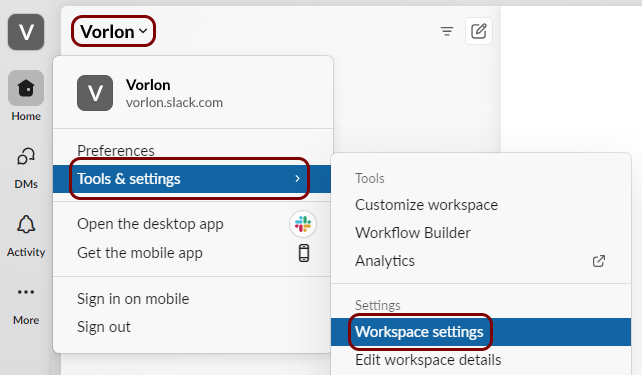
-
In the Settings & Permissions pane, click on the Authentication
tab, and then click on the Configure button next to the SAML
authentication label.
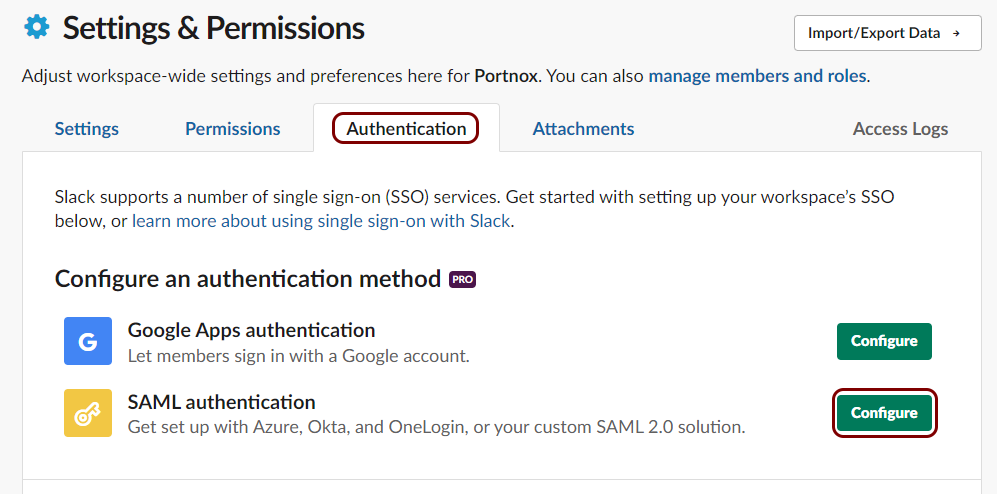
- Optional:
In the Configure SAML Authentication pane, in the Customize section,
enter a custom name that will appear on the login button.
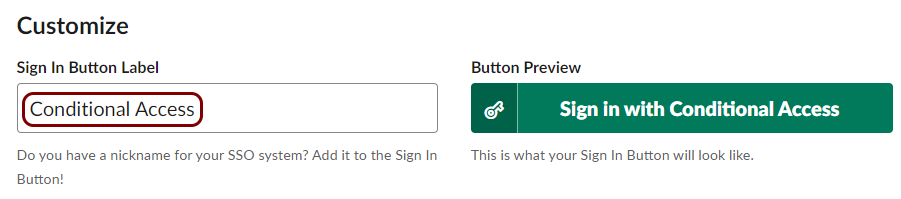 In this example, we used the name Conditional Access but you can use any name that will be best for your users, for example, your organization name.
In this example, we used the name Conditional Access but you can use any name that will be best for your users, for example, your organization name.
Copy configuration values from the Portnox tab to the Slack tab
In this section, you will copy the values displayed by Portnox Cloud and paste them in the relevant fields in the Slack SAML authentication setup section.
-
In the Portnox tab, in the Service details section, click on the ⧉ icon next to the Identity Provider Entity ID / Audience
URI field to copy the value.
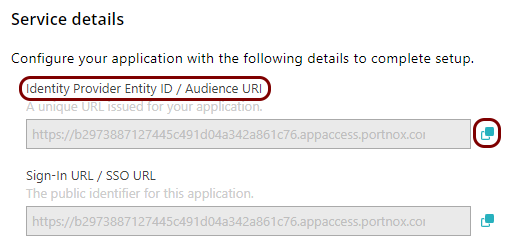
-
In the Slack tab, click on the empty field next to the Identity Provider Issuer label and
paste the value copied from Portnox Cloud.
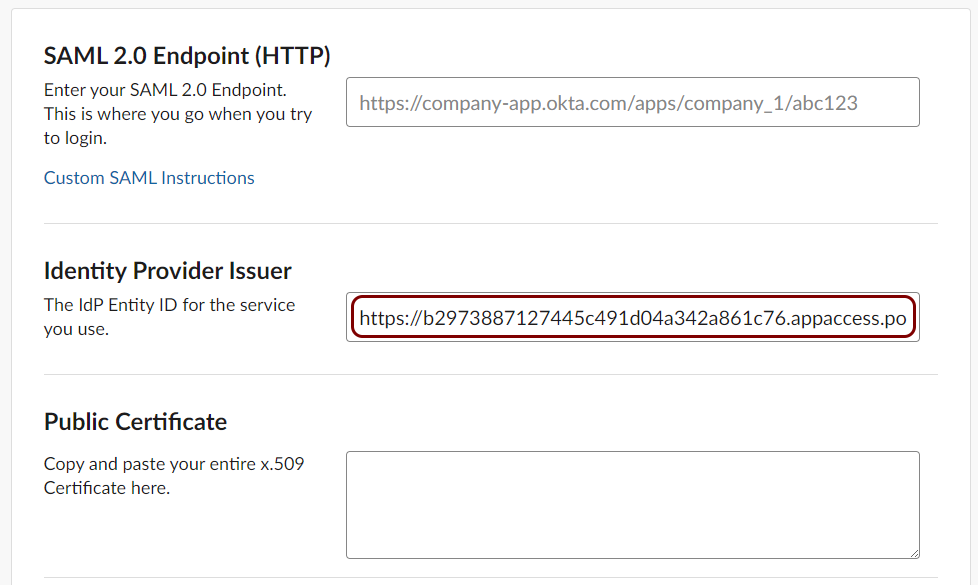
-
In the Portnox tab, in the Service details section, click on the ⧉ icon next to the Sign-In URL / SSO URL field to copy the
value.
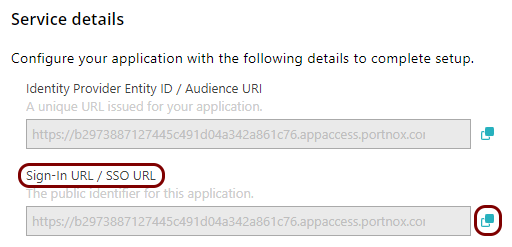
-
In the Slack tab, click on the empty field next to the SAML 2.0 Endpoint (HTTP) label and
paste the value copied from Portnox Cloud.
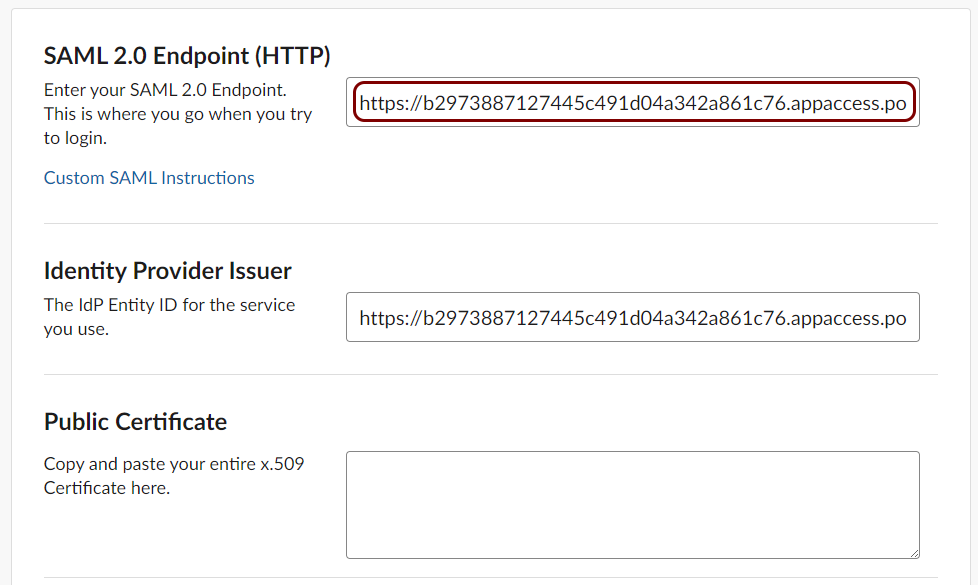
-
In the Portnox tab, in the section, click on the ⋮ icon next to the
Active certificate and select the Copy certificate option to copy
the certificate.
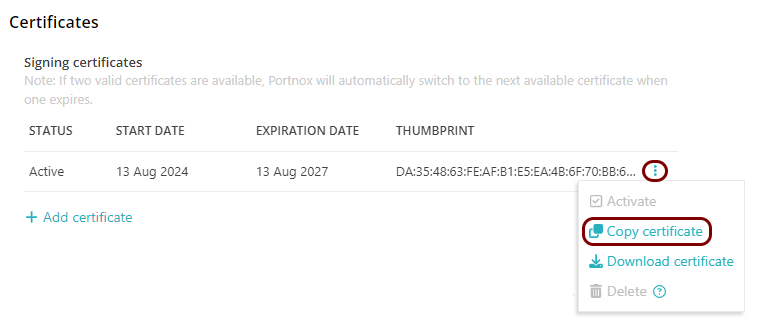
-
In the Slack tab, click on the empty field next to the Public Certificate label and paste
the value copied from Portnox Cloud.
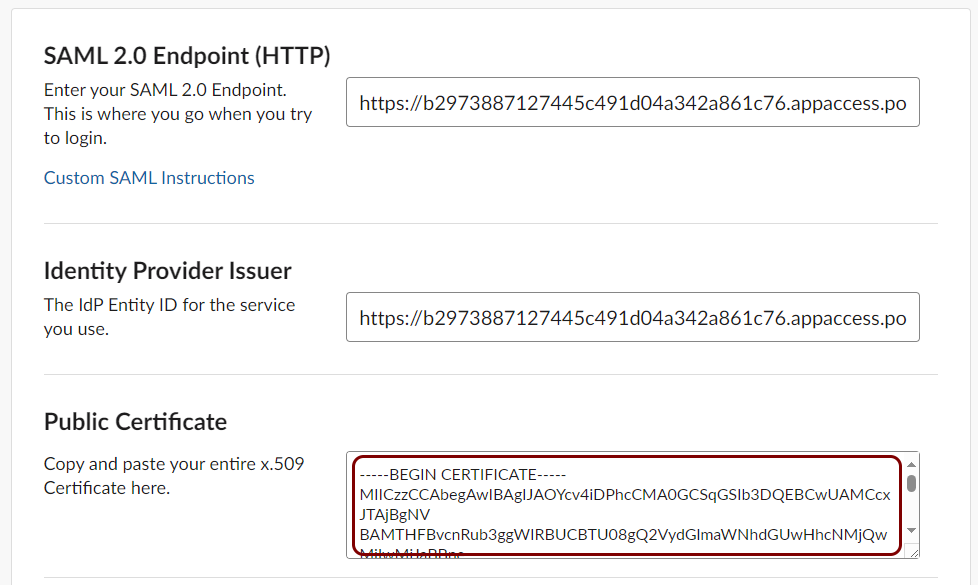
Copy configuration values from the Slack tab to the Portnox tab
In this section, you will copy the values displayed in your Slack SAML authentication setup section, and paste them in the relevant fields in Portnox Cloud.
-
In the Portnox tab, in the Resource properties section, click on the empty field under the
Entity ID / Service Provider Entity URL heading and type the value:
https://slack.com.
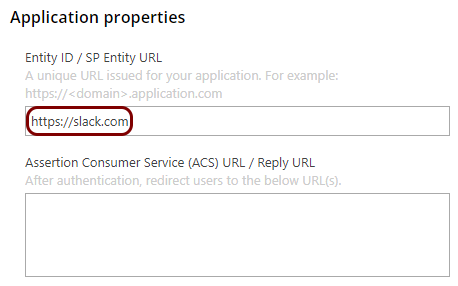
-
In the Portnox tab, in the Resource properties section, click on the empty field under the
Assertion Consumer Service (ACS) URL / Reply URL heading and type the value:
https://your_tenant.slack.com/sso/saml, where
your_tenant is your tenant name.
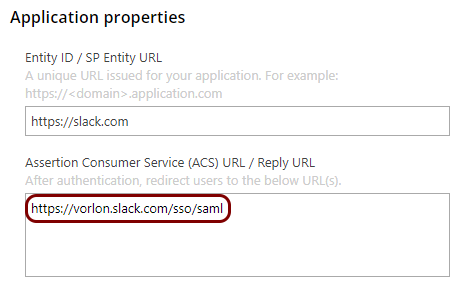
Finalize the configuration
In this section, you will finalize the configuration in Portnox Cloud and Slack.
-
Finalize the configuration in the Portnox tab.
-
Finalize the configuration in the Slack tab.
Result: You have configured Slack to be accessible using Portnox Zero Trust Network Access.
If needed, after you finish testing, edit your SSO configuration to make SSO mandatory for all users.