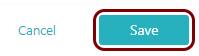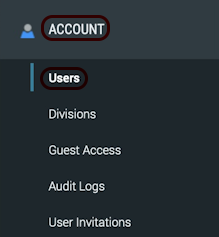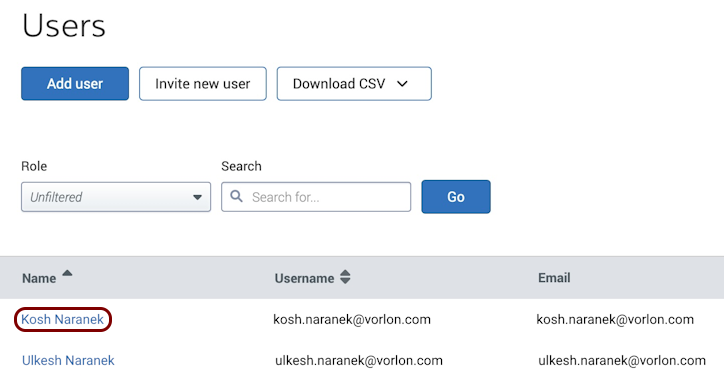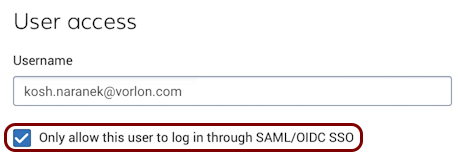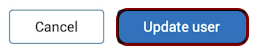Integrate DigiCert with Zero Trust Network Access
In this topic, you will find general instructions on how to integrate DigiCert with Portnox™ Zero Trust Network Access using the conditional access method.
Create a Portnox Cloud application configuration
In this step, you will create a configuration in Portnox Cloud that will contain all the information necessary to integrate with DigiCert.
-
In a new tab of your browser, open your Portnox Cloud account by accessing the following URL: https://clear.portnox.com/
From now on, we will call this tab the Portnox tab.
-
In the Cloud portal top menu, click on the Zero Trust Resources option.

-
On the Resources screen, click on the Create resource button.
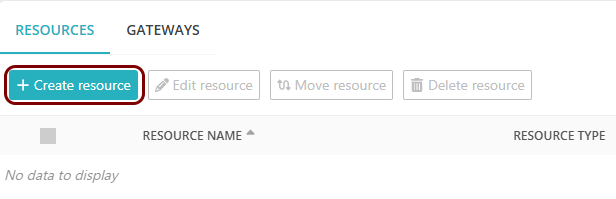
- In the What type of resource is this? section, select the SSO web resource option.
- In the Authentication protocol section, select the SAML option.
- Click on the Next button.
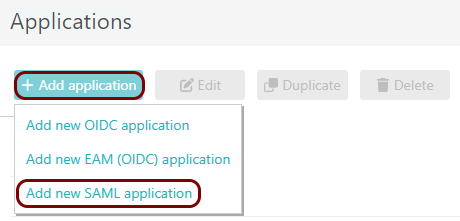
- Optional: If you have more than one SAML identity provider configured, select the identity provider in the Select an identity provider to use for this resource section.
-
In the Resource details section, enter a Resource name and
optionally a Description.
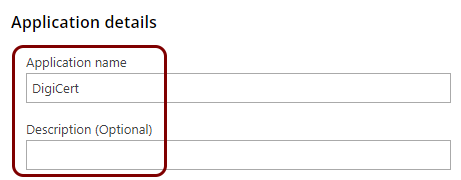
In this example, we used the name DigiCert for the new application configuration but you can use any name you like.
- Keep this browser tab open. You will need it later.
Open your DigiCert SSO configuration page
In this section, you will access your DigiCert single sign-on configuration page and set up SAML single sign-on.
-
In another tab of your browser, open your DigiCert single sign-on configuration page by accessing the following
URL: https://www.digicert.com/secure/settings/sso/.
From now on, we will call this tab the DigiCert tab.
Note: You can also access the main configuration page and then, in the left-hand side menu, select the option.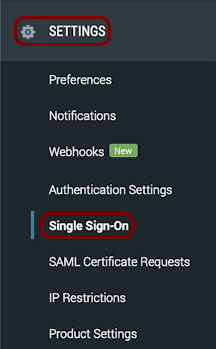
-
In the Single Sign-on (SSO) pane, click on the Set up SAML
button.
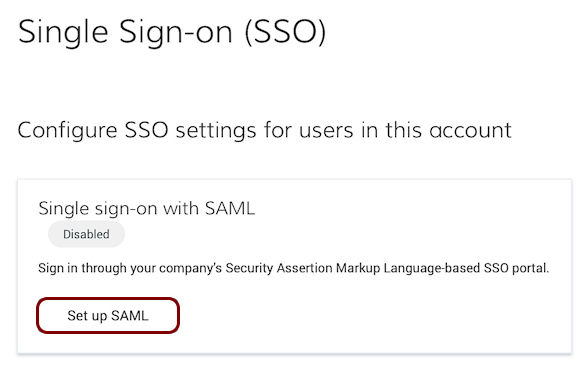
Copy configuration values from the Portnox tab to the DigiCert tab
In this section, you will copy the values displayed by Portnox Cloud and paste them in the relevant fields in the DigiCert SAML SSO setup section.
-
In the Portnox tab, in the SAML metadata section, click on the ⧉ icon next to the text field to copy the value.
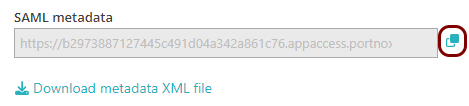
-
In the DigiCert tab, in the Federation settings section, click on the Use a
dynamic URL option, and in the field below, paste the metadata URL copied from Portnox Cloud.
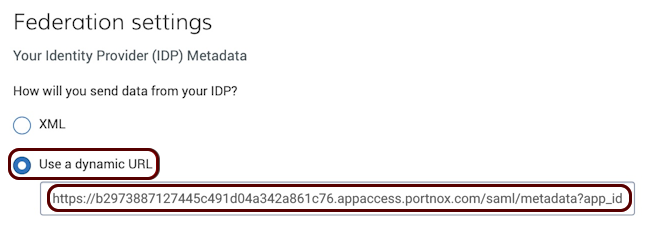
Enter configuration values in the Portnox tab
In this section, you will enter configuration values in the relevant fields in Portnox Cloud.
-
In the Portnox tab, in the Resource properties section, click on the empty field under the
Entity ID / Service Provider Entity URL heading and enter the following value:
https://www.digicert.com/account/sso/metadata.
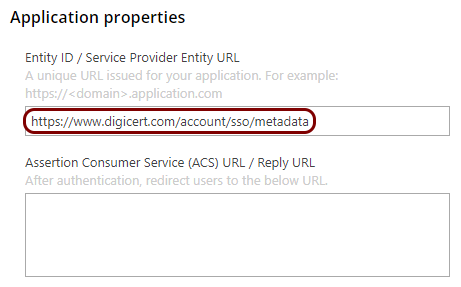
-
In the Portnox tab, in the Resource properties section, click on the empty field under the
Assertion Consumer Service (ACS) URL / Reply URL heading and enter the following value:
https://www.digicert.com/account/sso/.

Finalize the configuration
In this section, you will finalize the configuration in Portnox Cloud and DigiCert.
-
Finalize the configuration in the Portnox tab.
-
Finalize the configuration in the DigiCert tab.
Result: You have configured DigiCert to be accessible using Portnox Zero Trust Network Access.