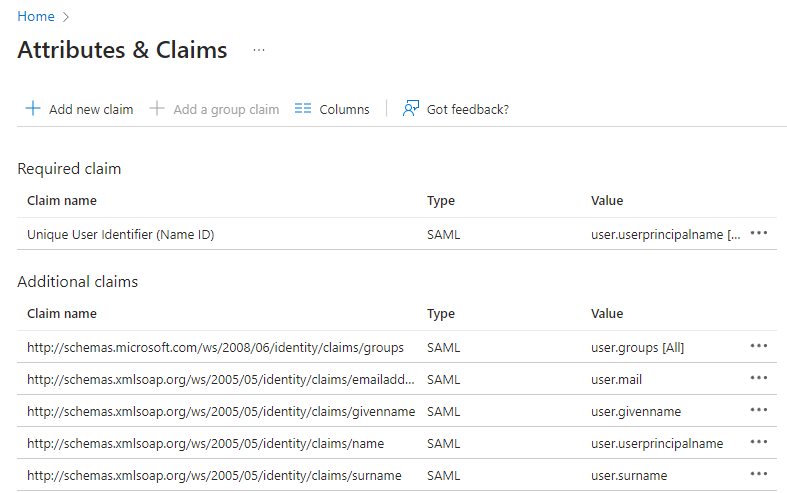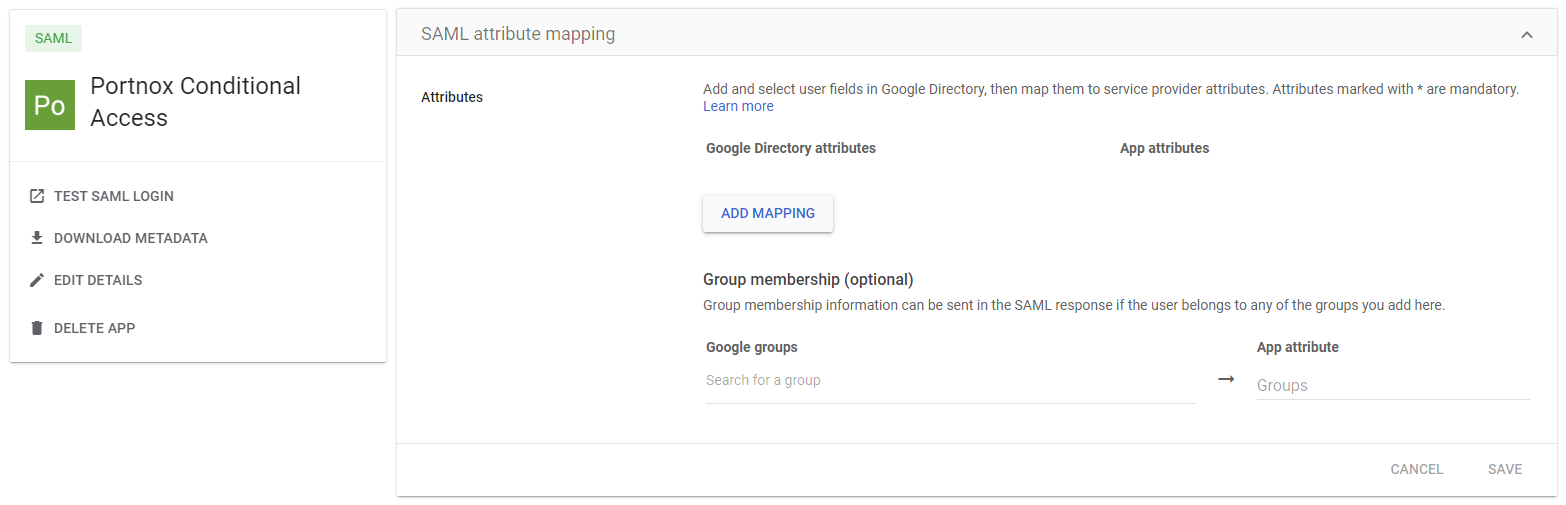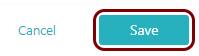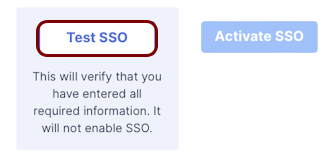Integrate Grammarly with Zero Trust Network Access
In this topic, you will find general instructions on how to integrate Grammarly with Portnox™ Zero Trust Network Access using the conditional access method.
Modify your identity provider configuration to support Grammarly
Grammarly SAML integration requires your identity provider to send specific attributes/claims. We recommend that you check if your identity provider configuration already includes these attributes/claims. You must change your existing identity provider configuration or create a copy of the identity provider configuration especially for Grammarly.
-
If you use Entra ID, open your Zero Trust Network Access application configuration and do the following
steps.
-
If you use Google Workspace, open your configuration and do the following steps.
Create a Portnox Cloud application configuration
In this step, you will create a configuration in Portnox Cloud that will contain all the information necessary to integrate with Grammarly.
-
In a new tab of your browser, open your Portnox Cloud account by accessing the following URL: https://clear.portnox.com/
From now on, we will call this tab the Portnox tab.
-
In the Cloud portal top menu, click on the Zero Trust Resources option.

-
On the Resources screen, click on the Create resource button.
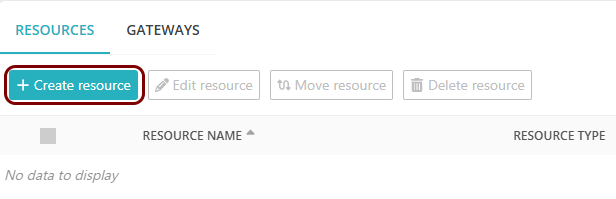
- In the What type of resource is this? section, select the SSO web resource option.
- In the Authentication protocol section, select the SAML option.
- Click on the Next button.
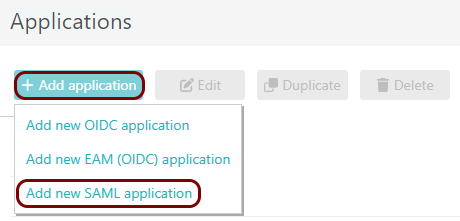
- Optional: If you have more than one SAML identity provider configured, select the identity provider in the Select an identity provider to use for this resource section.
-
In the Resource details section, enter a Resource name and
optionally a Description.
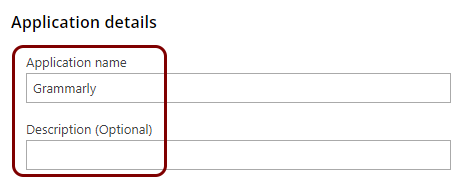
In this example, we used the name Grammarly for the new application configuration but you can use any name you like.
- Keep this browser tab open. You will need it later.
Open your Grammarly SAML authentication setup page
In this section, you will access your Grammarly administrative interface and find the SAML authentication setup page.
-
In another tab of your browser, open your Grammarly web interface by accessing the following URL: https://account.grammarly.com/ and
logging in with your administrative credentials.
From now on, we will call this tab the Grammarly tab.
-
In the left-hand side menu, click on the Organization icon, and then click on the option.
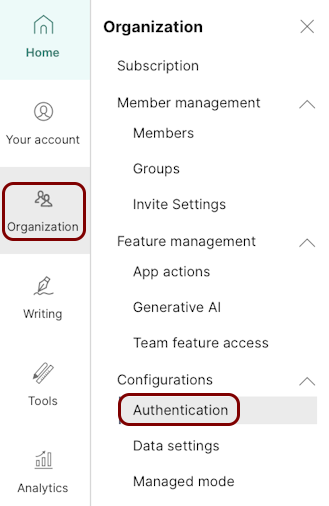
-
In the Authentication pane, click on the Configure button.
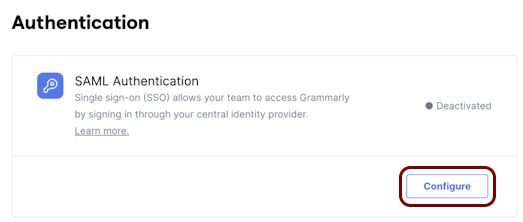
Copy configuration values from the Portnox tab to the Grammarly tab
In this section, you will copy the values displayed by Portnox Cloud and paste them in the relevant fields on the Grammarly SAML authentication setup page.
-
In the Portnox tab, in the Service details section, click on the ⧉ icon next to the Identity Provider Entity ID / Audience
URI field to copy the value.
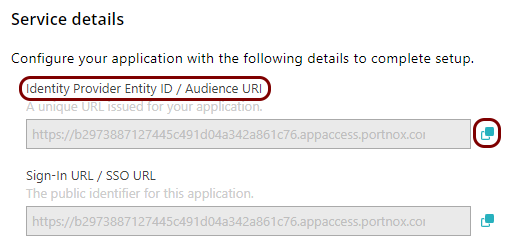
-
In the Grammarly tab, click on the empty field next to the Identity Provider Issuer label
and paste the value copied from Portnox Cloud.
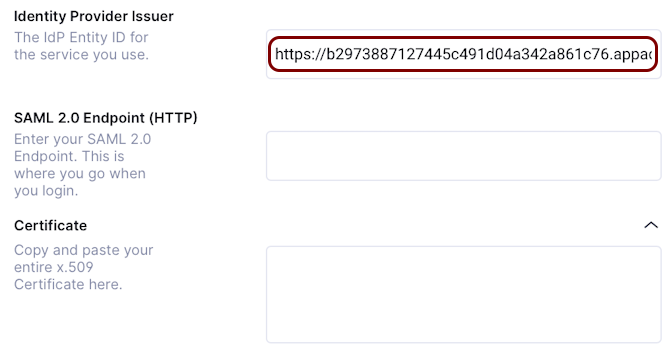
-
In the Portnox tab, in the Service details section, click on the ⧉ icon next to the Sign-In URL / SSO URL field to copy the
value.
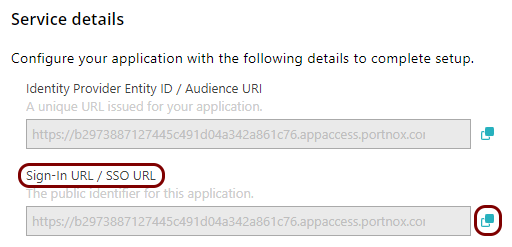
-
In the Grammarly tab, click on the empty field next to the SAML 2.0 Endpoint (HTTP) label
and paste the value copied from Portnox Cloud.
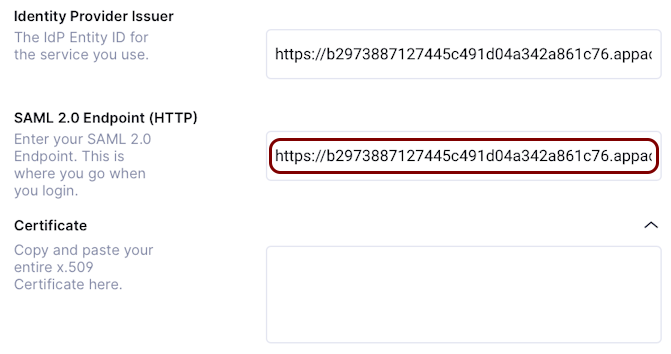
-
In the Portnox tab, in the section, click on the ⋮ icon next to the
Active certificate and select the Copy certificate option to copy
the certificate.
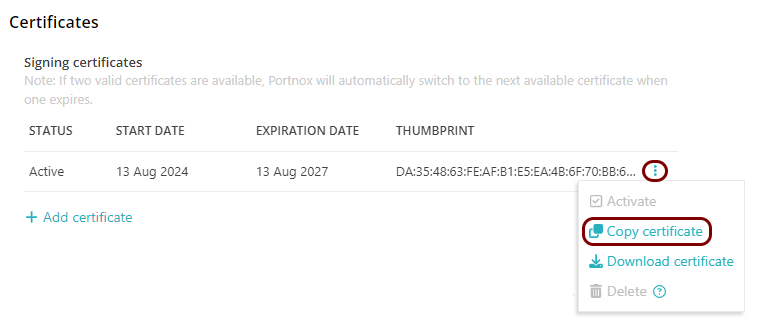
-
In the Grammarly tab, click on the empty field next to the Certificate label and paste the
value copied from Portnox Cloud.
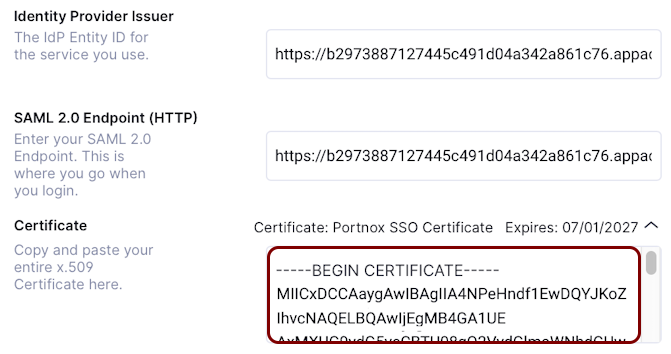
Enter configuration values in the Portnox tab
In this section, you will enter configuration values in the relevant fields in Portnox Cloud.
-
In the Portnox tab, in the Resource properties section, click on the empty field under the
Entity ID / Service Provider Entity URL heading and enter the following value:
https://sso.grammarly.com/saml/metadata.
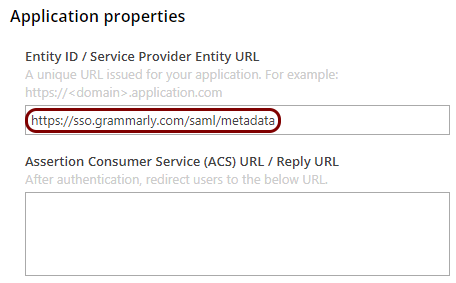
-
In the Portnox tab, in the Resource properties section, click on the empty field under the
Assertion Consumer Service (ACS) URL / Reply URL heading and enter the following value:
https://sso.grammarly.com/saml/assertion.
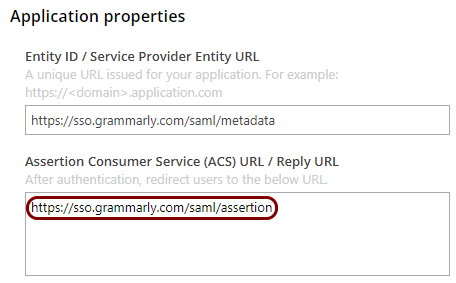
Finalize the configuration
In this section, you will finalize the configuration in Portnox Cloud and Grammarly.
-
Finalize the configuration in the Portnox tab.
-
Finalize the SAML configuration in the Grammarly tab.
Result: You have configured Grammarly to be accessible using Portnox Zero Trust Network Access.