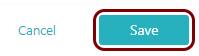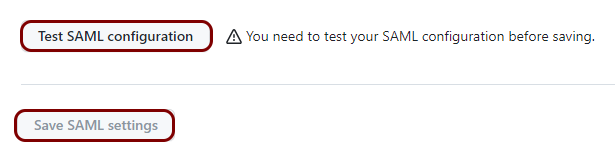Integrate GitHub with Zero Trust Network Access
In this topic, you will find general instructions on how to integrate GitHub with Portnox™ Zero Trust Network Access using the conditional access method.
Create a Portnox Cloud application configuration
In this step, you will create a configuration in Portnox Cloud that will contain all the information necessary to integrate with GitHub.
-
In a new tab of your browser, open your Portnox Cloud account by accessing the following URL: https://clear.portnox.com/
From now on, we will call this tab the Portnox tab.
-
In the Cloud portal top menu, click on the Zero Trust Resources option.

-
On the Resources screen, click on the Create resource button.
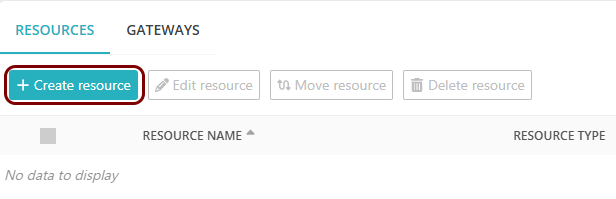
- In the What type of resource is this? section, select the SSO web resource option.
- In the Authentication protocol section, select the SAML option.
- Click on the Next button.
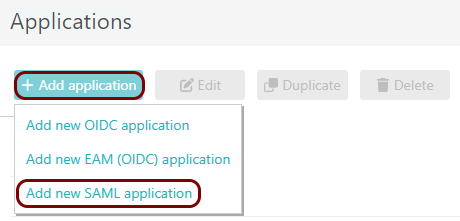
- Optional: If you have more than one SAML identity provider configured, select the identity provider in the Select an identity provider to use for this resource section.
-
In the Resource details section, enter a Resource name and
optionally a Description.
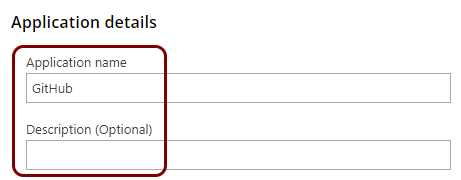
In this example, we used the name GitHub for the new application configuration but you can use any name you like.
- Keep this browser tab open. You will need it later.
Open your GitHub SAML SSO settings
In this section, you will access your GitHub administrative interface and find the SAML single sign-on (SSO) settings.
-
In another tab of your browser, open your GitHub web interface by accessing the following URL: https://github.com/. Then, log in to your
account.
From now on, we will call this tab the GitHub tab.
-
Go to your organization page, and then, in the left-hand side menu, click on the Authentication
security option in the Security section.
You can also go to the following URL: https://github.com/organizations/<your_org>/settings/security, replacing <your_org> with your organization identifier.
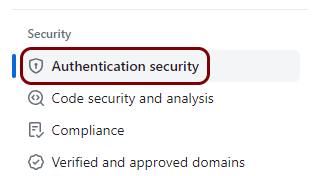
-
In the SAML single sign-on section, activate the Enable SAML
authentication checkbox.
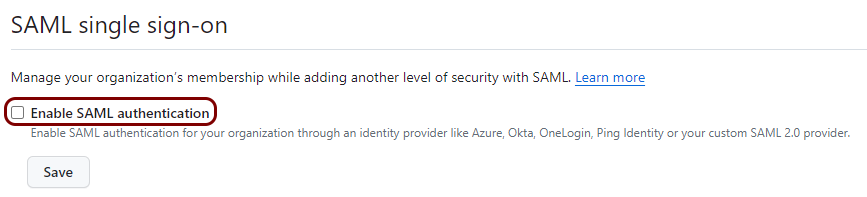
Copy configuration values from the Portnox tab to the GitHub tab
In this section, you will copy the values displayed by Portnox Cloud and paste them in the relevant fields in the GitHub SAML SSO setup section.
-
In the Portnox tab, in the Service details section, click on the ⧉ icon next to the Identity Provider Entity ID / Audience
URI field to copy the value.
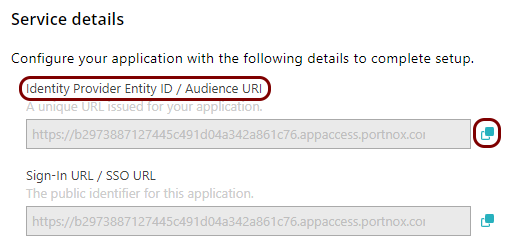
-
In the GitHub tab, click on the empty field next to the Issuer label and paste the value
copied from Portnox Cloud.
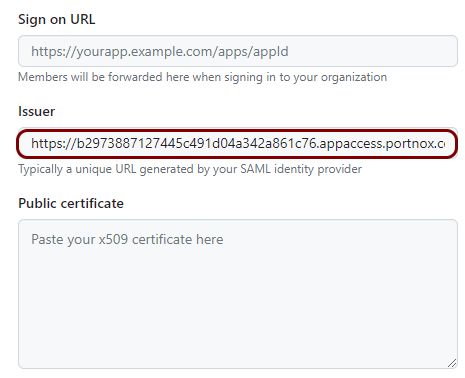
-
In the Portnox tab, in the Service details section, click on the ⧉ icon next to the Sign-In URL / SSO URL field to copy the
value.
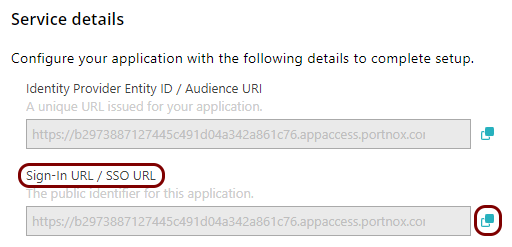
-
In the GitHub tab, click on the empty field next to the Sign on URL label and paste the
value copied from Portnox Cloud.
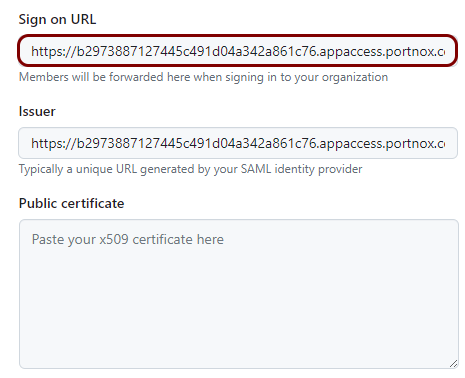
-
In the Portnox tab, in the section, click on the ⋮ icon next to the
Active certificate and select the Copy certificate option to copy
the certificate.
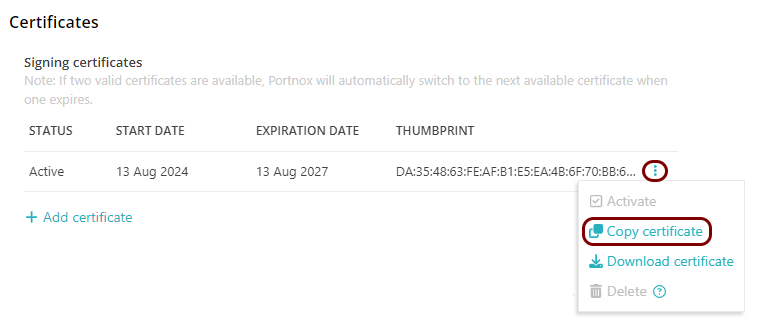
-
In the GitHub tab, click on the empty field next to the Public certificate label and paste
the value copied from Portnox Cloud.
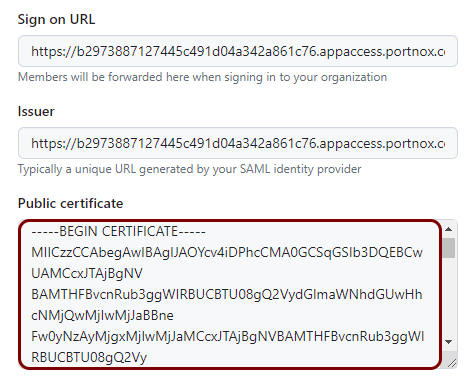
Copy configuration values from the GitHub tab to the Portnox tab
In this section, you will copy the values displayed in your GitHub SAML SSO setup section, and paste them in the relevant fields in Portnox Cloud.
-
In the GitHub tab, copy the URL labelled The assertion consumer service URL.
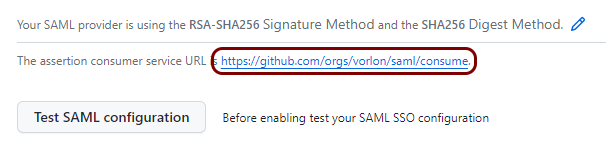
-
In the Portnox tab, in the Resource properties section, click on the empty field under the
Assertion Consumer Service (ACS) URL / Reply URL heading and paste the value copied from
GitHub.
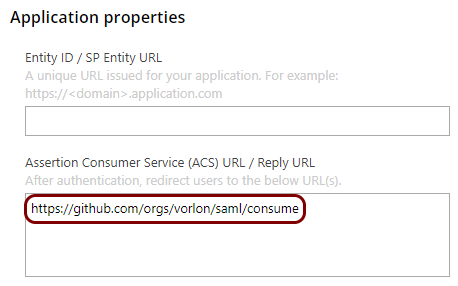
-
In the Portnox tab, in the Resource properties section, click on the empty field under the
Entity ID / Service Provider Entity URL heading and paste the same value. Then, remove
the following trailing string from this value: /saml/consume, leaving only the first part of
the URL as your Entity ID.
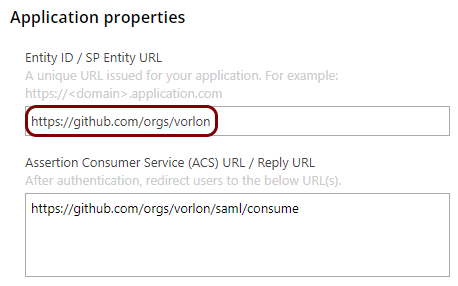
Finalize the configuration
In this section, you will finalize the configuration in Portnox Cloud and GitHub.
-
Finalize the configuration in the Portnox tab.
-
Finalize the configuration in the GitHub tab.
Result: You have configured GitHub to be accessible using Portnox Zero Trust Network Access.
If needed, click on the People tab and configure individual users to require single sign-on when signing in.