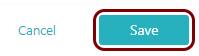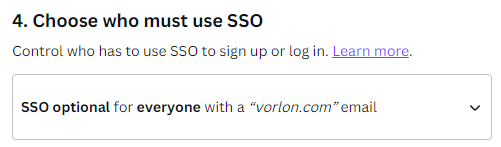Integrate Canva with Zero Trust Network Access
In this topic, you will find general instructions on how to integrate Canva with Portnox™ Zero Trust Network Access using the conditional access method.
Create a Portnox Cloud application configuration
In this step, you will create a configuration in Portnox Cloud that will contain all the information necessary to integrate with Canva.
-
In a new tab of your browser, open your Portnox Cloud account by accessing the following URL: https://clear.portnox.com/
From now on, we will call this tab the Portnox tab.
-
In the Cloud portal top menu, click on the Zero Trust Resources option.

-
On the Resources screen, click on the Create resource button.
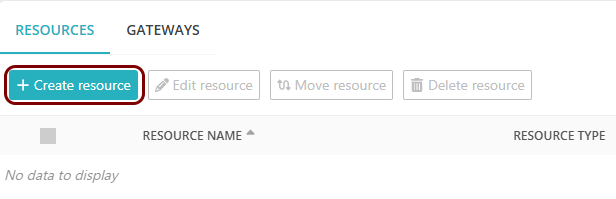
- In the What type of resource is this? section, select the SSO web resource option.
- In the Authentication protocol section, select the SAML option.
- Click on the Next button.
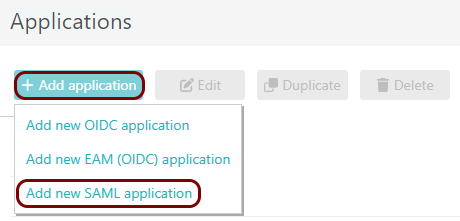
- Optional: If you have more than one SAML identity provider configured, select the identity provider in the Select an identity provider to use for this resource section.
-
In the Resource details section, enter a Resource name and
optionally a Description.
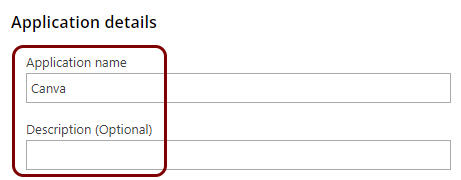
In this example, we used the name Canva for the new application configuration but you can use any name you like.
- Keep this browser tab open. You will need it later.
Open the Canva SSO settings
In this section, you will access your Canva administrative interface and find the settings for single sign-on (SSO) and provisioning.
-
In another tab of your browser, open your Canva interface by accessing the following URL: https://www.canva.com/. Then, log in to your
account.
From now on, we will call this tab the Canva tab.
-
In the left-hand side menu, in the bottom section (your team), click on the SSO &
provisioning option.
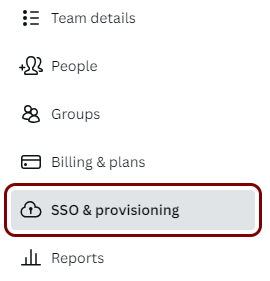
-
Complete Step 1: domain verification.
To be able to use single sign-on in Canva, you must verify that you are the owner of the domain. For example, if you want users such as kosh@vorlon.com to be able to log in using SSO (Microsoft Entra ID, Google Workspace, Portnox Zero Trust Network Access, or any others), you must prove that you are the owner of vorlon.com. Follow the instructions from Canva.
Important: This step has nothing to do with Zero Trust Network Access, and it requires you to have access to your domain configuration. Your domain may be hosted by your domain registrar, on a third-party nameserver (DNS), or on your on-premises DNS. Depending on your DNS configuration, this step may require some waiting time for the DNS record to become visible to Canva. If you are not an IT administrator, consult your IT support staff for help.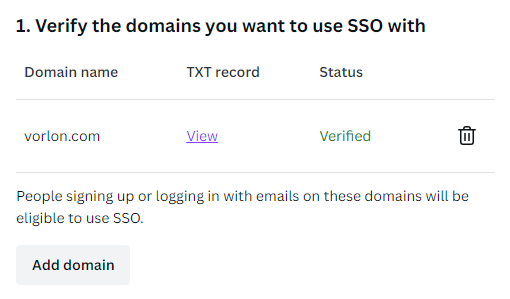
Copy configuration values from the Portnox tab to the Canva tab
In this section, you will copy the values displayed by Portnox Cloud and paste them in relevant fields in the Canva SSO provisioning section.
-
In the Portnox tab, in the Service details section, click on the ⧉ icon next to the Sign-In URL / SSO URL field to copy the
value.
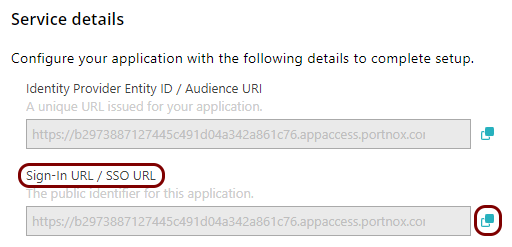
-
In the Canva tab, click on the empty field next to the SAML 2.0 Endpoint (HTTP) label and
paste the value copied from Portnox Cloud.
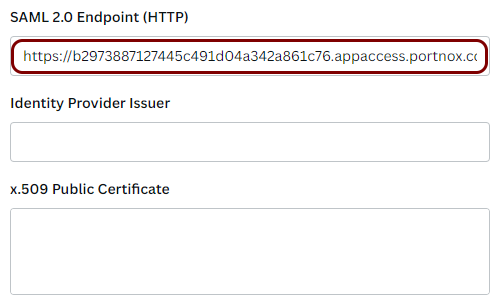
-
In the Portnox tab, in the Service details section, click on the ⧉ icon next to the Identity Provider Entity ID / Audience
URI field to copy the value.
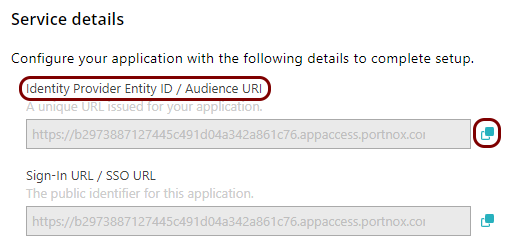
-
In the Canva tab, click on the empty field next to the Identity Provider Issuer label and
paste the value copied from Portnox Cloud.
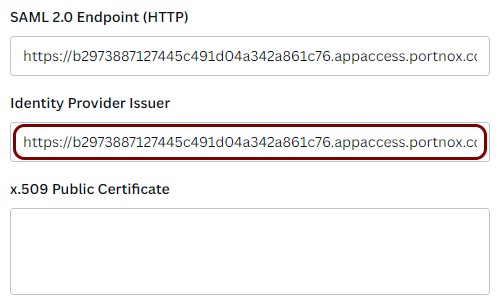
-
In the Portnox tab, in the section, click on the ⋮ icon next to the
Active certificate and select the Copy certificate option to copy
the certificate.
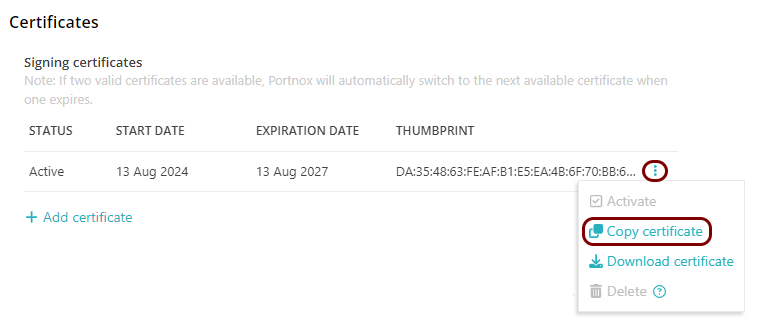
-
In the Canva tab, click on the empty field next to the x.509 Public Certificate label and
paste the value copied from Portnox Cloud.
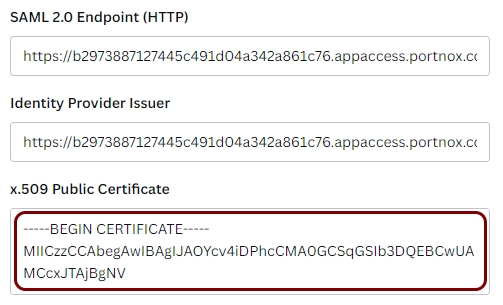
Set up configuration values in the Portnox tab
In this section, you will enter standard Canva SSO identifiers in the relevant fields in Portnox Cloud.
-
In the Portnox tab, in the Resource properties section, click on the empty field under the
Entity ID / Service Provider Entity URL heading and paste the following value:
https://www.canva.com.
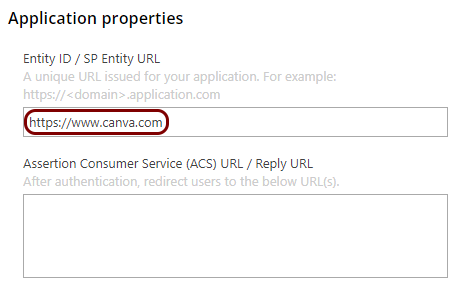
-
In the Portnox tab, in the Resource properties section, click on the empty field under the
Assertion Consumer Service (ACS) URL / Reply URL heading and paste the following value:
https://www.canva.com/login/saml.
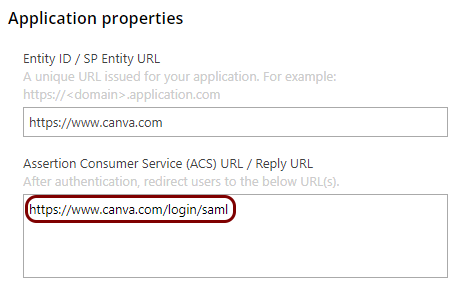
Finalize the configuration
In this section, you will finalize the configuration in Portnox Cloud and Canva.
-
Finalize the configuration in the Portnox tab.
-
Finalize the configuration in the Canva tab.
Result: You have configured Canva to be accessible using Portnox Zero Trust Network Access.