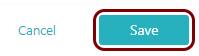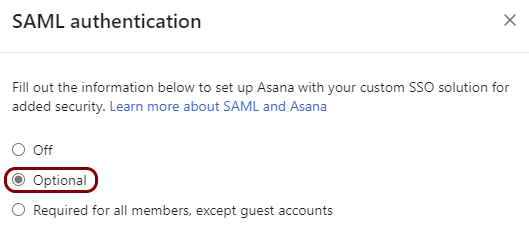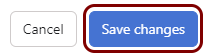Integrate Asana with Zero Trust Network Access
In this topic, you will find general instructions on how to integrate Asana with Portnox™ Zero Trust Network Access using the conditional access method.
Create a Portnox Cloud resource configuration
In this step, you will create a configuration in Portnox Cloud that will contain all the information necessary to integrate with Asana.
-
In a new tab of your browser, open your Portnox Cloud account by accessing the following URL: https://clear.portnox.com/
From now on, we will call this tab the Portnox tab.
-
In the Cloud portal top menu, click on the Zero Trust Resources option.

-
On the Resources screen, click on the Create resource button.
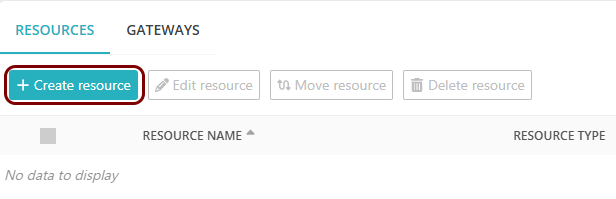
- In the What type of resource is this? section, select the SSO web resource option.
- In the Authentication protocol section, select the SAML option.
- Click on the Next button.
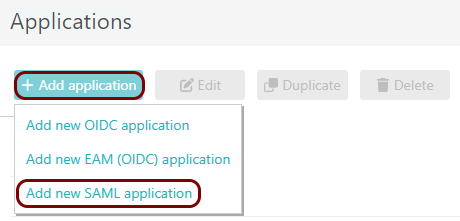
- Optional: If you have more than one SAML identity provider configured, select the identity provider in the Select an identity provider to use for this resource section.
-
In the Resource details section, enter a Resource name and
optionally a Description.
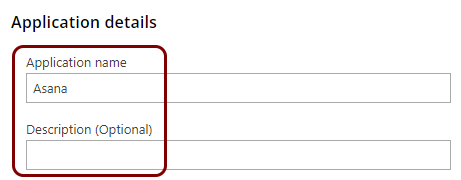
In this example, we used the name Asana for the new resource configuration but you can use any name you like.
- Keep this browser tab open. You will need it later.
Open your Asana SAML authentication settings
In this section, you will access your Asana admin interface and find the settings for SAML authentication.
-
In another tab of your browser, open Asana by accessing the following URL: https://app.asana.com/.
From now on, we will call this tab the Asana tab.
-
Right-click on the icon representing your user in the top-right corner and from the drop-down menu, select the
Admin console option.
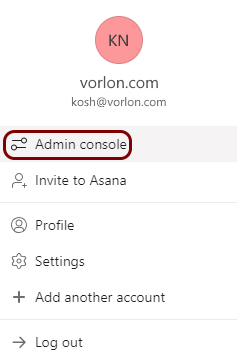
-
In the Asana admin interface, in the left-hand side menu, select the Security option.
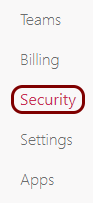
-
In the Security pane, in the Global authentication settings section,
click on the SAML authentication tile.
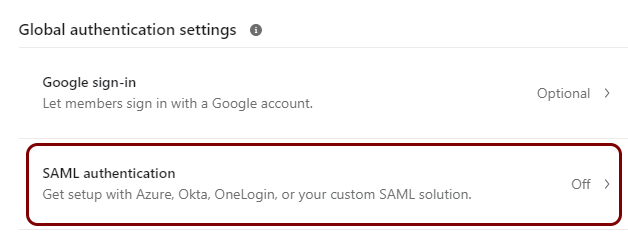
Copy configuration values from the Portnox tab to the Asana tab
In this section, you will copy the values displayed by Portnox Cloud and paste them in the relevant fields in the Asana SAML authentication window.
-
In the Portnox tab, in the Service details section, click on the ⧉ icon next to the Sign-In URL / SSO URL field to copy the
value.
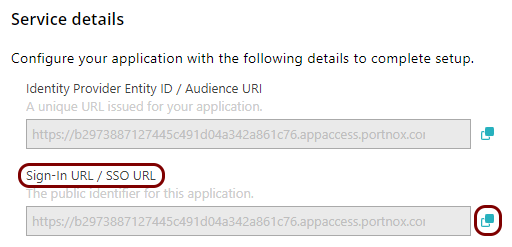
-
In the Asana tab, click on the empty field under the Sign-in page URL label and paste the
value copied from Portnox Cloud.
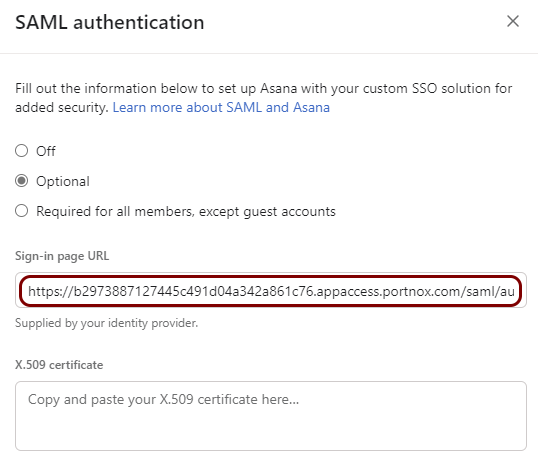
-
In the Portnox tab, in the section, click on the ⋮ icon next to the
Active certificate and select the Copy certificate option to copy
the certificate.
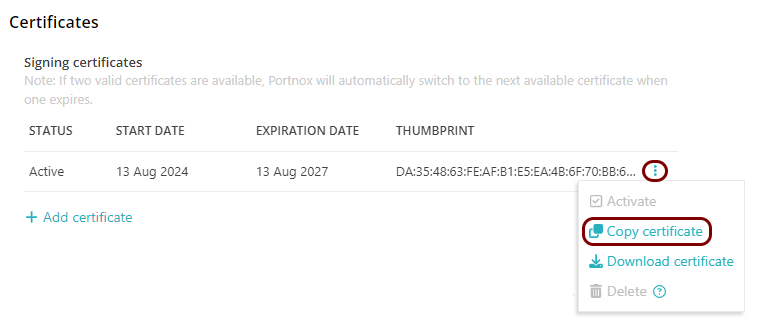
-
In the Asana tab, click on the empty field under the X.509 certificate label and paste the
value copied from Portnox Cloud.
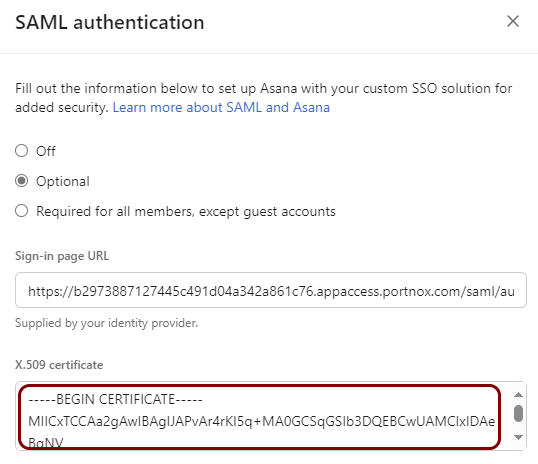
Enter configuration values in the Portnox tab
In this section, you will enter configuration values in the relevant fields in Portnox Cloud.
-
In the Portnox tab, in the Resource properties section, click on the empty field under the
Entity ID / Service Provider Entity URL heading and enter the following value:
https://app.asana.com/.
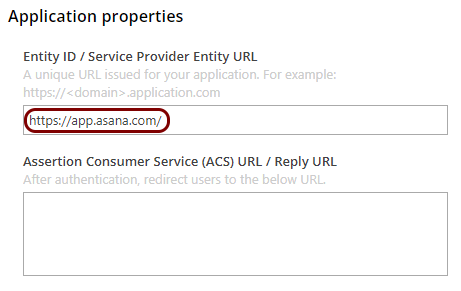
-
In the Portnox tab, in the Resource properties section, click on the empty field under the
Assertion Consumer Service (ACS) URL / Reply URL heading and enter the following value:
https://app.asana.com/-/saml/consume.
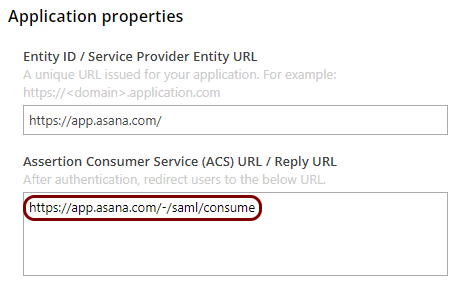
Finalize the configuration
In this section, you will finalize the configuration in Portnox Cloud and Asana.
-
Finalize the configuration in the Portnox tab.
-
Finalize the configuration in the Asana tab.
Result: You have configured Asana to be accessible using Portnox Zero Trust Network Access.
To restrict SAML SSO authentication to specific users or user groups, contact Asana support.