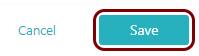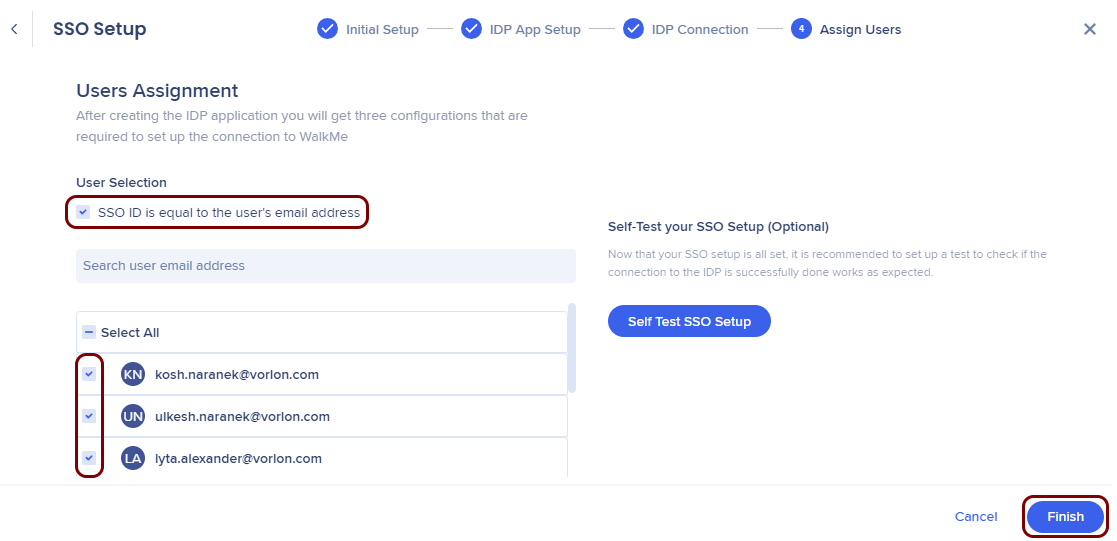Integrate WalkMe with Zero Trust Network Access
In this topic, you will find general instructions on how to integrate WalkMe with Portnox™ Zero Trust Network Access using the conditional access method.
Create a Portnox Cloud application configuration
In this step, you will create a configuration in Portnox Cloud that will contain all the information necessary to integrate with WalkMe.
-
In a new tab of your browser, open your Portnox Cloud account by accessing the following URL: https://clear.portnox.com/
From now on, we will call this tab the Portnox tab.
-
In the Cloud portal top menu, click on the Zero Trust Resources option.

-
On the Resources screen, click on the Create resource button.
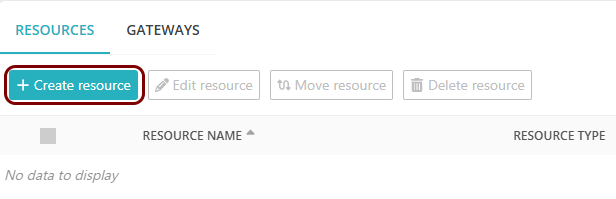
- In the What type of resource is this? section, select the SSO web resource option.
- In the Authentication protocol section, select the SAML option.
- Click on the Next button.
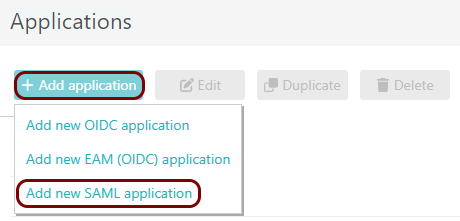
- Optional: If you have more than one SAML identity provider configured, select the identity provider in the Select an identity provider to use for this resource section.
-
In the Resource details section, enter a Resource name and
optionally a Description.
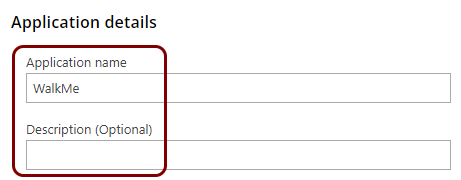
In this example, we used the name WalkMe for the new application configuration but you can use any name you like.
- Keep this browser tab open. You will need it later.
Open your WalkMe SSO settings
In this section, you will access your WalkMe administrative interface and find the single sign-on (SSO) settings.
-
In another tab of your browser, open your WalkMe admin interface on the Security page by
accessing the following URL: https://admin.walkme.com/security.
From now on, we will call this tab the WalkMe tab.
-
On the Security page, click on the Single Sign-On heading to expand the
section, and then click on the SSO Setup button.
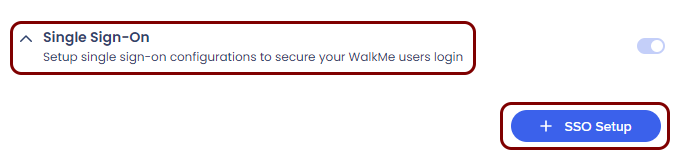
-
In the SSO Setup wizard, in the 1. Initial Setup step, enter a name for
your SSO configuration in the SSO Name field, and then click on the Save &
Next button.
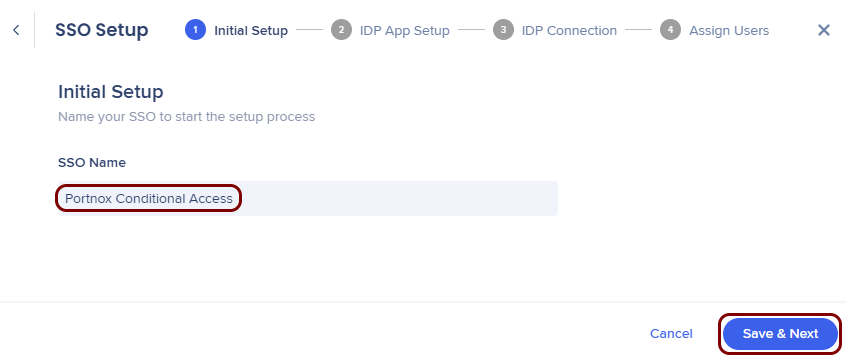
In this example, we used the name Portnox Conditional Access, but you can use any name you like.
Copy configuration values from the WalkMe tab to the Portnox tab
In this section, you will copy the values displayed in your WalkMe SSO setup section, and paste them in the relevant fields in Portnox Cloud.
-
In the WalkMe tab, select the URL option, and then click on the ⧉ icon next to the text field to copy the field value to the clipboard.
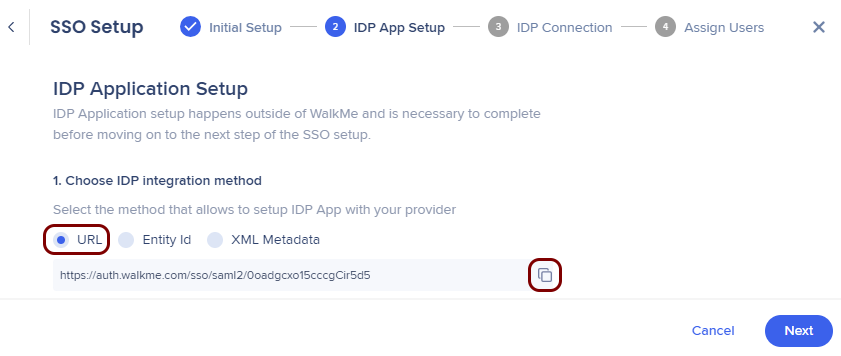
-
In the Portnox tab, in the Resource properties section, click on the empty field under the
Assertion Consumer Service (ACS) URL / Reply URL heading and paste the value copied from
WalkMe.
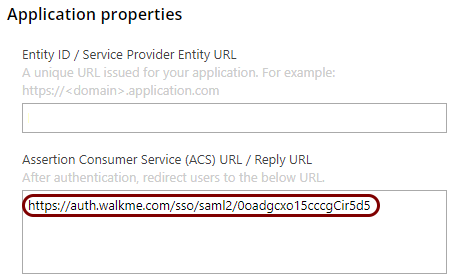
-
In the WalkMe tab, select the Entity Id option, and then click on the ⧉ icon next to the text field to copy the field value to the clipboard. Then,
click on the Next button.
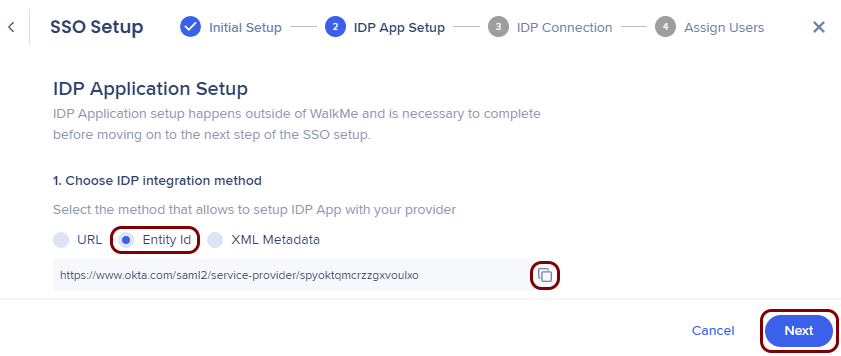
-
In the Portnox tab, in the Resource properties section, click on the empty field under the
Entity ID / Service Provider Entity URL heading and paste the value copied from
WalkMe.
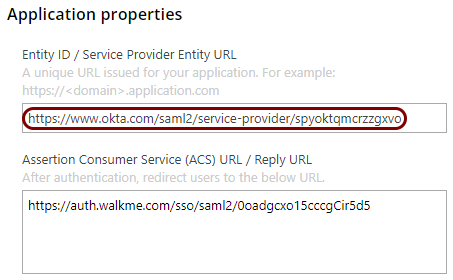
Copy configuration values from the Portnox tab to the WalkMe tab
In this section, you will copy the values displayed by Portnox Cloud and paste them in the relevant fields in the WalkMe SSO setup section.
-
In the Portnox tab, in the Service details section, click on the ⧉ icon next to the Sign-In URL / SSO URL field to copy the
value.
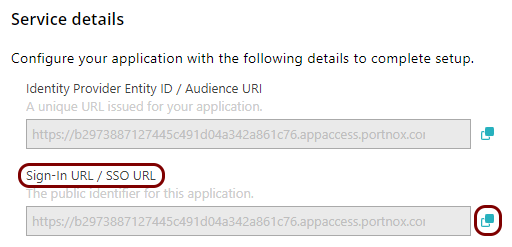
-
In the WalkMe tab, click on the empty field under the SAML SSO URL label and paste the value
copied from Portnox Cloud.
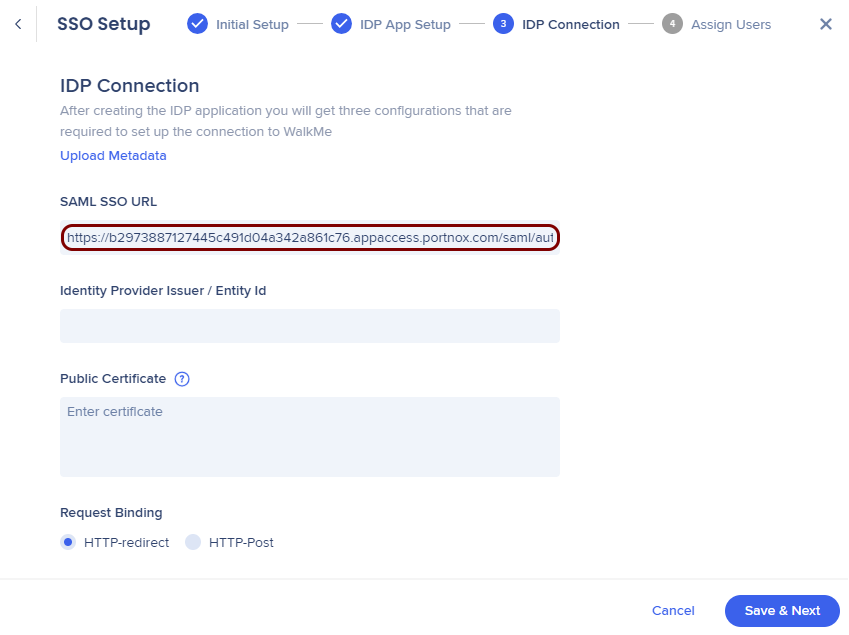
-
In the Portnox tab, in the Service details section, click on the ⧉ icon next to the Identity Provider Entity ID / Audience
URI field to copy the value.
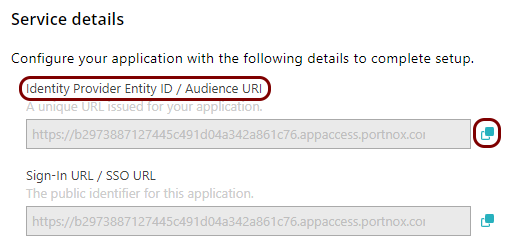
-
In the WalkMe tab, click on the empty field under the Entity Id label and paste the value
copied from Portnox Cloud.
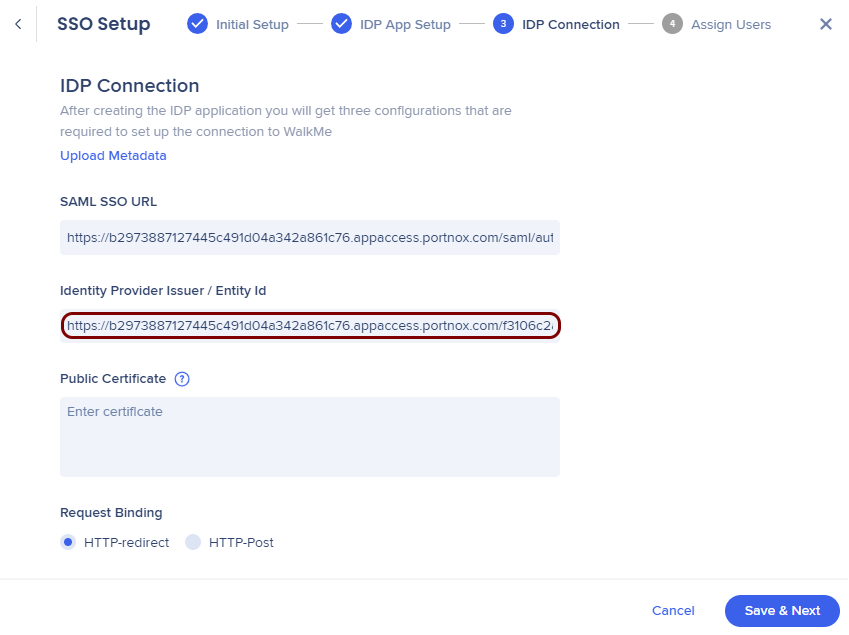
-
In the Portnox tab, in the section, click on the ⋮ icon next to the
Active certificate and select the Copy certificate option to copy
the certificate.
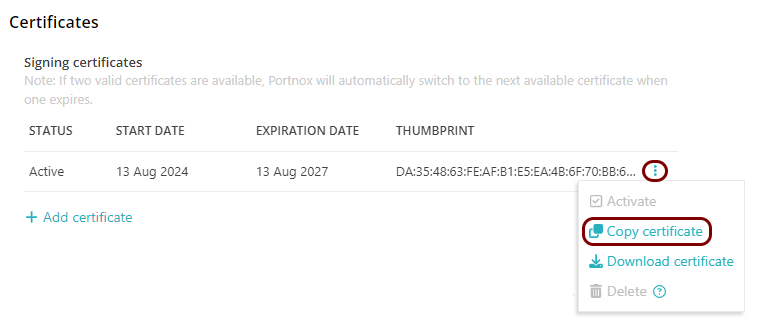
-
In the WalkMe tab, click on the empty field under the Public Certificate label and paste the
value copied from Portnox Cloud.
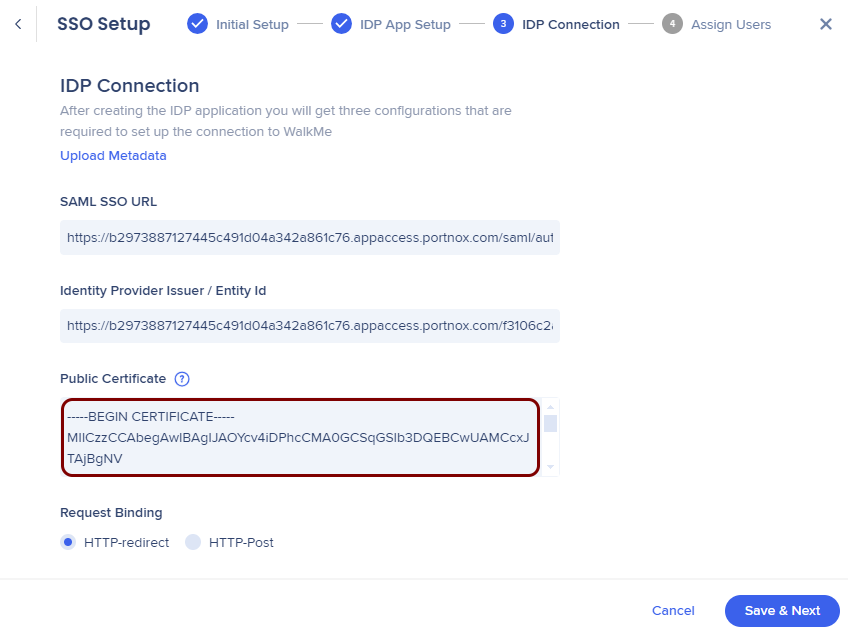
Finalize the configuration
In this section, you will finalize the configuration in Portnox Cloud and WalkMe.
-
Finalize the configuration in the Portnox tab.
-
Finalize the configuration in the WalkMe tab.
Result: You have configured WalkMe to be accessible using Portnox Zero Trust Network Access.